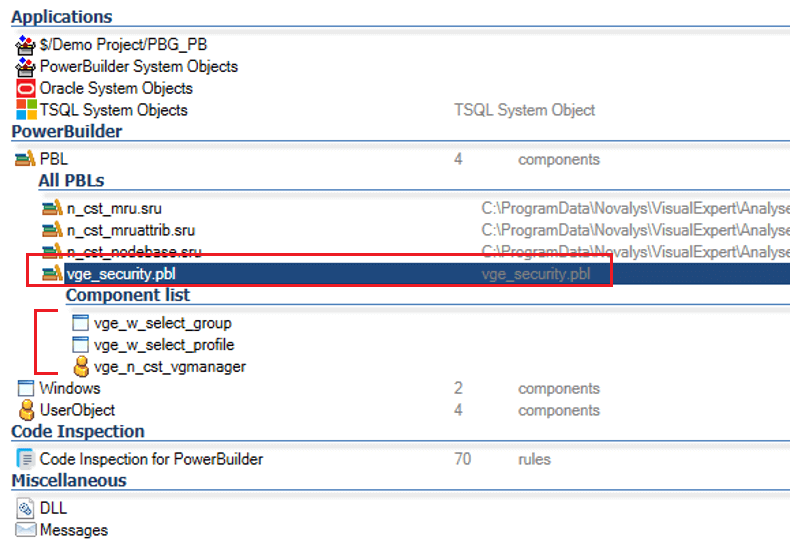Create Project using PowerBuilder Code with PBG Files in Source Control
This tutorial describes how to create a Visual Expert project using PowerBuilder source code containing PBG files (listing PB objects).
- Open the Visual Expert Project Wizard. Select the PowerBuilder language and version.
- While selecting the type of source, click on [PowerBuilder Files/PBLs in Team Foundation Server].
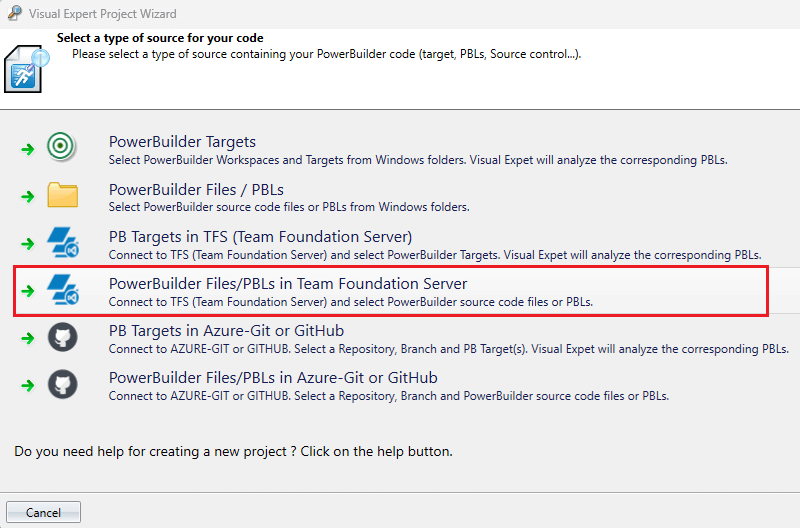
- Ensure that your are connected to TFS (Team Foundation Server) source control to locate the source code.
- Select the folder containng the PBG files within the Team Foundation Server.
Click on ">>" button to add the files/folders for further analysis.
For instance, let's add the PBG_PB folder as shown below:
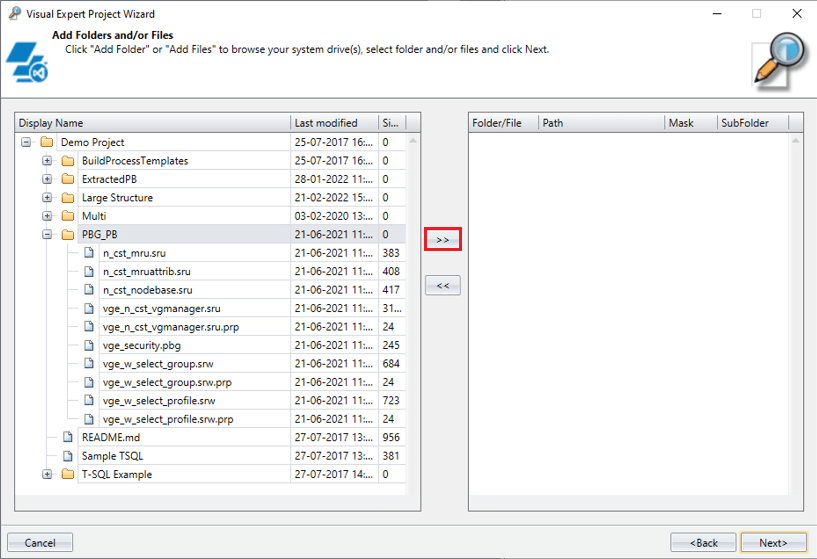
- Select the applicable file extensions when prompted. Check the "Scan subfolders" checkbox if needed and click [OK].
Note: Please ensure the .pbg file extension is checked.
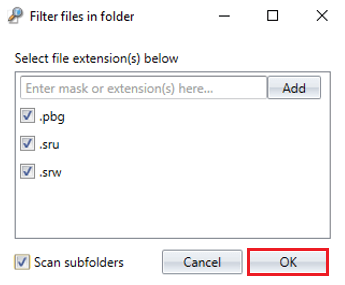
- Source code will be added for further analysis. Click on [Next].
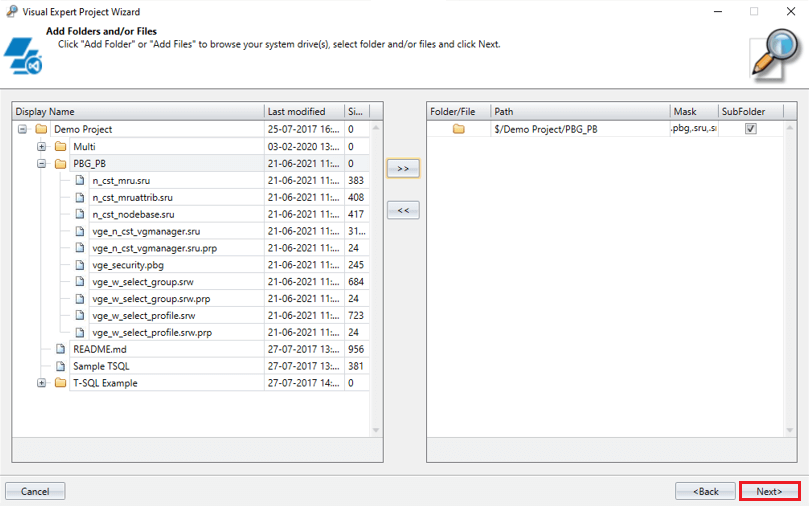
- Enter a project name of your choice and click [Next].
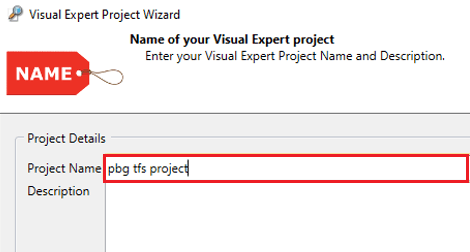
- Click on [Finish] to complete project creation. Visual Expert will commence the code analysis automatically.
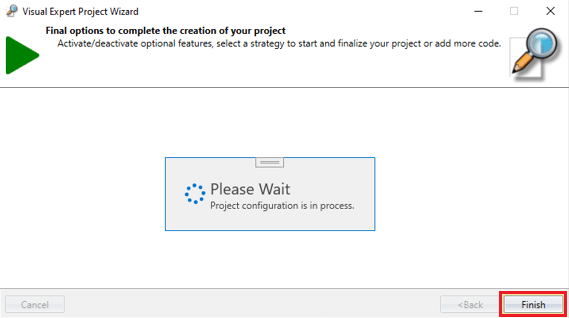
- Once analyzed, Visual Expert will load the results in Treeview.
The PBG file(s) selected during project creation get enlisted with their components under "All PBLs".
For example, the vge_security.pbg file will be listed as vge_security.pbl as shown below: