Visual Expert can connect to your ‘TFS’ source control, to fetch and analyze your code.
Just follow the steps below:
- Create a new project by opening the ‘Visual Expert Project Wizard’.
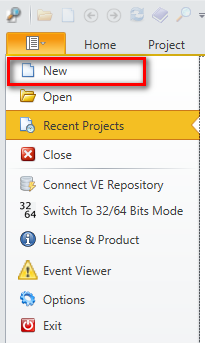
- While doing so, select ‘Team Foundation Server’ as source code location.
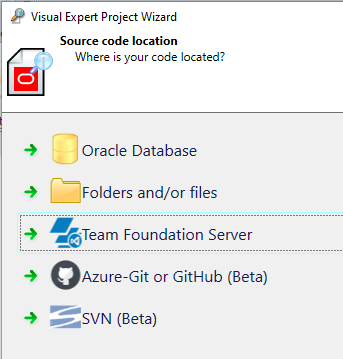
- Fill in the ‘TFS Server URL’ field.
For ‘Authentication’, you can select either of the three approaches explained below:- TFS Authentication using Password: This requires to enter UserName and Password.
- TFS Authentication using Personal Token: You first need to generate a personal token on the TFS server first and then enter it with your username.
- Windows Authentication: If you are using your Windows credentials to connect with the TFS server, you can also use them to connect from Visual Expert.
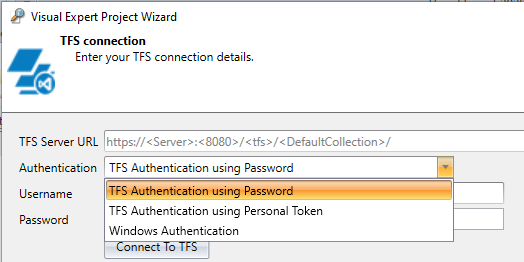
- Once you have entered your credentials, click the ‘Connect To TFS’ button. On successful connection, Team Projects will be loaded.
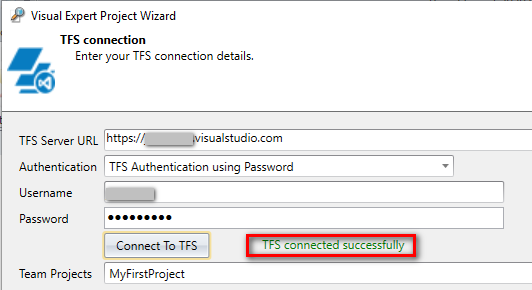
- Then, select your code within the Team Foundation Server (Files or folders containing Oracle PL/SQL or SQL Server T-SQL code, PowerBuilder targets, etc.)
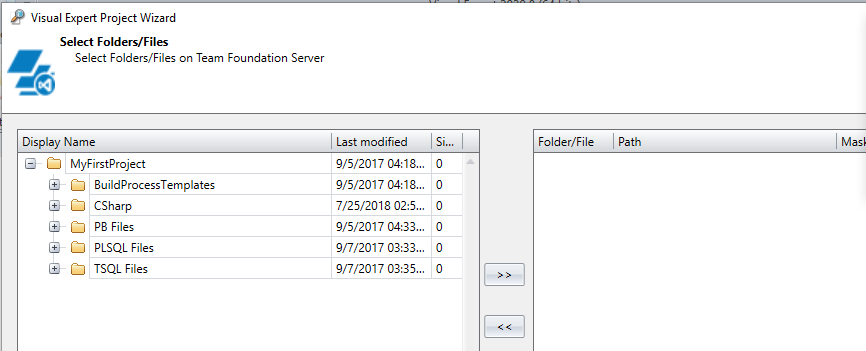
- Visual Expert will automatically reconnect to the Team Foundation server to retrieve and analyze your code. If you schedule your code analysis (highly recommended); the entire process of refreshing your code analysis on a regular basis will become automated.
