How to Create a Visual Expert Project with Oracle PL/SQL Code
This tutorial describes how to create an Oracle project with PL/SQL code stored in folders or files.
You can also check how to connect and configure the Oracle Database Cloud from Visual Expert to analyze your PL/SQL code.
Step 1 – Add Oracle Code
- Click ‘New’ on the ribbon menu and select ‘Oracle PL/SQL’ in the next pop-up.
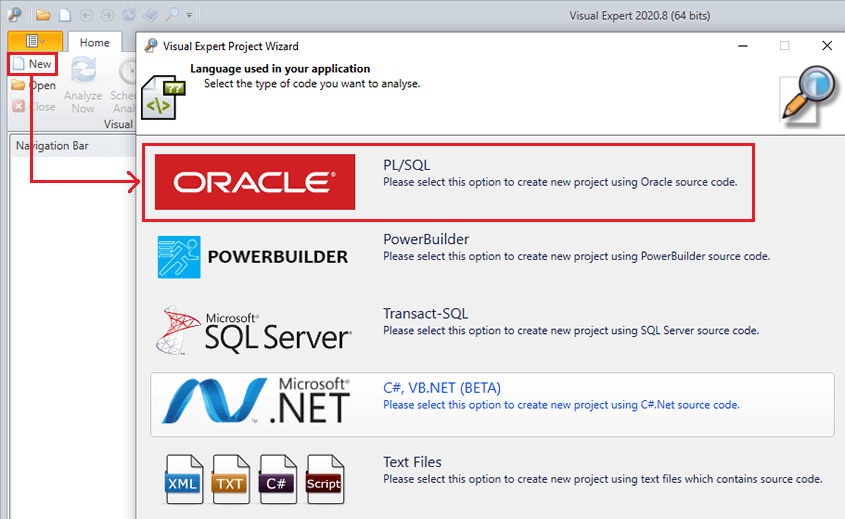
- Select Folders and/or Files
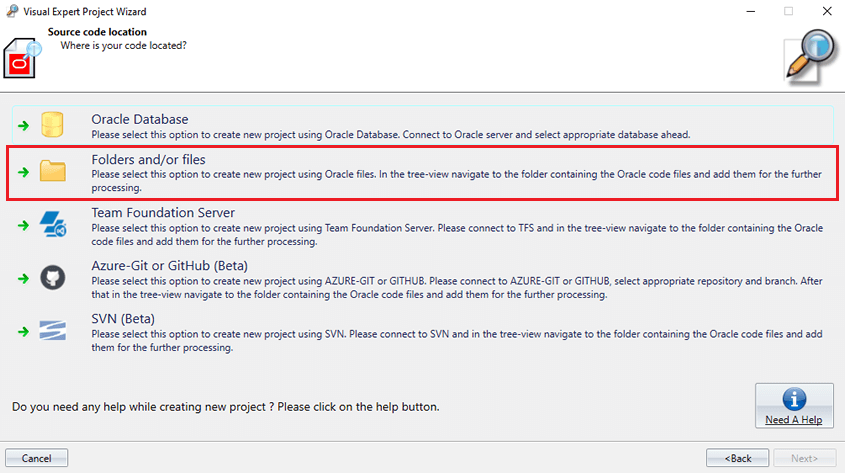
- Specify the location of your Oracle PL/SQL code by clicking on "Add files".
Then click on "Finish".
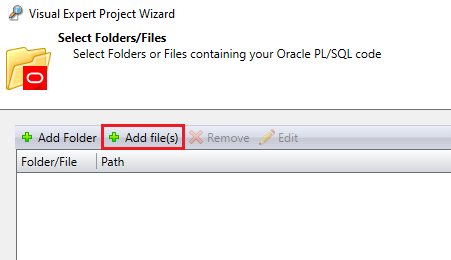
Step 2 – Select the objects you wish to analyze
Important: If you're connecting to a database, Visual Expert will analyze all the objects accessible from this connection, including all schemas, tables, procedures, system objects, etc.
In this case, it is highly recommended to filter the DB objects you wish to analyze:
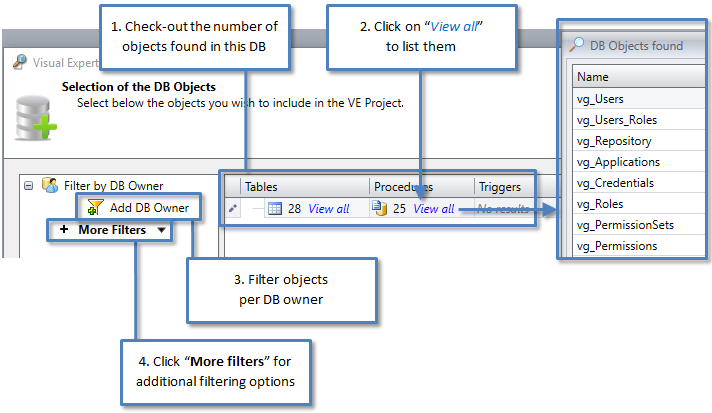
If you click on "More Filters" you get the following options:
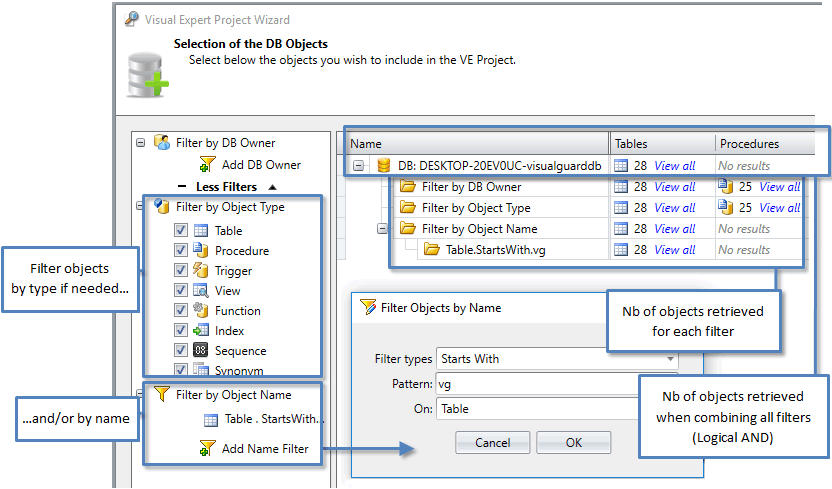
- Once your Oracle object selection is completed, click ‘Next’ > then select "Open project setup".
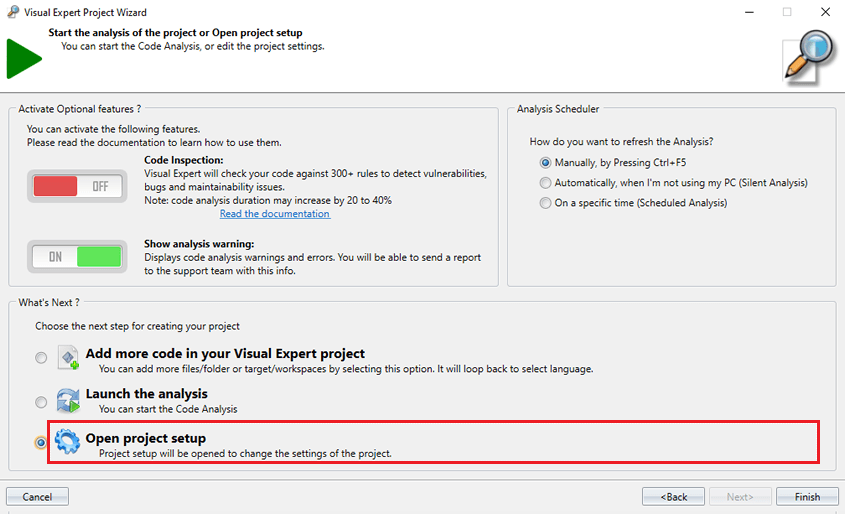
- Name your Visual Expert project
- Set the scheduler to refresh your code analysis automatically on a regular basis
- Select "Launch the analysis"
- After analysis, you will see Oracle and PL/SQL objects in the treeview
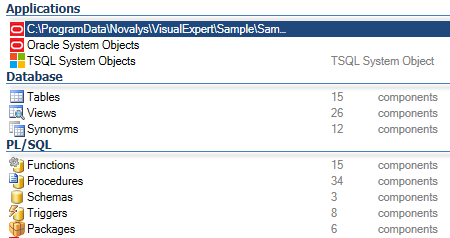
- You will also see 2 sources of code in your VE project.
Go to [Code Analysis - Select Source Code].

Step 3 - Remove Ambiguities: Duplicate tables and procedures
Why this step?
Select firstname, lastname from employee
Select firstname, lastname from myschema.employee
This basic example may create an ambiguity:
By default, the Visual Expert code parsers cannot know whether employee and myschema.employee refer to the same table. Unless we remove this ambiguity, Visual Expert will duplicate the table employee.
Please read this article to remove possible ambiguities in your project.
