Visual Expert Web Installation Guide
What is Visual Expert Web?
Visual Expert Web allows your team to access code analysis results directly from a web browser, without installing any software on user workstations.
This guide explains how to install and configure the VE Web server component, which runs on IIS and connects to your Visual Expert repository.
Before you start
VE Web requires a Visual Expert server instance (Enterprise or Professional edition) with an existing repository and at least one analyzed project.
- New installation? First complete the server configuration guide (Steps 1–4), then return here to set up VE Web.
- Existing client/server setup? Your current server instance remains unchanged. You will simply add a VE Web server that connects to the same repository.
Architecture overview
The Visual Expert server instance parses source code and stores analysis results in the VE repository. The VE Web server (running in IIS) provides browser-based access to this data.
If needed, you can also keep using VE Desktop clients alongside VE Web – both connect to the same repository.
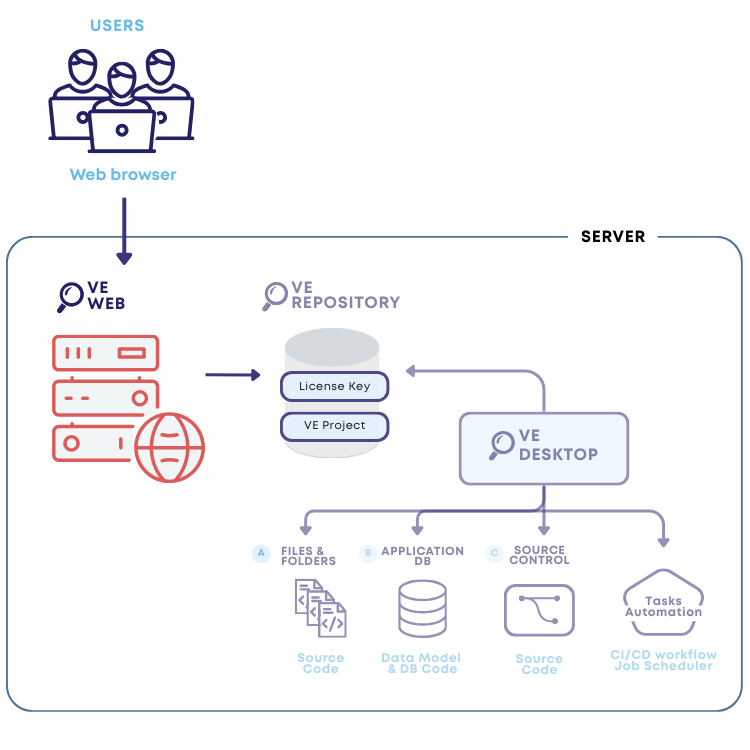
Installation Guidelines
Step 5: Install Internet Information Services (IIS)
IIS is a web server software package designed for Windows. It’s used for hosting websites and other content on the web. You can install it through the “Turn Windows features on or off” menu in the Control Panel. The below screenshot shows which functions should be checked and vice versa.
- Go to the Control panel → Programs & Features → Add roles & features.
- For Windows 10 and 11, click on Turn Windows features On or Off → follow the instructions and check in the required features.

Step 6: Create an Application Pool and Site
- Application Pool → Right-click on Application Pool → Add Application Pool → Enter Name → Set the .NET CLR version to No Managed Code → click [Ok].

- Navigate to Application Pools → Select your Application → Open Advanced Settings → Locate the Process Model section → Ensure Load User Profile is set to [True].

Additional Settings for Windows Authentication Mode (only if connecting to VE repository with Windows Authentication)
- Under Process Model → Identity, click the three dot menu.
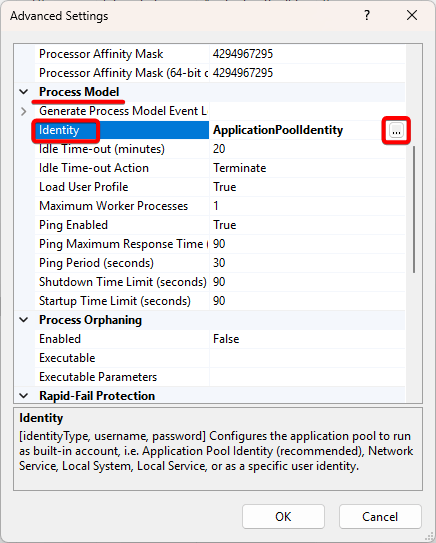
- Select Custom account → click [Set].
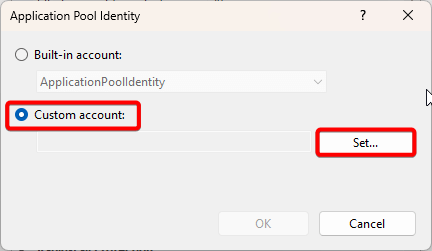
- Enter your credentials → click [OK].
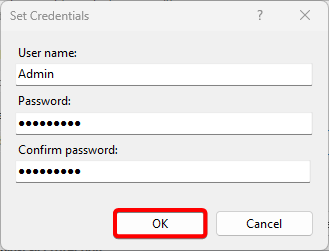
- Once set, click [OK] again.
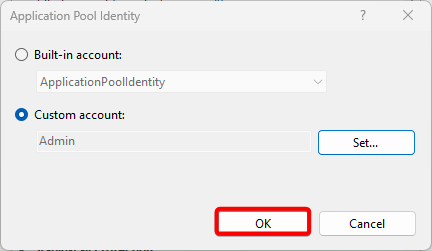
- Verify the Identity has been updated to the username you entered → click [OK].
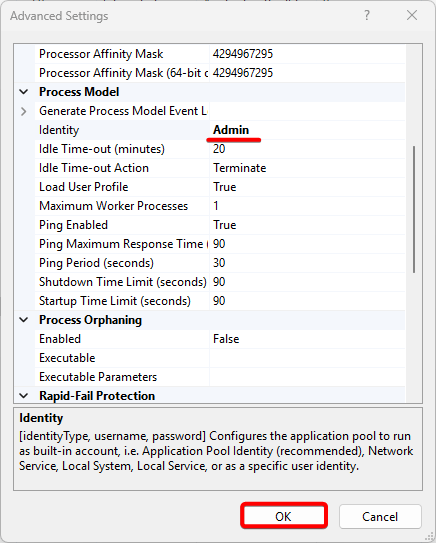
- You can confirm this change in the Application Pools dashboard, where the Identity column will display the updated username.
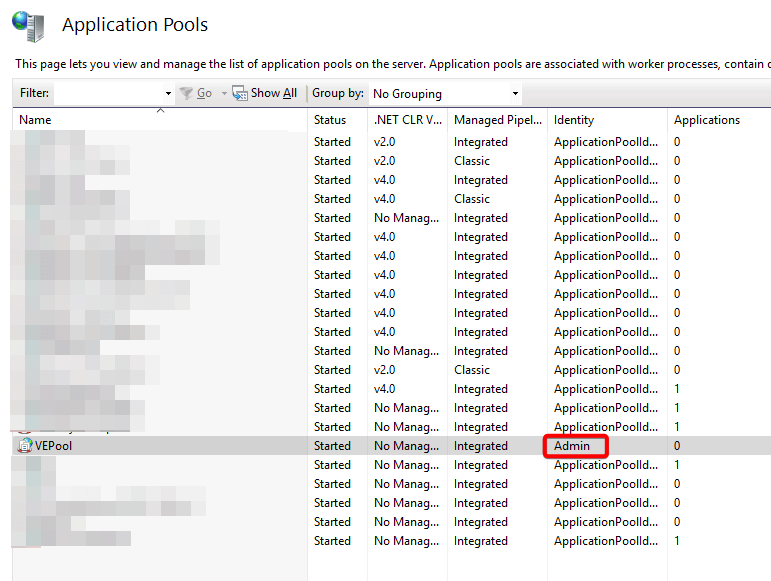
- Right-click on Sites → Enter Site name → Select the Application Pool you created → Specify the physical path (preferably C:\inetpub\wwwroot\[name of the folder you have created]) → Adjust the port number if necessary → click [Ok].

- Select the Site → Under the IIS section → Open Authentication → Enable Windows Authentication.


Step 7: Explore the Site
- Under the Actions section, click [Explore].

- Your application folder will open. Delete any existing files.

Step 8: Deploy Publish Files
- Download the VEWeb Publish files from the link shared by the Sales or Support team.
- Extract the files from the downloaded archive to a publish folder.
- Copy all files from the extracted publish folder to the application folder.
Step 9: Restart IIS
- Restart IIS to ensure the changes take effect.
- Open a command prompt as an administrator.
- Run the command
iisreset. - Confirm the restart upon receiving a confirmation message.

Step 10: Verify the Installation
- Open a command prompt.
- Run the command:
dotnet --list-runtimes. - Check the displayed versions to confirm that the .NET SDK and ASP.NET Core Runtime are correctly installed.
Step 11: Browse the Website
- In IIS Manager, select your site.
- Under the Browse Website section, click Browse <port_number> (http)* to open your site in a browser.

