Visual Expert's Object Dependencies feature helps developers analyze relationships between database objects, stored procedures and functions in PL/SQL, T-SQL and PowerBuilder applications. This powerful impact analysis tool reveals how objects interact, enabling teams to predict changes' impacts and maintain high-performance code.
Why Object Dependencies Matter in Visual Expert
- Impact Analysis
Visual Expert provides a clear view of how changes to one object affect others, preventing unintentional disruptions to your code. - Simplified Code Maintenance
By mapping object relationships, it becomes easier to trace dependencies and keep the codebase well-organized. - Faster Debugging
Dependencies reveal how objects are interconnected, making it quicker to pinpoint the root cause of issues. - Informed Decision-Making
Knowing the impact of potential changes helps you assess risks, especially in large, complex projects, allowing for better, data-driven decisions.
How to Use Object Dependency Analysis in Visual Expert Web
Step 1: Select Your Range of Tables
Navigate to the Code Explorer section → Select the tables you want to evaluate (for example, Employee: Person) → Click on [Object Dependency Matrix] under the Cross Reference section.

Step 2: View Your Results
Results will appear on the left side of the dashboard. You'll see a clear visualization of object dependencies.

Step 3: Explore Dashboard Features for Easier Navigation
- Expand the Results to Full Screen: Click on the Open full Matrix Results button in the top left corner to expand the view for better readability.

- Search Function: Use the Search icons to filter through columns or apply specific criteria to narrow down your results.
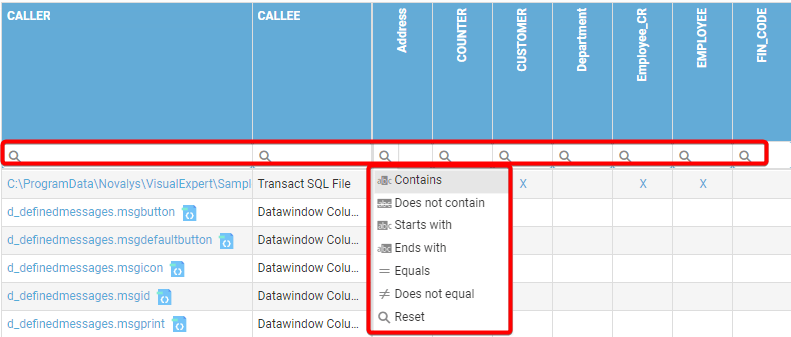
- Information Icon: Clicking on the Information icon provides detailed data about each object, such as Source Code, References, Impact Analysis.

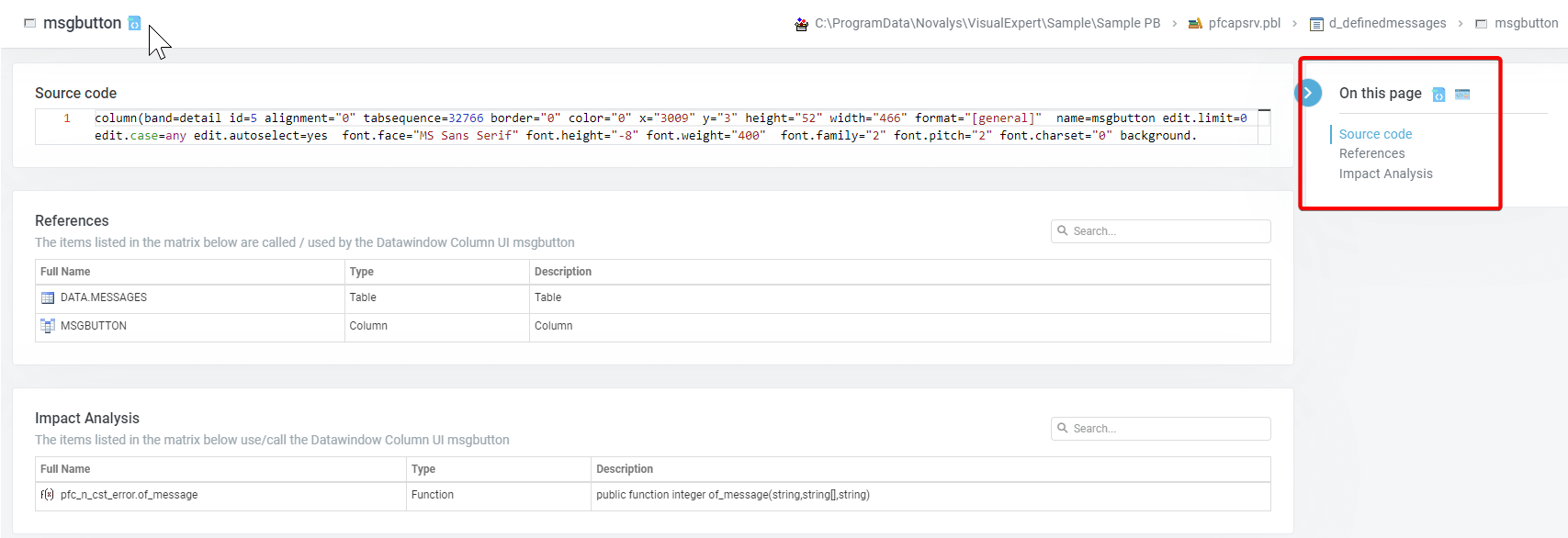
- Caller Details: Clicking on any caller item will display more information, including the source code. You can also run macros directly from this page for deeper insights.

- Quick Macros: Right-click to execute macros or sort data as per your requirements for more customized analysis.

