This tutorial presents the General Settings of Visual Expert and their impact on the configuration of your system.
How to Open the General Settings Window?
Go to Settings > More Settings > General.
The General Settings window will appear as shown below:
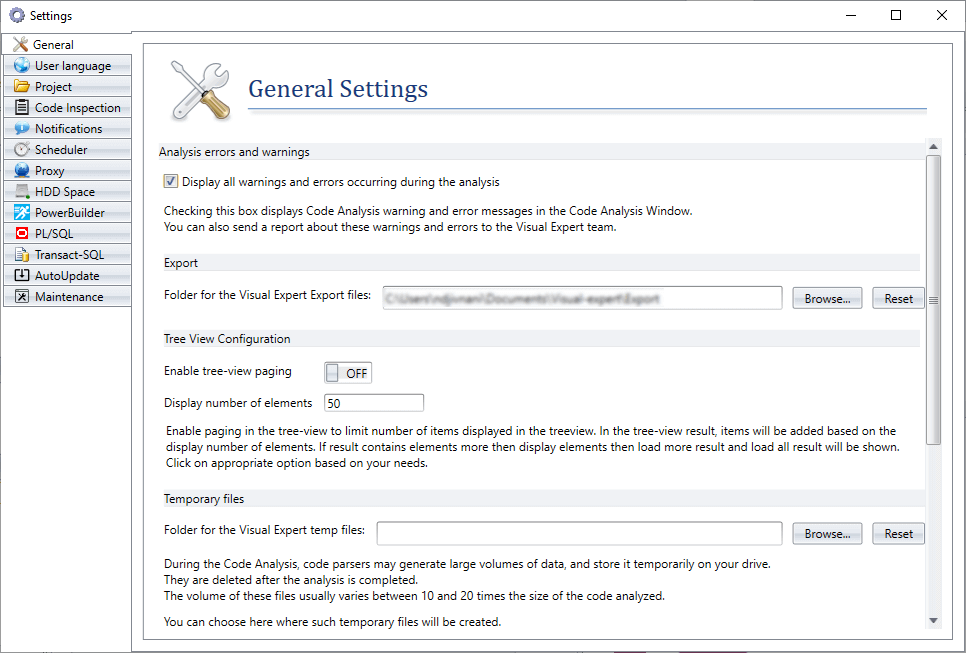
What to Configure in General Settings?
1. Analysis errors and warnings

By default, Visual Expert doesn’t display warnings and error messages during the analysis of the code.
Check this box to get notified of code analysis warnings and errors.
Note: The critical errors will be displayed even if the box is not checked.
2. Export

This setting allows you to choose where to generate Excel or HTML files while using the following features:
- the generation of a CRUD matrix
- the generation of an Object Dependency Matrix (ODM)
- the export of a view (tab) of the VE treeview in HTML or Excel format
3. Treeview Paging

Enabling Paging in the treeview will speed up the display of large results: only a limited number of items will be loaded by default.
If the result contains more items than displayed, the user will be able to view more. These settings allow Paging and choosing the number of items displayed by default.
For example:

In this example, Visual Expert will display the first 25 results.
You can click on [View More] to view the next 25 elements or on [View All] to display all the results.
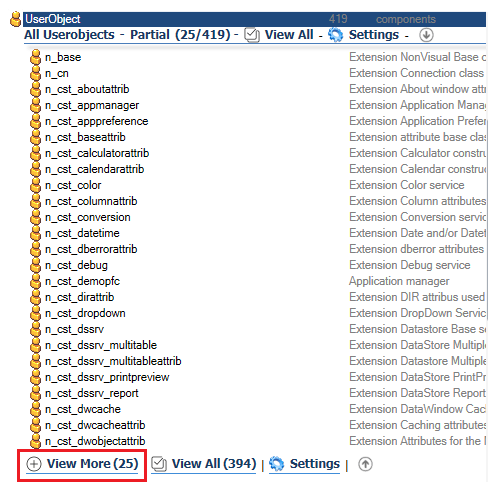
Note: The minimum value for the number of elements is 25.
4. Temporary Files

VE code parsers generate temporary files while analyzing your and store them on your PC. This setting allows you to specify the local path for Visual Expert temporary files.
Note: The temp files are automatically deleted after the completion of code analysis.
5. Local database project files

This setting allows you to customize the file path for the local database files created by Visual Expert to store your projects. It is applicable only when Local DB (installed by default) is used for hosting the Visual Expert Repository.
6. User Interface

Checking this box will automatically save the layout of the Visual Expert UI before closing the application, and restore it the next time you open it.
7. Anonymous Statistics

This setting allows Visual Expert to send anonymous statistics on feature usage and performance.
By keeping this option checked, you greatly contribute to improving Visual Expert.
More from VE Configuration
