Visual Expert can generate an Object Dependency Matrix.
It extends the concept of “Impact Analysis” to multiple objects, for visualizing cross-references between Oracle, SQL Server and PowerBuilder code in a 2 dimension matrix.
Why use an Object Dependency Matrix?
An Object Dependency Matrix shows the relationships between objects in a grid, offering developers a powerful way to analyze the consequences of a change.
Object Dependency Matrices help understand and maintain large and complex applications, where lots of objects have multiple dependencies with each other.
Visual Expert will generate the Matrix in an Excel file, to let developers easily highlight, comment and share specific references with their team.
Which objects are supported?
Visual Expert can analyze the dependencies between the following objects:
- PowerBuilder code:
Windows, Menus, UserObjects, DataWindows, Structures, Function objects, Application objects, user object controls, PB functions, and events.
- Oracle PL/SQL or SQL Server Transact-SQL code:
Functions, Triggers, Procedures, Tables, Views, Synonyms, Sequences, and Types.
How to Generate An Object Dependency Matrix in Visual Expert?
- Open your Visual Expert project.
- In the main view, select the objects for which you want to analyze dependencies. (see below)
- In the Navigation bar, click on ‘Object Dependency Matrix’.
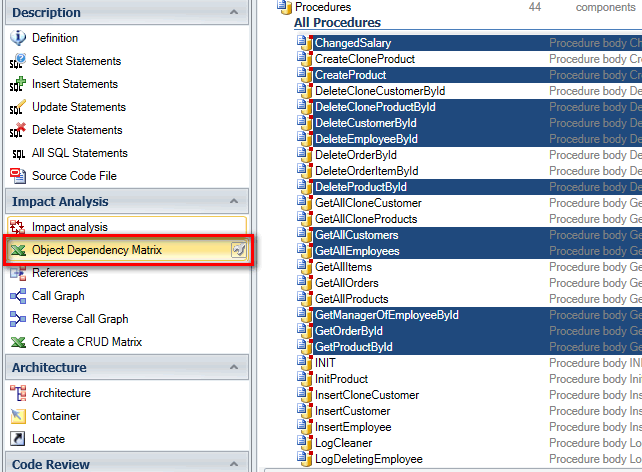
This will generate the corresponding Object Dependency Matrix in an Excel file.
- Once the file is generated, the following message will appear. Select ‘Open’.
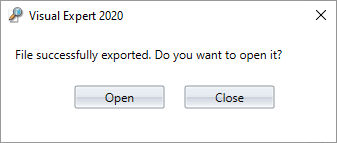
Below is a sample screenshot of an ‘Object Dependency Matrix’ generated by Visual Expert:
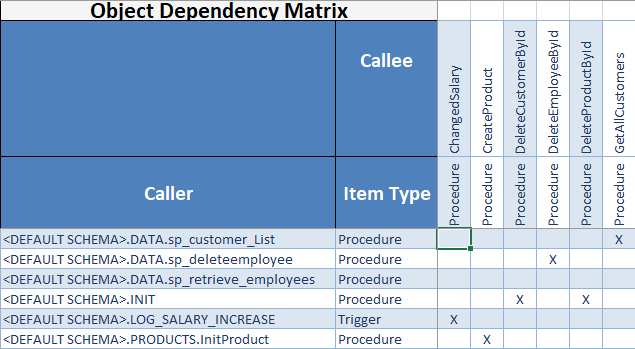
- The objects selected in the treeview appear as 'Caller' objects - forming the rows of the matrix.
- The 'Callees' - called by Caller objects - form the columns of the matrix.
- The 'Item Type' is displayed for Callees and Callers in the adjacent cell.
- The 'X' symbol indicates a dependency from Caller to Callee objects respectively.
Configure your Object Dependency Matrix
You can filter out unwanted objects from the matrix, to focus on important information.
- To configure your matrix, mouse over the ‘Object Dependency Matrix’ macro and click on the wrench that appears on its right end.

- A configuration window appears, wherein you can select or deselect objects types.
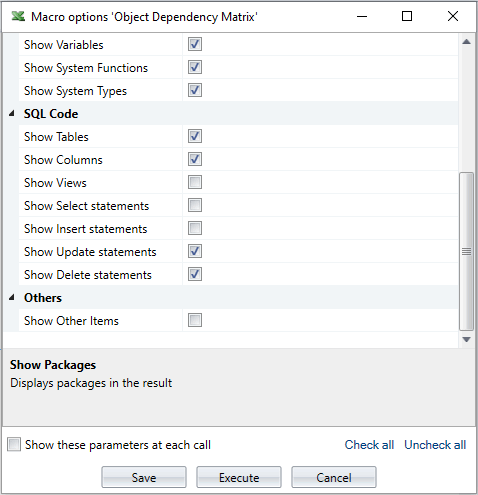
- Click on ‘Save’ to save your settings for future executions.
Click on ‘Execute’ to generate the Object Dependency Matrix with current settings without saving them for future executions.
