Why use this tutorial?
By default, Visual Expert uses UTF-8 encoding to read code.
If some characters are not displayed/analyzed properly, you may need to change your encoding.
How to Set Proper Encoding in Visual Expert?
- Go to [Settings - More settings]
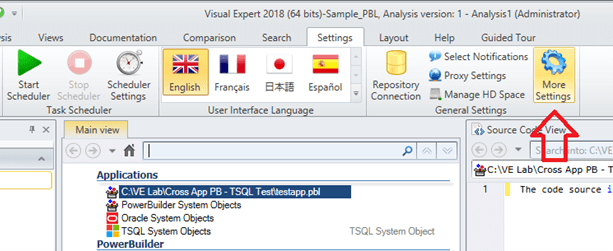
Note: You can select a specific encoding for each source of code. - Select a source, and click on [Encoding].
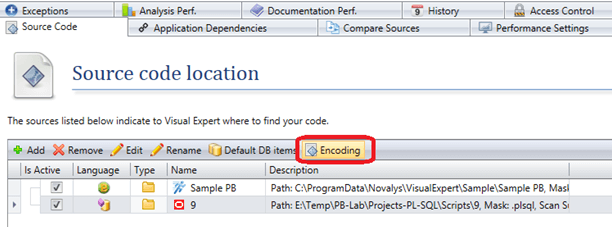
- Select an encoding.
For example, Japanese (JIS) as shown below:
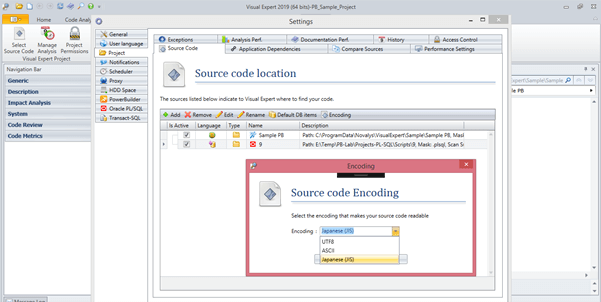
- Save changes.
- Refresh the Code Analysis. Then, apply the new encoding.
