Apart from the Quick Text Search feature, Visual Expert allows you to run a global search across your application (and also across multiple applications!).
Unlike simple text searches, Visual Expert delivers rich insights alongside the item's exact location in the source code. While this depth of information can take time to process, you can optimize your search using the tips below.
To really speed up the search, specify the string of code you wish to search for in the Source code field and use regular expressions/Match Case to narrow down your search even more.
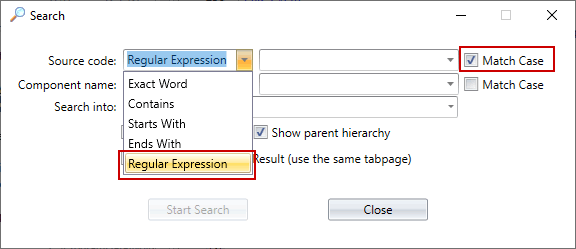
Filling in the second line, component name, will also help to speed up the search; however, because VE uses an algorithm to cross reference the source field with the component field, the search may still take some time to return results.
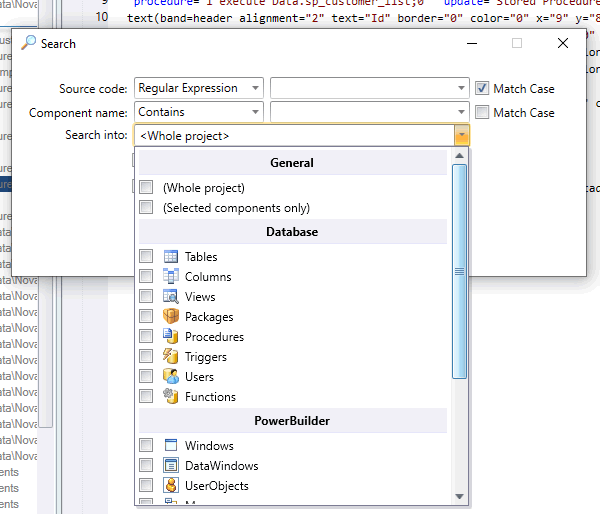
Note that using the "Search into:" box will not necessarily speed up your search, as this filter is processed after Visual Expert has fetched the container and hierarchy information.
Finally, we do recommend keeping “Show parent hierarchy” selected for a richer result.
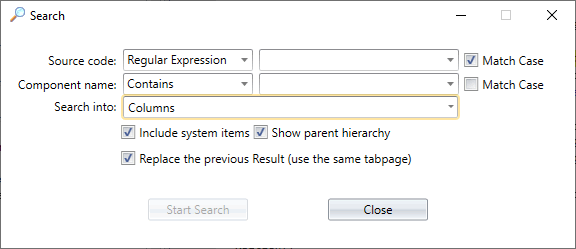
Type your search term and click on [Start Search] under the Search tab.
Keep the [Show parent hierarchy] checked for better results.

The results will be provided in the following format:
A - List of items found throughout the Visual Expert project.
B - Location of search results in the code organized by line
C - Number of occurrences of the searched text
D - Displays the line numbers corresponding to the searched item. Visible lines are highlighted for easier consultation and navigation to specific lines by clicking on them.
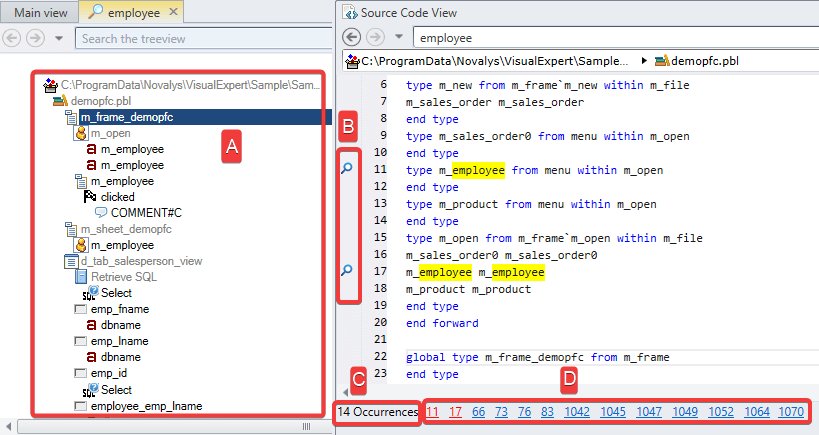
More from Visual Expert UI Features
- Quick Search Feature
- Expanding/Collapsing TreeView Branches
- Applying Pagination to TreeView Results
- Export the Source Code View
