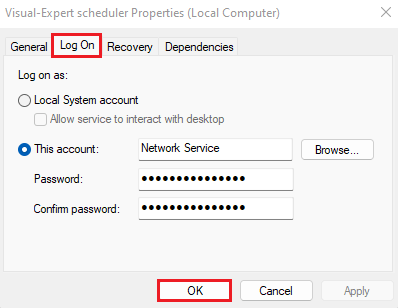Visual Expert allows users to configure the Scheduler with Windows Account credentials.
This helps the developers to schedule the documentation easily without worrying about the access to the SQL Server instance; usually restricted by their network service.
- Open the [Services] app on your Windows PC.
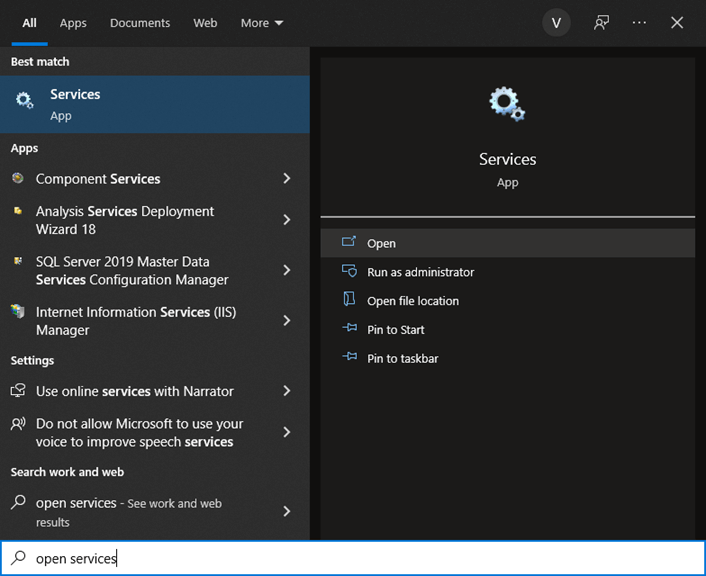
- Go to [Visual Expert scheduler] in the ‘Services’ window.
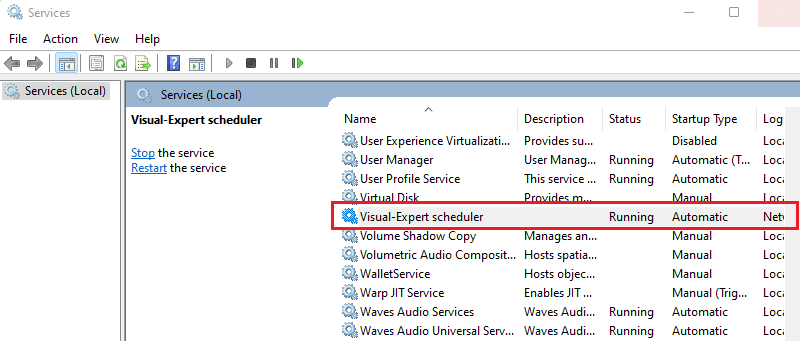
- Right click on the service and select [Properties] as shown below.
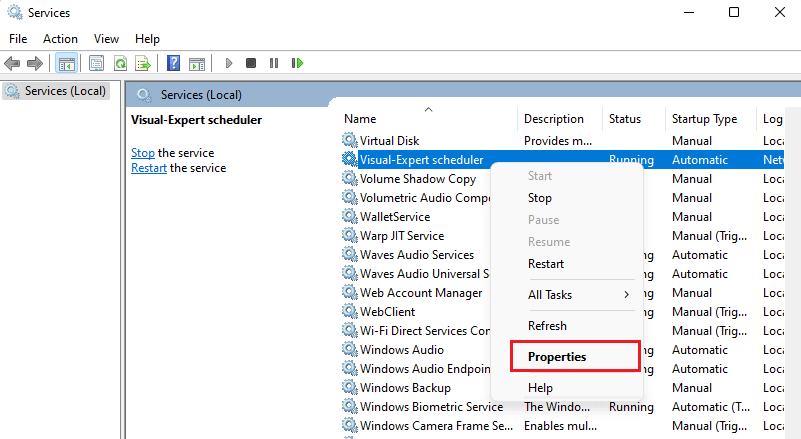
- In the Properties window, go to the [Log On] tab.
Enter your credentials for Windows Account and Password fields.
Click [OK].