This article proposes four troubleshooting solutions in case Visual Expert stops responding or freezes during operation.
1. Disable Visual Expert usage statistics
- Open Visual Expert → Go to Settings → General Settings → Anonymous Statistics
- Disable the option "Send statistics about the use of Visual Expert" by unchecking the corresponding checkbox.
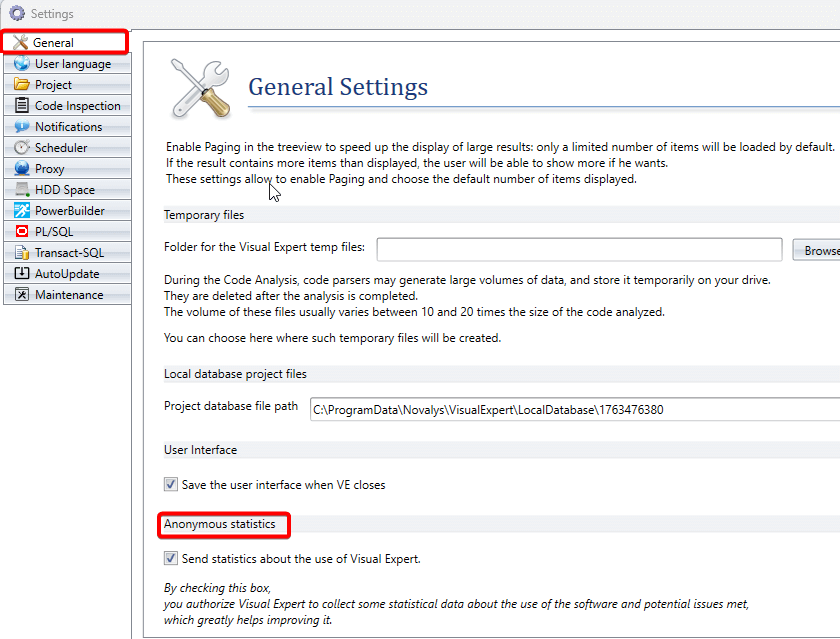
2. Rename UIContext Folder
- Close the Visual Expert application.
- Navigate to this path: C:\ProgramData\Novalys\VisualExpert
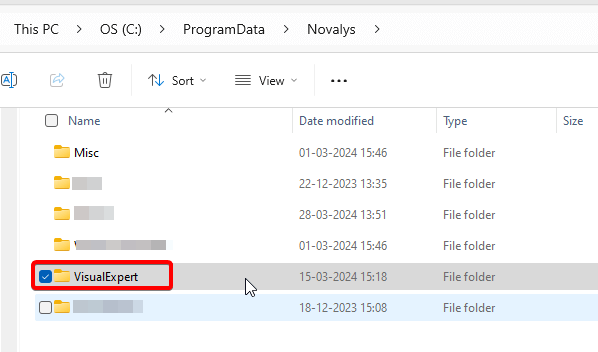
- Find the folder named "UIContext".
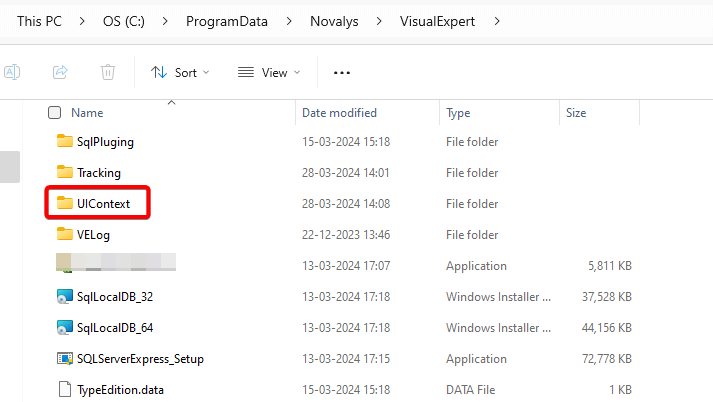
- Rename the folder to "UIContext_old".
- Launch the Visual Expert application.
3. Grant "Full Control" permission to the Visual Expert folder
- Navigate to this path: C:\ProgramData\Novalys.
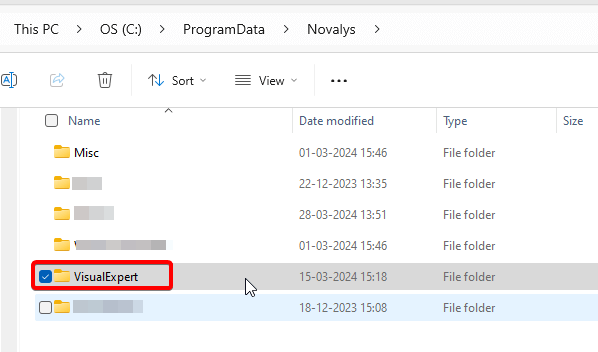
- Right-click on the VisualExpert folder, then select Properties and go to the Security tab.
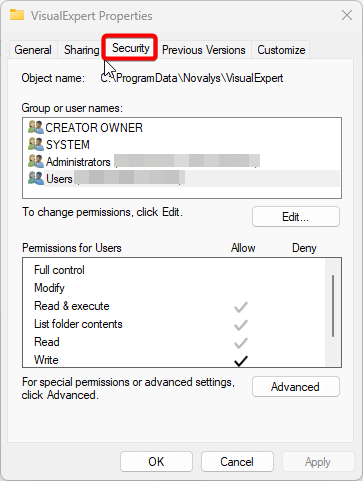
- Select a User and click [Edit].
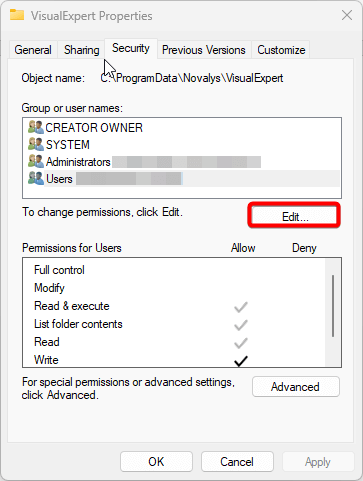
- Check [Full Control] under the Allow column, then click OK and Apply.
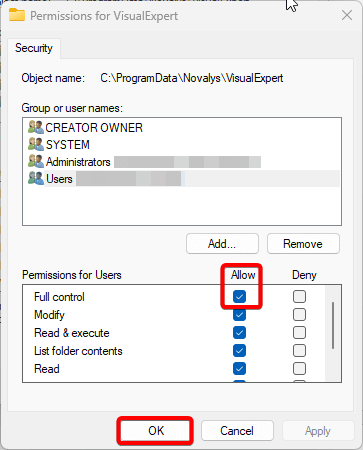
- Wait for the permissions to apply.
- Once done, if any dialog boxes are hidden behind the Explorer window, minimize it and click OK on all of them.
4. Clearing Log Files
- Navigate to this path: C:\ProgramData\Novalys\VisualExpert.
- Find the "Log" folder.
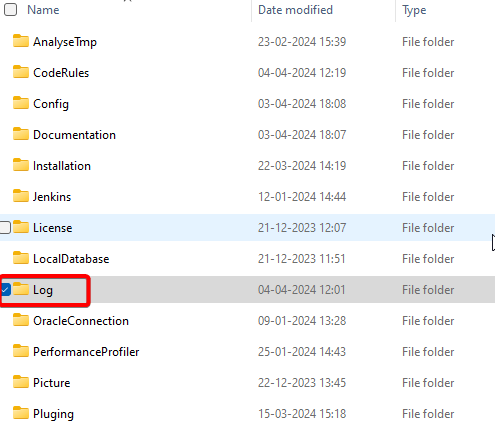
- Delete or clear all the logs.
More from Visual Expert Technical Support
- Open a ticket
- Send your log if the code analysis fails
- Join GoToMeeting from desktop app
- Use VE Debug mode
