This procedure shows how to send a support request to the Visual Expert team for easy resolution.
How to Send a Support Request from Visual Expert?
- Open the Project for which you would like to send a log to the Visual Expert Support.
Go to the 'Help' tab in the Ribbon. Click on [Get Support].

- The Contact Support wizard will open on your screen.
Select "Send a ticket to support" and click [Next].
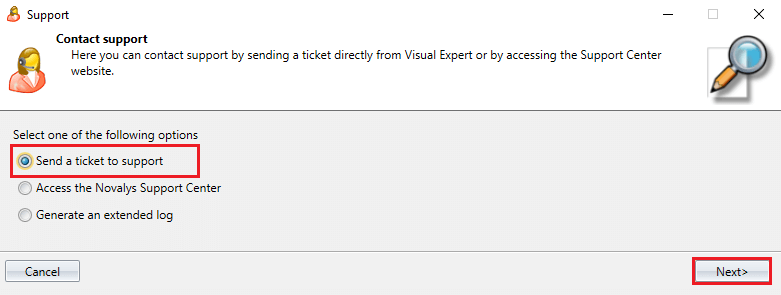
- Enter your preferred email.
If it does not exist in our system yet, then please fill the form shown below and click [Next].
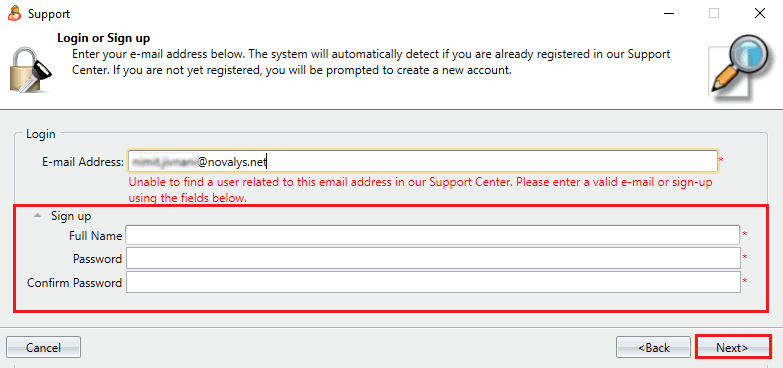
- If your email is already registered, just click [Next].
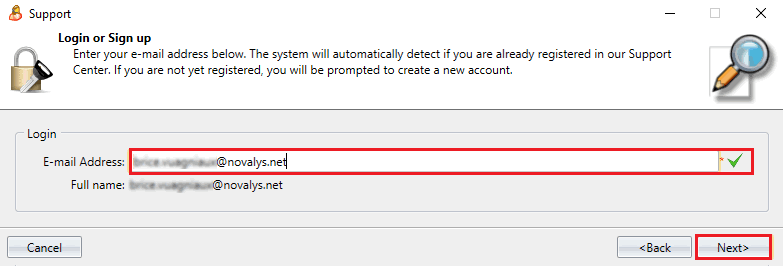
- Set the Ticket priority, type, and subject.
It is highly recommended to include the extended log. (See the checkmark below)
Once done, click [Send].
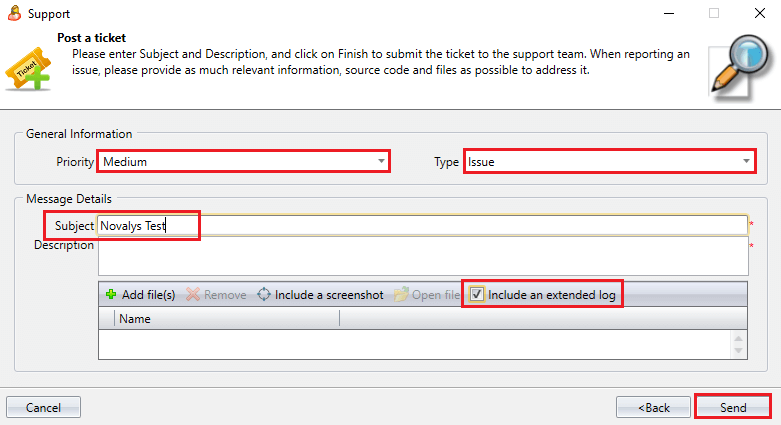
- Visual Expert will generate the ticket successfully. Click on [Finish].
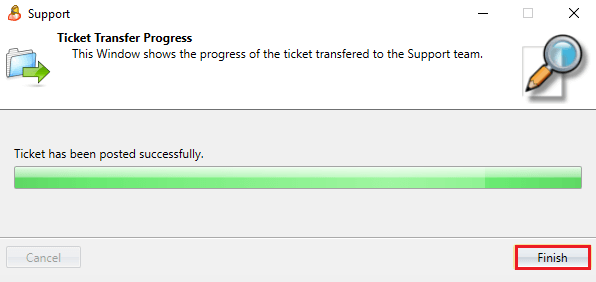
See Also
