This is a step-by-step tutorial on how to set Encrypt and TrustServerCertificate flag for Repository and Project connection in Visual Expert.
For Repository Connection
- Open the file menu and click on [Connect VE Repository].
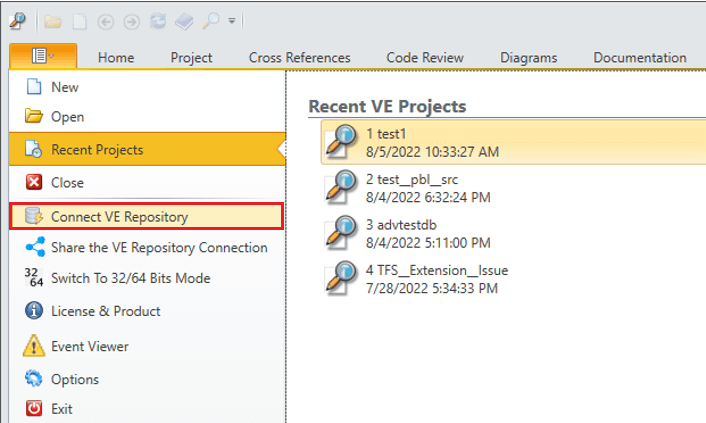
- In the connect repository dialog, click on [Edit Connection].
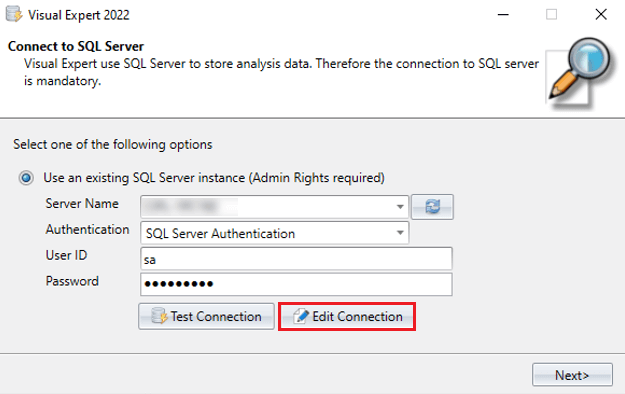
- In Repository Connection Settings, select the appropriate flags for Encrypt and TrustServerCertificate based on server configuration.
- Click on [Test Connection].
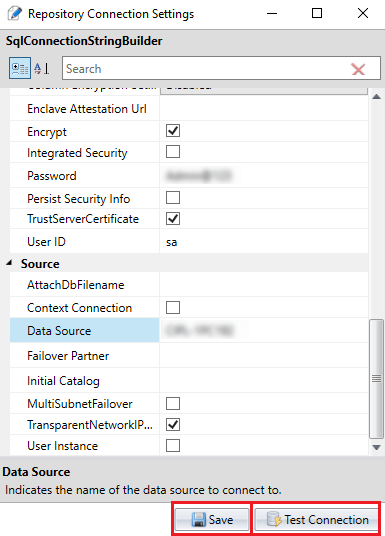
- If successfully connected, click on [Save].
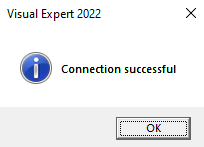
- Follow the wizard and connect to the appropriate repository.
For Project Connection
- Click on Open Project button through the File Menu or the Main View.
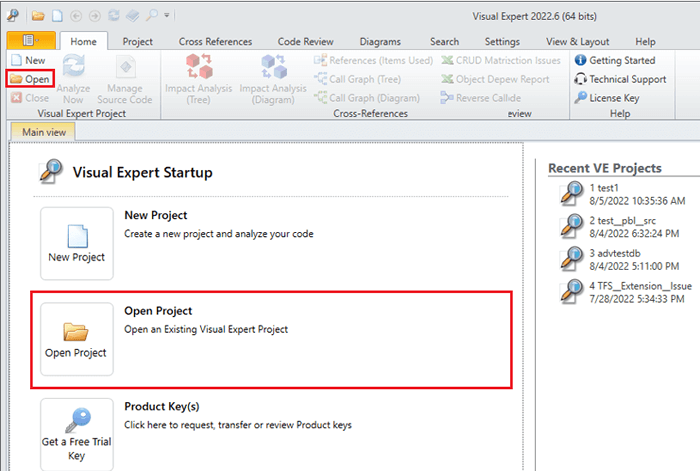
- Select a project and click on the [Edit] button.
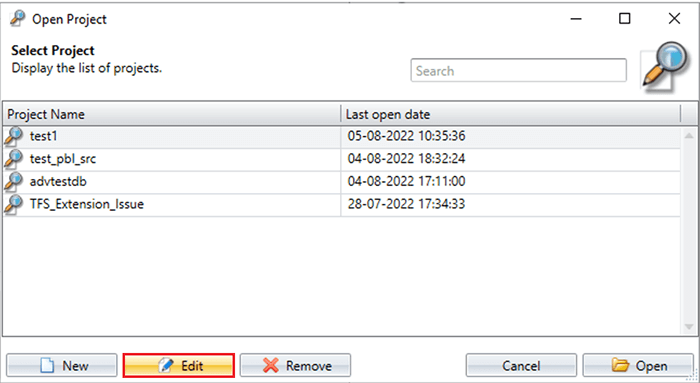
- In the Edit Project dialog, click on [Change connection].
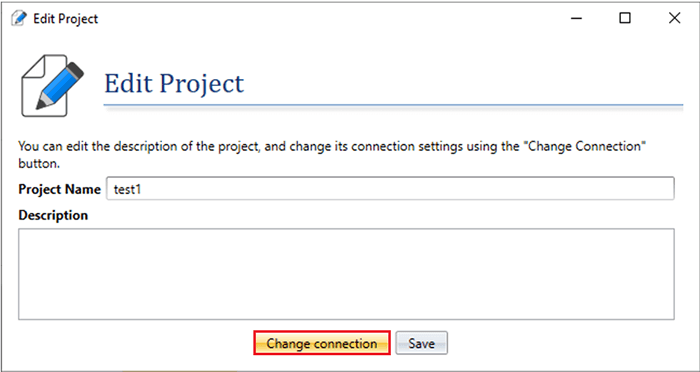
- In the Project Connection Settings, update the project connection string.
Select the appropriate flags for Encrypt and TrustServerCertificate based on server configuration.
Click on [Test Connection].
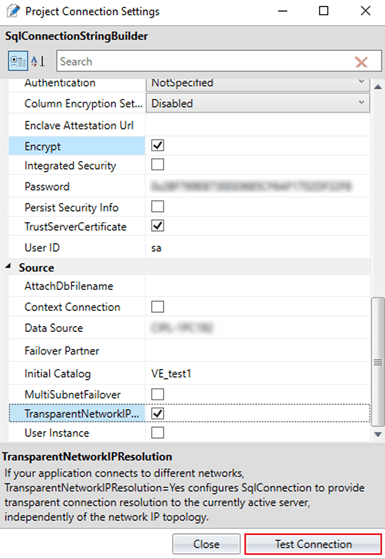
- Save the connection string changes as shown below:
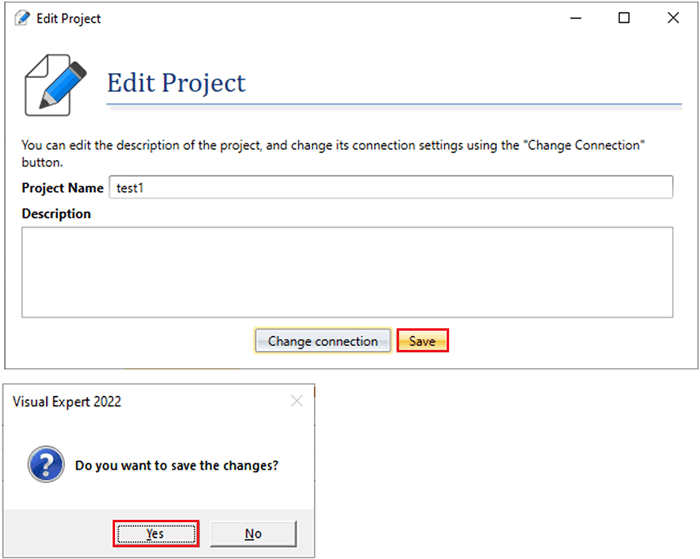
- Open your project once the project connection string is updated. Perform similar exercise for other projects.
More from Visual Expert Configuration
- Connect to an existing Repository
- Connect with a Windows Account
- Install SQL Server 2019
- Fix Performance Issue with SQL Server 2019
