Set Code Inspection Levels
Developers can define code inspection thresholds to customize code review results. Changing code review expectations can highly influence analysis results.
Code Inspection Profiles enable developers to fine-tune their approach towards code review based on project requirements. This ensures a balance between code quality and security, and practical considerations.
Understanding Code Inspection Profile Levels
Visual Expert offers five inspection levels to check code quality and security. These profiles are based on a ratio of the number of errors to the volume of code. The developers can configure the Code Review Profile options to generate inspection reports corresponding to the below-mentioned adherence levels:
- Ideal: thorough and comprehensive
- Strict: very rigorous
- Moderate: balance between strictness and leniency
- Light: verifies only the most critical issues
- Legacy code
- Custom profile
How to Configure Code Inspection Profiles to Check Code Quality?
- To access the “Code Review Profile” settings, click on More Settings > Code Inspection and navigate to the Code Inspection section.
- By default, the Code Review Profile is set to Moderate.
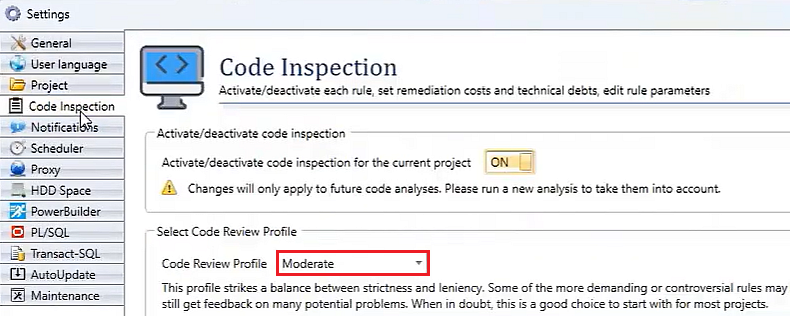
- The result of the code inspection, weighed by the selected inspection profile, is displayed in the main view. Green check marks mean that the corresponding rule has passed, while potential problems will be highlighted by red check marks.
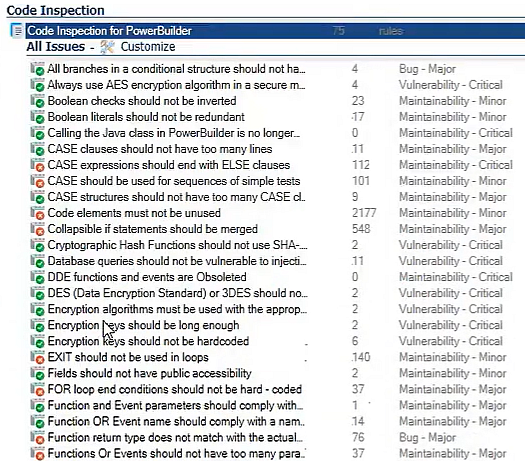
- Explore all profiles to align with project needs.
Switch from 'moderate' to 'ideal' to raise expectations.
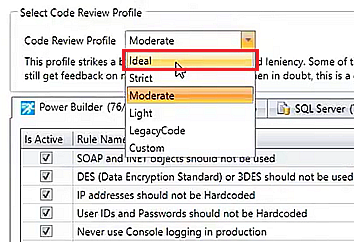
- Note the change in rule indicators, with more red indicating stricter adherence to code quality standards.
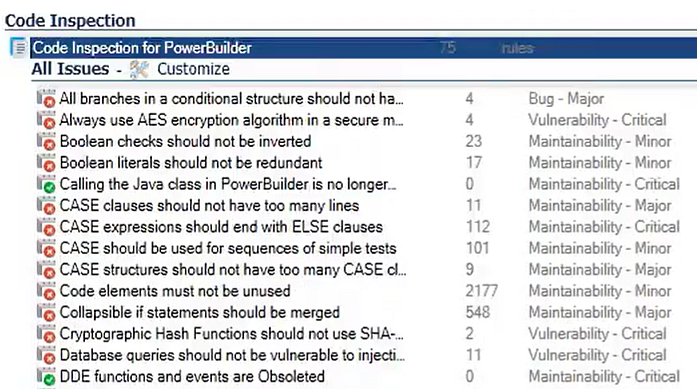
- Tailor the analysis further by selecting a custom profile.
For each rule, set specific expectations based on project requirements.
This provides granular control over code inspection criteria.
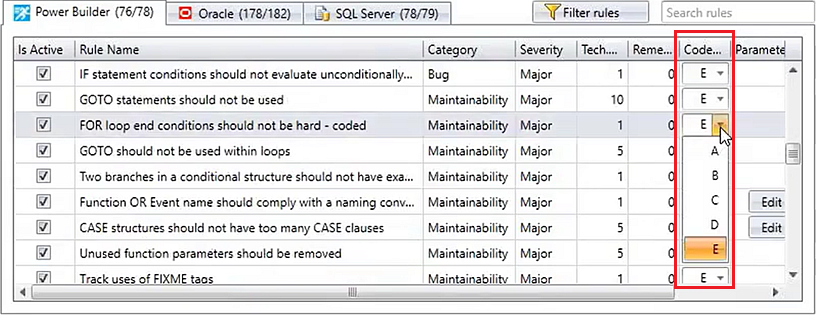
How to integrate Code Inspection results in a CI/CD pipeline?
Visual Expert lets you integrate the results of code inspection into a continuous integration workflow.
To do this, you have several options:
- Integrate Visual Expert with Command-line.
- Use the Jenkins plugin.
- You can also export the results in JUnit format to view the code inspection summary directly from your DevOps platform.
You can also add a Visual Expert Code Inspection Job to Jenkins by command line.
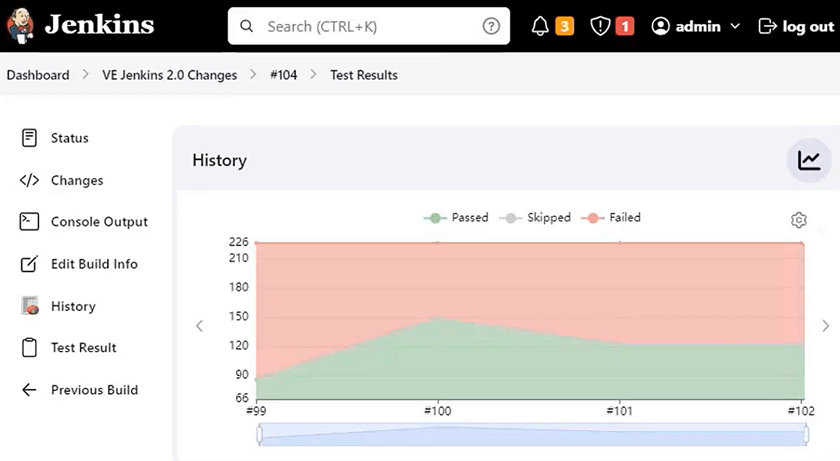
Know more about Code Inspection Settings in Visual Expert
- Code Inspection Profiles List
- Code Inspection Settings
- Generate Code Inspection Reports in JUnit and JSON Formats
- How to Prevent Code Injection Attacks
