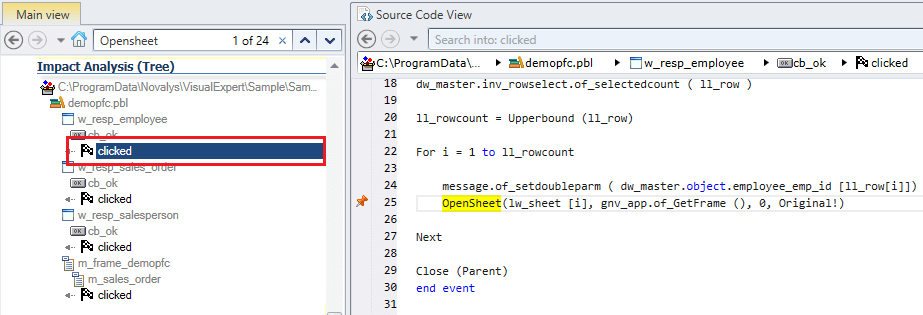Visual Expert allows the developers to find if and where system functions are used in a PowerBuilder application.
Depending on their requirements, users can:
- Find if and where PowerBuilder system functions are used from a certain PBL or objects.
- Discover the application objects using a particular system function.
Note: The macro [System Functions Used] can be used on all levels for PBL, Object, Windows, Menu, UserObject, and DataWindows.
Case 1: How to Find System Functions used in your PB Application?
- Open your existing PowerBuilder project analysis or create a new one.
- Select an object from the list available in the [Main View].
For instance, a window component under a PBL as shown below.
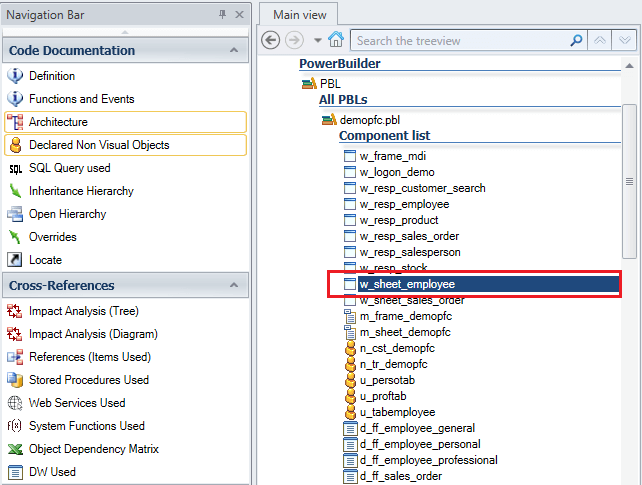
- In the Navigation bar, go to Cross References > System Functions Used.
You will see a list of PowerBuilder System Functions being used for the selected object.
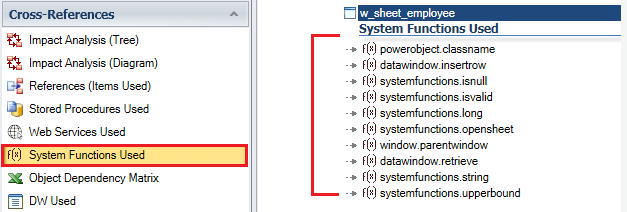
- Select any system function in the [Main View].
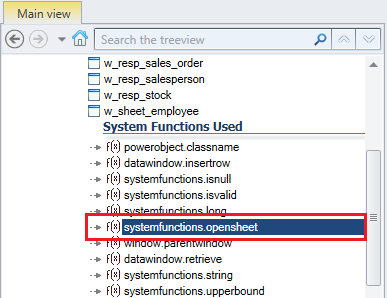
- The call to this system function is highlighted in the source code of the PowerBuilder object.
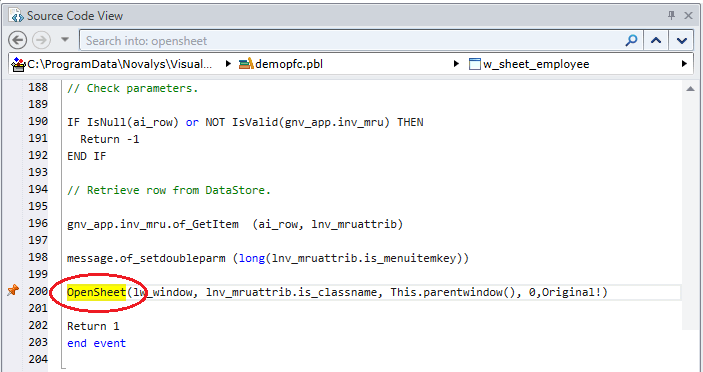
- Mouseover the highlighted code to display a tooltip providing more details for the system function.
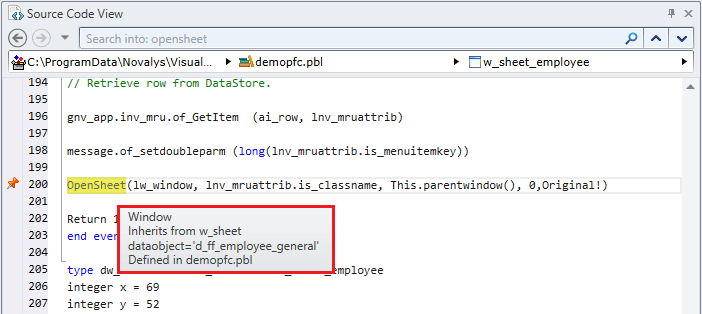
You can follow the same steps to get the list of components and associated system functions for upper levels.
(See below examples)
Example 1: PBL Level
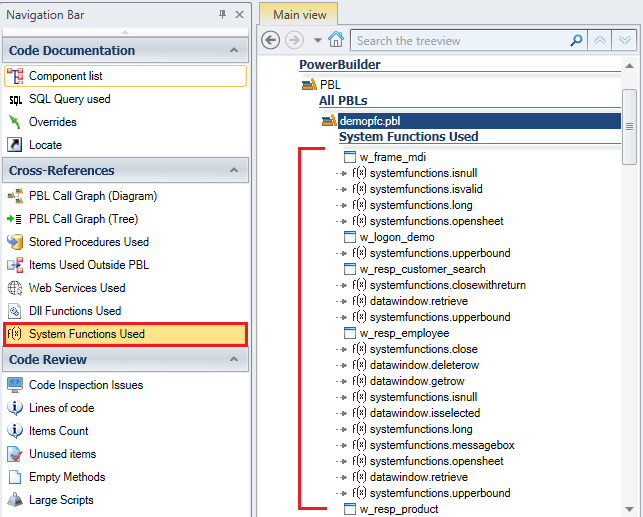
Example 2: Root Level
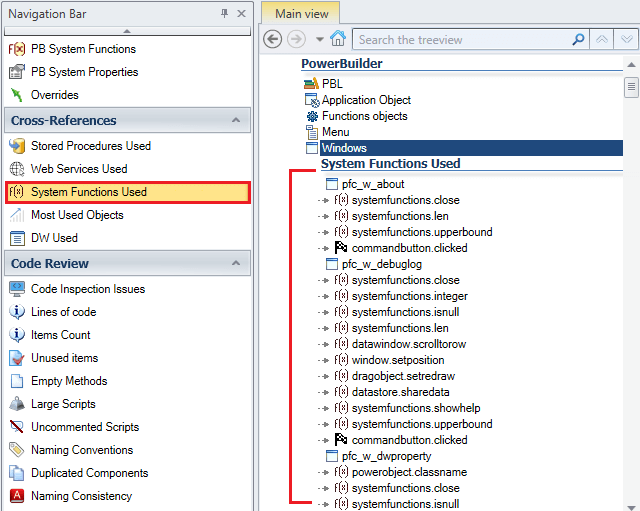
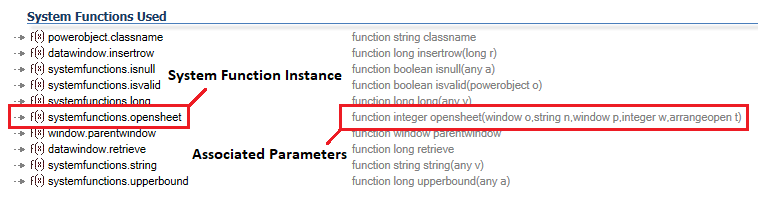
Case 2: How to Identify Objects using a System Function?
- Select a System Function from the results available in the [Main View].
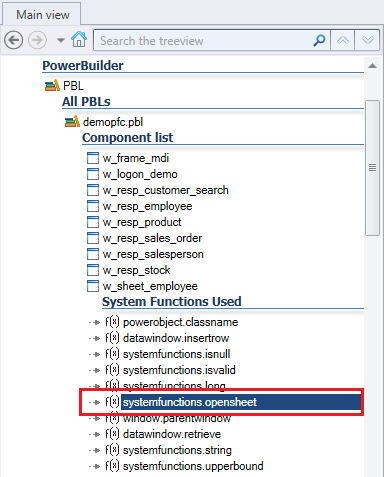
- Go to Cross References > Impact Analysis in the Navigation Bar.
The list of PB objects using the selected system function, anywhere in the application, will be listed in the [Main View].
For instance: the below result shows two PBLs containing four objects using the same system function.
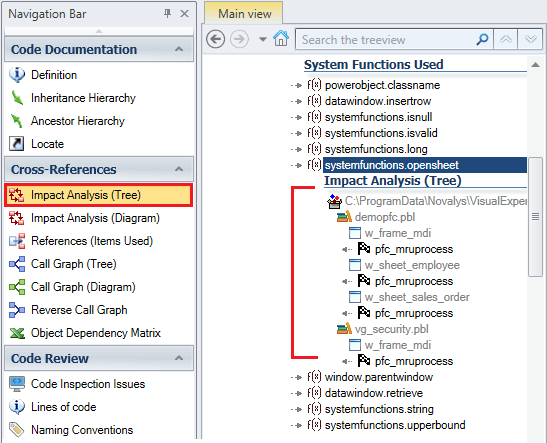
For Information:
When running an Impact Analysis for a System Function, VE displays a list of objects associated to the selected instance.
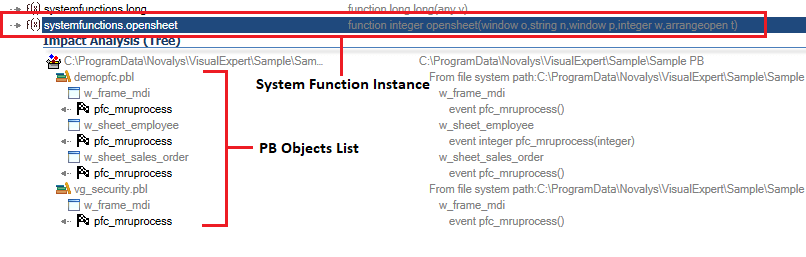
How to View All System Functions in your PowerBuilder App?
To get an overview of the system functions used in a PowerBuilder application, you can select several system functions at once and see their references in the source code.
- Select [PowerBuilder System Objects] under Applications in the Main View.
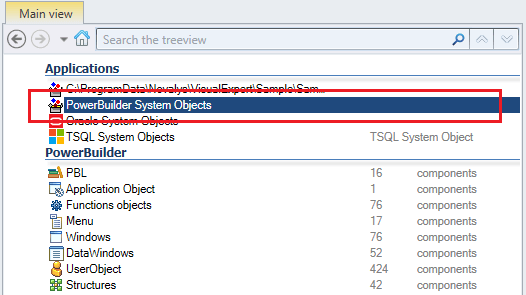
- Visual Expert displays the list of all PowerBuilder features available in the application.
Click on [Function] to list all system functions, with one occurrence per prototype.
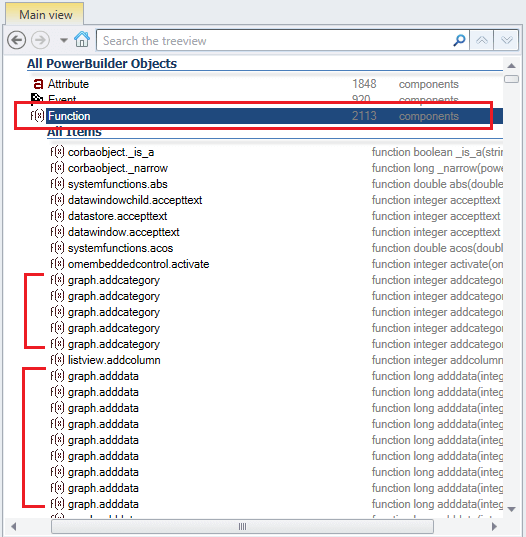
- Go to the [Search Bar] above the main view and enter the name of a system function you want to check.
For instance: Opensheet.
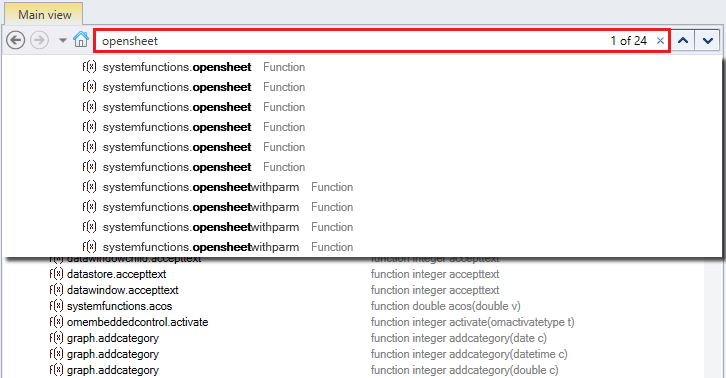
- The list of all instances of the Opensheet Function with different prototypes will be highlighted.

- Select the Opensheet instances you are interested in and run a simultaneous impact analysis.
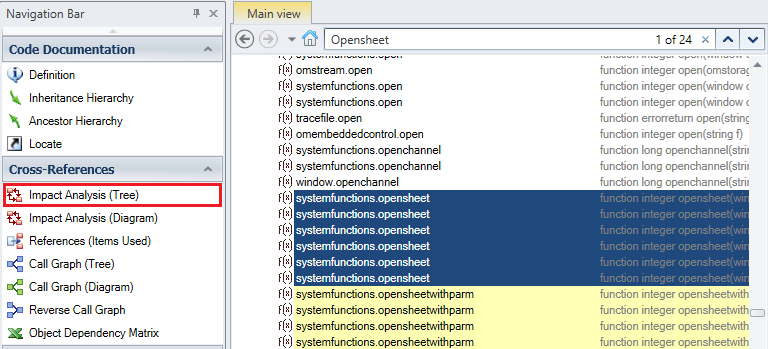
- All objects referencing this system function appear, whatever the prototype.

- Select an object in the list to see where the function is used in its source code.