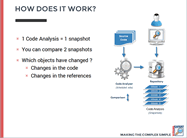When your application is evolving, you may need to understand what has changed between 2 specific versions.
Visual Expert now lets you select 2 analysis of your code and compare them. Visual Expert will show what has changed between each analysis.
How to Compare Code?
- First, you need to specify the versions of your code you wish to compare.
In the ribbon menu, go to "Comparison".

- Select a previous code analysis to compare with the current one.
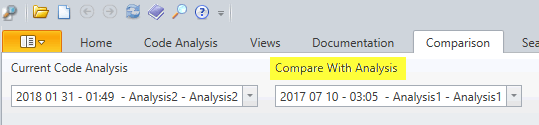
- Select some objects in the treeview, and click on the "Compare…" button.

To learn more about comparison features watch this tutorial video:
Compare Object References between Two Code Analyses
Beside finding the changes made in the code of an object, you can also compare the references to this object: Visual Expert will show which references were added or removed to this object, between 2 code analyses.
To do this:
- In the ribbon menu, go to "Comparison".
- Select a previous code analysis to compare with the current one
- Select an object in the treeview
- In the navigation bar, click on "Compare references"
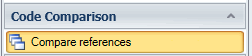
Compare Two Versions of the Same Code
The current features compare 2 versions of the same code, i.e. 2 code analyses.
We are working on comparing 2 independent sets of code. For instance when 2 branches of your application were created down the road, and now you need to merge them to a single one:
- You will add both set of code in the same Visual Expert project.
- You will analyze them.
- Then, you will be able to compare objects from each set of code.
Stay tuned for this upcoming feature.
We're also interested to hear from you about comparison features.
Contact us for any feature request or suggestion.