AWS CodeCommit Overview
AWS CodeCommit is a fully managed source control service provided by Amazon Web Services (AWS). It enables developers to securely store and manage their Git repositories in the AWS Cloud. With CodeCommit, teams can collaborate on code projects, track changes, and integrate seamlessly with other AWS services.
Visual Expert Integration with AWS CodeCommit
Visual Expert supports AWS CodeCommit, allowing you to manage the source code of PowerBuilder applications, Oracle PL/SQL and SQL Server databases. Below are the general steps to use AWS CodeCommit with these databases/source code, followed by the specifics for each type.
General Steps to Create a Project with AWS CodeCommit
- Open Visual Expert and Create a New Project
- Navigate to the "New Project" menu.
- Select the appropriate option for your database type and/or code in AWS CodeCommit and click [Next].
Refer to the Specific Instructions section below for details under specific source code type. - Connect to AWS
- Enter your AWS credentials.
- Click [Connect to AWS CodeCommit] to ensure Visual Expert is connected successfully, then click [Next].
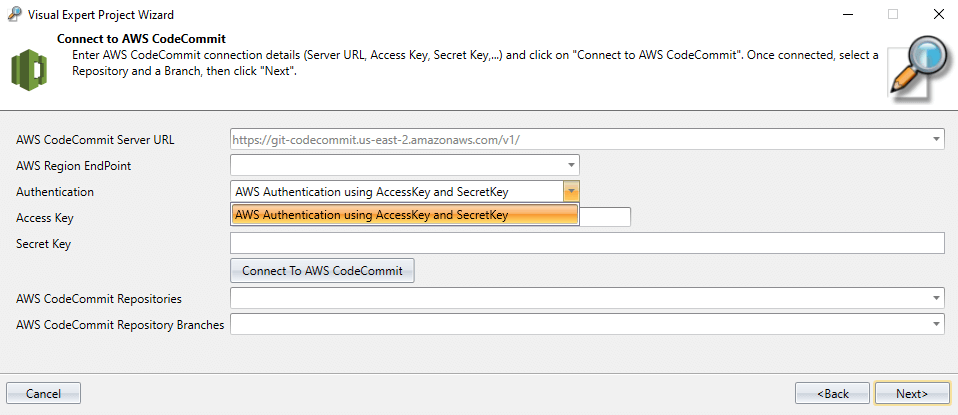
- Files/Folders
- Expand the tree view to locate the folder or files containing the source code.
- Add the selected items and click [Next].
Refer to the Specific Instructions section below for details under specific source code type. - Configure Project
- Enter the project name and description, then click [Next].

- Review the features, analysis scheduler, and next steps, then click [Finish].

- Start Analysis
- Visual Expert will start the analysis and create your project.

Specific Instructions for Type of Source Code
PowerBuilder
PB Target Option
- In Step 1, select "PB Targets in AWS CodeCommit".

- In Step 3, locate and select the PB target file. You can expand the tree view to see the PB libraries.


File/Folder Option
- In Step 1, select "PowerBuilder Files/PBLs in AWS CodeCommit".

- In Step 3, select the folder or files containing the PB source code.

Oracle PL/SQL
- In Step 1, select "Oracle File in AWS CodeCommit".

- In Step 3, select the folder or files containing the Oracle source code.

SQL Server T-SQL
- In Step 1, select "T-SQL File in AWS CodeCommit".

- In Step 3, select the folder or files containing the T-SQL source code.

