This article helps Visual Expert users understand how to manage their hard disk space effectively. It explains how to automatically delete old VE code analysis, when the data storage reaches a certain limit.
- Open Visual Expert. Go to Settings > More Settings in the ribbon menu.
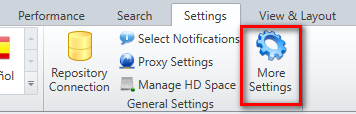
- Select the HDD Space in the Settings dialog box.
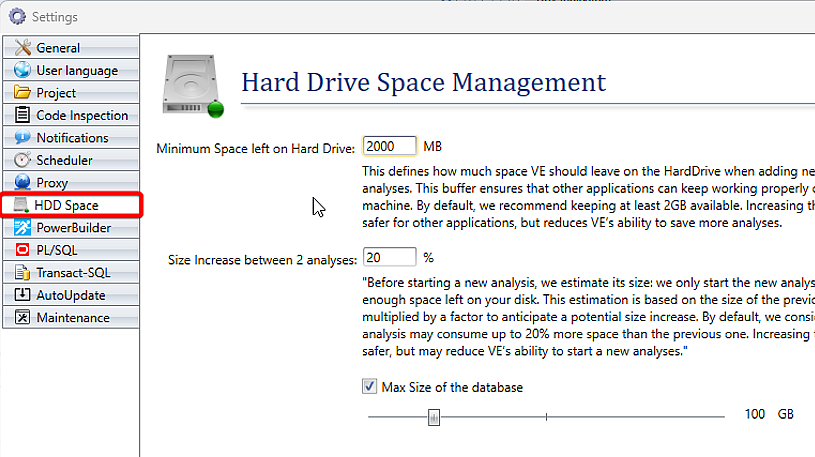
- Tick the box [Max size of the database] to set the largest size the Visual Expert project database can reach.
If project database size exceeds the defined limit during a new analysis, such as 100GB, the old analysis will be erased to make room for the new one.
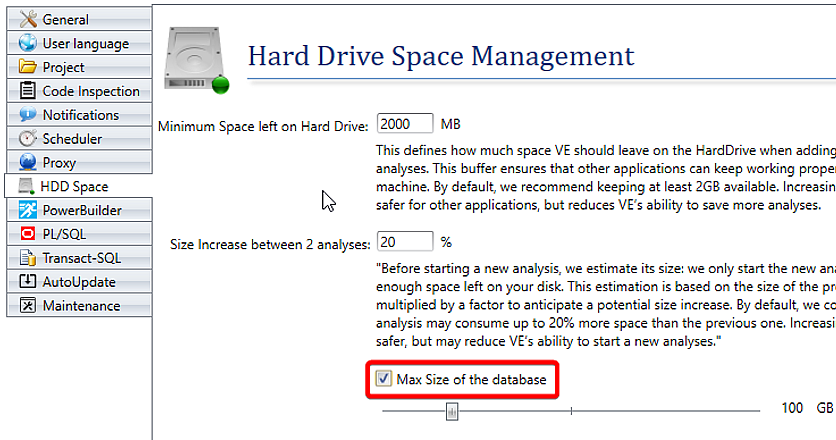
More from System Optimization
- Optimize your disk space
- Integration with PowerBuilder IDE
- Configure Visual Expert Scheduler with Windows Authentication
