This is a step-by-step guide that explains how to configure Visual Expert Scheduler service by authenticating your Windows account.
- Open the Windows Services Manager as shown below:
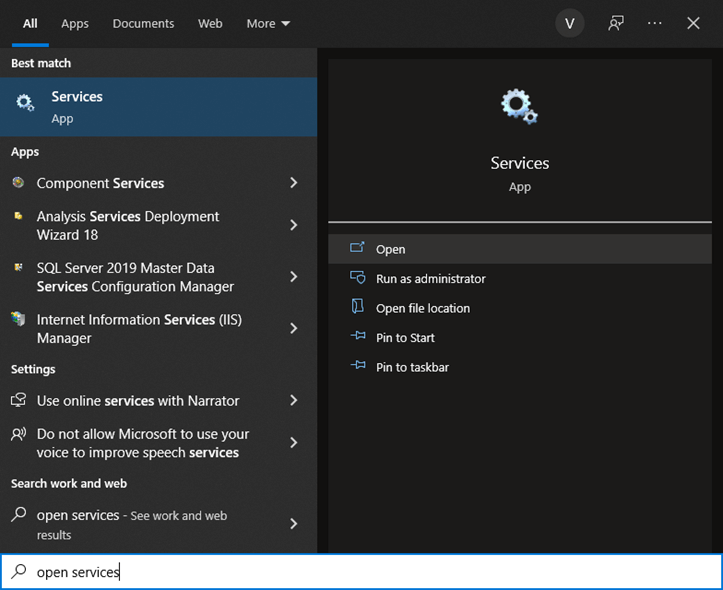
- You will see an alphabetical list of the services on your PC.
Navigate to the [Visual-Expert scheduler] service.
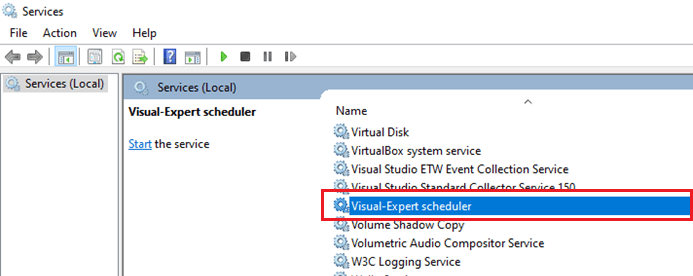
- Right-click on [Visual-Expert scheduler] to open its [Properties].
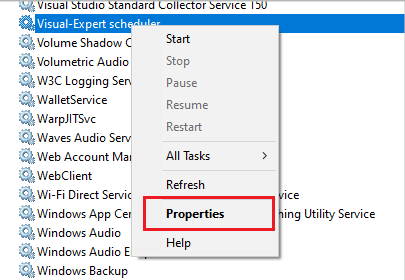
- In the 'Properties' window, go to the [Log On] tab. Enter your Windows Account Credentials and click [OK].
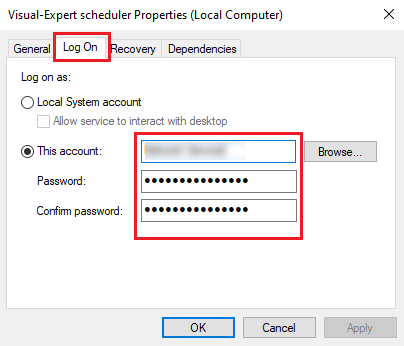
More from System Optimization
