This guide explains how to modify the configuration of your Visual Expert project, to update the source code location or add code to be analyzed.
To start, follow these steps:
Open Visual Expert → Click "Project" → Go to Home → Click "Manage Source Code" → Select "Project" in Settings → Click "Source Code" → Choose "Edit."
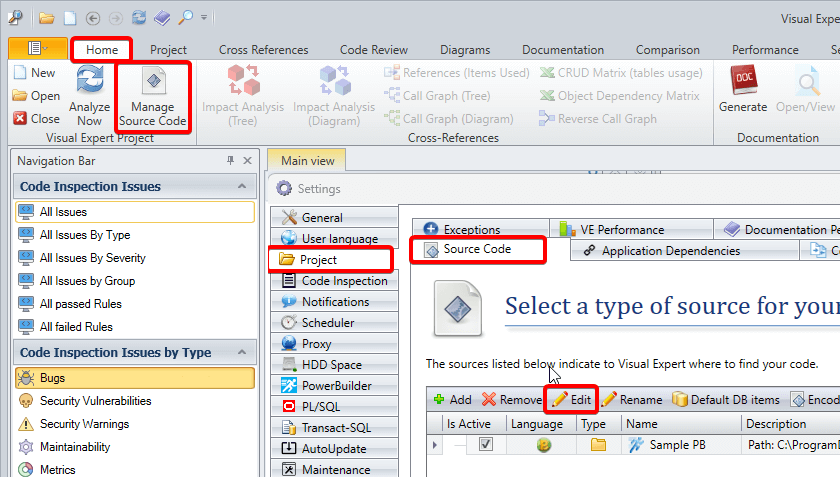
For Projects using File/Folder
- After clicking "Edit," the Visual Expert Project Wizard dialog will appear allowing you to add, remove, or edit folders and files.
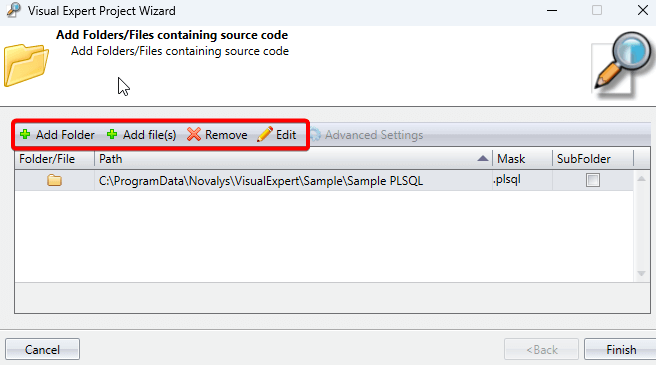
For Projects using PowerBuilder Target
- After clicking "Edit", a box will open allowing you to add new workspaces and targets.
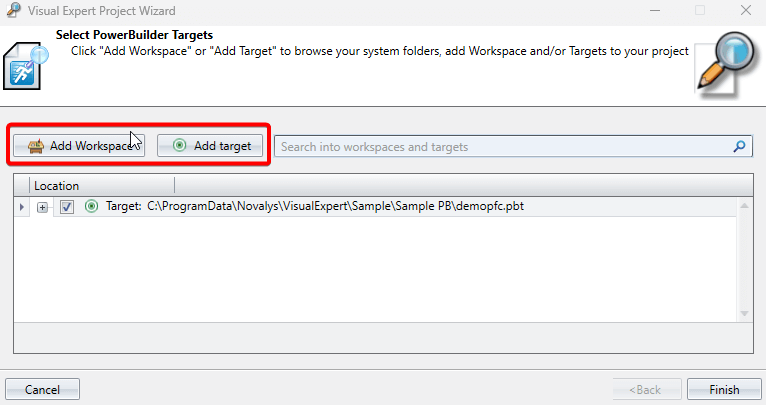
For Projects using Database
- After clicking "Edit", choose the database object you want to update from the dialog that appears.
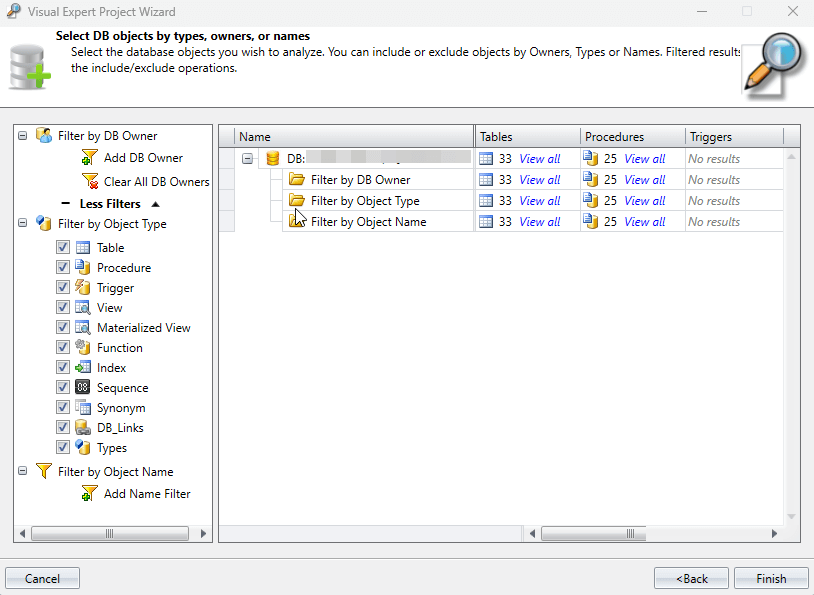
More from Code Analysis Configuration
- Select a DB Code Parser
- Set Encoding (Ascii, UTF8…)
- Support Japanese Characters in your Code
- Edit Project Database Connection
