How to create a Visual Expert Repository
What is the Visual Expert Repository?
The Visual Expert Repository is a database, serving several purposes:
- Store and share your VE projects (code selection + project settings)
- Store and share your code analysis history (multiple analyses per projects)
- Store your product key.
What is the default Repository? Should I replace it?
During the installation of Visual Expert, a default repository is created automatically with a free, light, local database. It is designed for Standalone configurations and small volumes of code.
You will have to create another Repository to:
- Analyze large volumes of code (~thousand objects or more).
- Share your VE code analyses with other people
How to create a VE Repository?
There are 4 steps to create a new Repository:
- Initiate the creation process from Visual Expert
- Connect to SQL Server (or install a free copy if needed - see below)
- Let Visual Expert create automatically the new Repository.
- Request a product key, to remove limitations for the new Repository.
Start the Repository creation process
- Run Visual Expert
- Select [File - Connect to VE Repository] from the Visual Expert Menu
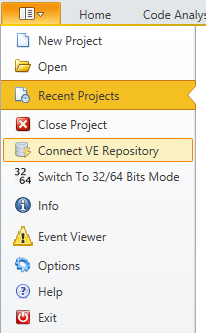
Connect to SQL Server
a. Use an existing copy of SQL Server
Requirements:
- You need SQL Server Developer, Standard Edition or higher to support large volumes of code (SQL Server Express or LocalDB won’t make it).
- You need admin rights because Visual Expert will create a new database to host its Repository.
Procedure:
- Select "Use an existing instance of SQL Server" when prompted
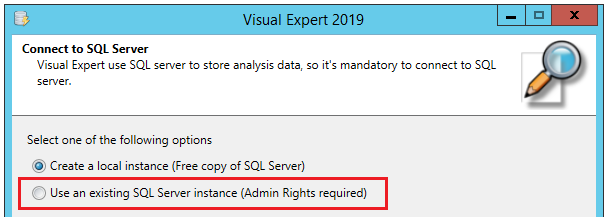
- Enter your credentials (see below)
- Click "Test Connection"
- If successful, click next
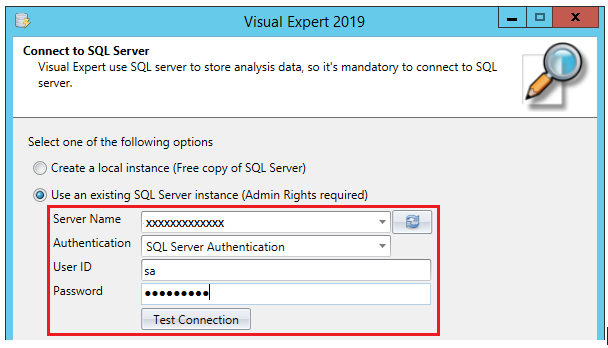
b. Install a new copy of SQL Server
If you can’t use an existing SQL Server instance, you can install SQL Server Developer Edition.
This free edition has no feature limitation and can handle large volumes of code.
Procedure:
- Download SQL server Developer Edition from the microsoft website.
For SQL Server 2017 (64-Bit), you can try this link. - Install SQL Server
- Run Visual Expert
- Select [File - Connect to VE Repository] from the Visual Expert Menu
- Select "Use an existing instance of SQL Server" when prompted
- Enter your credentials
- Click "Test Connection"
- If successful, click next
Let Visual Expert create automatically the new Repository.
After connecting to SQL server, Visual Expert will automatically create a new repository.
This implies creating a database to host this repository, and requires SQL Server admin rights.
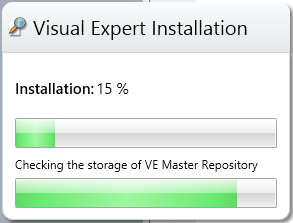
VE will also create some sample projects, and their code is pending to be analyzed.
The first time you open a sample project, Visual Expert offer to analyze its code.
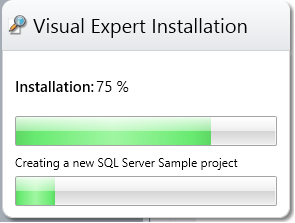
Next Step
Request a product key to unlock your Repository
