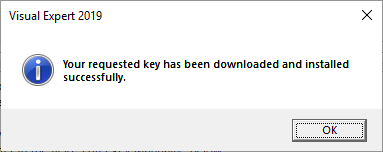How to Request a Visual Expert License Key
Why do I need a product key?
The Visual Expert product key is stored in the VE Repository.
If your Repository does not include a valid license key:
- You can still analyze your code.
- But you will only get partial results.
For instance, an impact analysis will only display a part of the references. - The volume of code that you can analyze may be limited.
- Some features may be disabled (Code Comparison, Code documentation...).
- Visual Expert will remind you these limitations, and suggest to get a key.
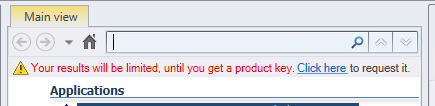
How to request a key (with Internet Access)
- Depending on your context, Visual Expert may suggest to request a product key.
If so, click the link to request your key. - If not, go to [Help - License Key], and select "Request a product key".

- Indicate whether you want to analyze PowerBuilder, Oracle, SQL Server, or multiple languages.

- Fill the form below and click [Finish].
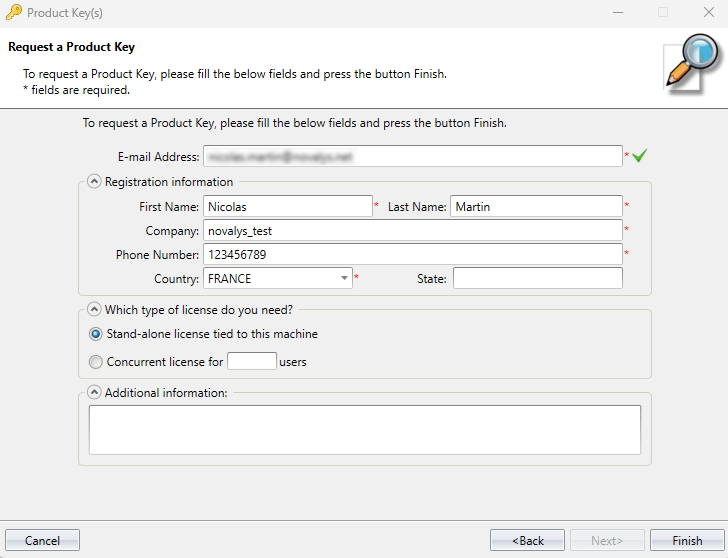
- Your request is automatically sent via the Internet to the VE team that will generate your key.
- You will be notified by email when your product key is available.
- Open Visual Expert again: your key should automatically be downloaded.
- A Windows notification should inform you that the key has been downloaded.
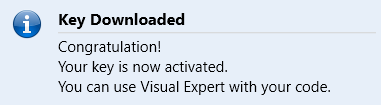
- If not, go to Help > License key
- Select [Download the requested product key]
- A Windows notification should inform you that the key has been downloaded:
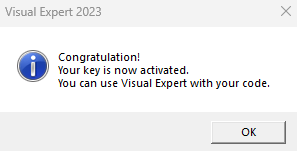
How to request a key (without Internet Access)
If your computer is not connected to the Internet, you must request your key by email:
- Go to Help > License key.
- Select [Request and enter a key manually].
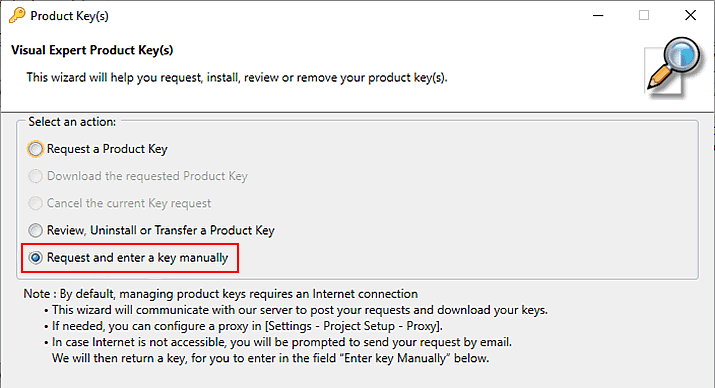
- Clicking Next, a second window will indicate you "Computer Id" and "Repository Id".
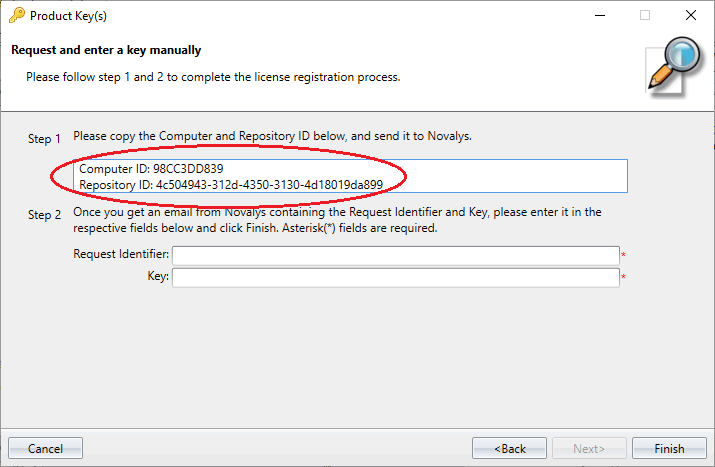
- Copy and send this information by email to the Visual Expert team.
- In return, you will get a "Request Identifier" and a "Key".
- Open Visual Expert, and go to [Help - License key]
- Select "Request and enter a key manually".
- Copy the "Request Identifier" and "Key" and click "Finish" (see above).
- A message should confirm that your key has been installed: