Advanced Search
Advanced Search allows users to perform detailed and complex queries across multiple projects or components, helping to find specific code elements or issues based on various criteria. Visual Expert enables global searches across your application (and multiple applications). It regularly searches with type, container, and hierarchy information. As a result, searches may take some time to load.
Step 1: Click on the search icon at the top right of VE Web.
![]()
Step 2: To speed up the search, specify the string of code you wish to search for in the Source Code field and use Regular Expressions / Match Case to narrow down your search even further.
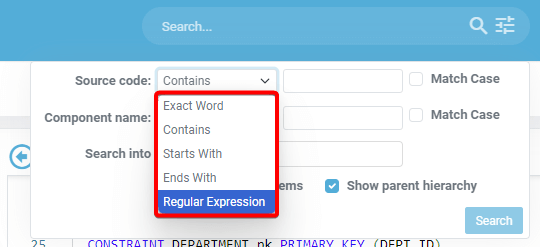
Filling in the Component Name field will also help speed up the search. However, because VE uses an algorithm to cross-reference the source field with the component field, the search may still take time to return results.

Please note that using the "Search Into" box will allow you to search within specific project areas, including database elements (tables, columns, views, packages, procedures, triggers, users & functions) and PowerBuilder details (windows, datawindows, userobjects, menus, function objects, applications, structures, functions, events, comments), as well as DLLs.
It is recommended to keep "Show Parent Hierarchy" selected for richer results. This feature helps with the following:
- Contextual Understanding: Provides a clear view of how specific items or components fit within the larger structure, helping developers understand relationships and dependencies.
- Efficient Navigation: Allows users to quickly locate and navigate to related components, saving time when exploring or modifying code.
- Impact Analysis: Viewing parent-child relationships enables developers to assess the potential impact of changes, reducing the risk of unintended side effects.
- Simplified Troubleshooting: Easily identify the origin of issues by tracing through the hierarchy, making debugging more straightforward.

Step 3: The results will be presented in the following format:
- A - List of items found throughout the Visual Expert project
- B - Location of search results in the code organized by line
- C - Total number of occurrences in the current file
- D - Line numbers corresponding to the searched item. Visible lines are highlighted for easier consultation and navigation to specific lines by clicking them.

Quick Search
Quick Search is designed for speed and ease, enabling users to quickly locate items or references with minimal input. It is often used for simple keyword or phrase searches. Both Advanced and Quick Search features enhance navigation and code analysis within VE Web..
Step 1: Click on the search icon at the top right of VE Web.
![]()
Step 2: The results will be presented in the following format:
- A - List of items found throughout the Visual Expert project
- B - Specific location of the search result within the code, organized by line
- C - Total number of occurrences in the current file
- D - Line numbers corresponding to the searched item. Visible lines are highlighted for easier consultation and navigation to specific lines by clicking them.

Quick Definitions
- Source Code: In a search context, users can look for specific code snippets or patterns.
- Component Name: The name of a specific part or module within the code, such as a class, function, or object. Searching by component name helps users locate and examine specific parts of the codebase.
- Search Into: Specifies the scope or areas where the search should be conducted, such as within specific files, folders, or modules.
- Include System Items: An option to include built-in or system-defined elements (e.g., standard libraries, system functions) in the search results, in addition to user-defined code.
- Show Parent Hierarchy: Displays the hierarchy of parent components or containers for a searched item, providing context by showing how the item fits within the overall structure of the code.
More from Visual Expert UI Features
- Expanding/Collapsing TreeView Branches
- Applying Pagination to TreeView Results
- Export the Source Code View
