Visual Expert for Teams
Collaborate
With Visual Expert, enable team members to collaborate during your projects.
- They can work at the same time on the same VE project, for instance during a migration, or when maintaining a large application.
- The code analysis is done once on the server side, and then stored in a shared repository accessible to all teammates.
- Each team member can create a new VE project and share it with their colleagues.
Share your projects
You can create as many VE projects as you need.
- When a new project is created, Visual Expert adds an entry in the project directory
- VE users can browse the directory from the Visual Expert UI to open existing projects
- No need for them to configure anything, select code, or analyze: they can immediately start using all of Visual Expert’s features.
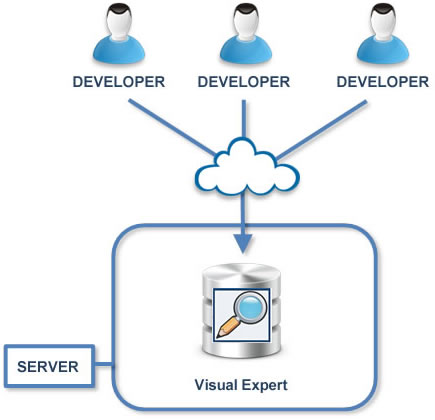
Collaborative Features
View Past Code Analyses
Anytime the code analysis is refreshed, the previous version is saved.
All teammates with access to this project can browse earlier versions of the code, by opening a previous analysis from the Visual Expert UI.
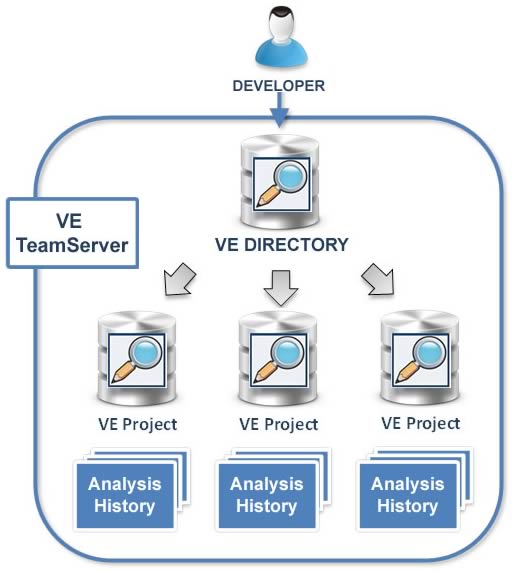
Schedule Code Analysis
The code analysis is done on the server side for all the team.
Visual Expert also comes with a Task Scheduler.
The task scheduler lets you define when to analyze the Code:
- The code analysis can be automatically refreshed on a regular basis.
- No need to pull resources from the Developer’s PC to analyze the code.
- Team members don’t have to wait for the project analysis to run before using Visual Expert
- Team members always see a “fresh” version of their code

Schedule Documentation Generation
The server also generates your code documentation.
The task scheduler lets you define when, where and how to generate it:
- The Documentation is automatically refreshed on a regular basis.
- You can specify the documentation format, content, look and feel.
- Generated in the right location, the HTML documentation becomes accessible for any local or remote users.
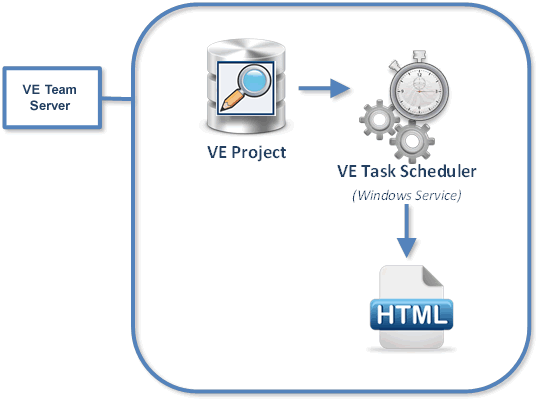
Access Control
Because source code is a highly sensitive matter, Visual Expert controls the access to all projects. The owner of a Visual Expert project can grant the following permissions:
- Who can open the Visual Expert project
- Who can refresh the code analysis (manually or scheduled)
- Who can export information about the code (generate documentation or export views)
- Who can change the settings of the Visual Expert project
- Who can manage Access Control and grant permissions to other users

Licensing
Concurrent User Licenses
The Visual Expert supports floating licenses:
- You can define the number of team members who can access the same project concurrently.
- No restriction on the number of named users accessing the system.
- You can give VE Server access to as many users as you need; the only limitation is the number of concurrent accesses.
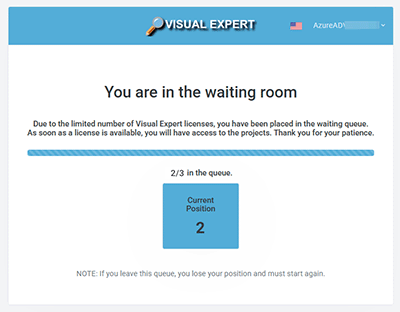
Architecture
Visual Expert Team System is composed of several components.
They are all installed with a single setup.
On the Server Side:
- VE Server:
A windows application, similar to the VE Client, with additional functionalities for collaborative and access control purposes.
- Repository:
The VE Repository is hosted in Microsoft SQL Server; it is composed of several databases: one database for the project directory, plus one database to store each VE project, with its settings and code analyses.
Small projects can run SQL Server Express Edition (Free of charge). Medium and large projects usually require a paid version of SQL Server (any paid version will do) in order to store larger volumes of data for the code analysis, and provide better response time by using several cores in parallel.
- Scheduler:
A Windows Service, automating code analysis and documentation generation. It can automate tasks for several VE projects, and run on a fixed time and frequency, or when the computer is idle.
- Integration with the Oracle Database:
The VE Server integrates with an Oracle Database, in order to extract and analyze Oracle DB objects, and link them if needed to PowerBuilder components calling the Oracle back-end.
The connection to an Oracle DB is optional. Users can choose to analyze Oracle code by reading files available on the network, or not even analyze Oracle code at all, and analyze PowerBuilder code only – especially if the PB application is not using Oracle.
On the Client side
- No installation required:
Users connect to Visual Expert Web using a simple web browser.
Visual Expert for Teams

Continuous Code Inspection
Automatically scan your code for defects, reduce technical debts and maintenance costs.
With Visual Expert you can integrate code review into a CI/CD pipeline and make sure that the code developed by each member of your team is validated before it is released.
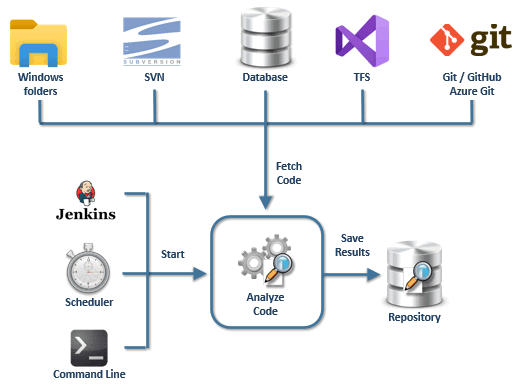
Technical Requirements
The technical requirements are listed in the Visual Expert Documentation
