Enabling automatic Visual Expert updates, allows you to benefit from new features as soon as they are available.
Auto updates are available for minor versions. A new key is required to use a major new version of Visual Expert.
How to turn-on Automatic Updates in Visual Expert?
Go to Settings > More Settings > AutoUpdate.
The AutoUpdate window will appear as shown below:
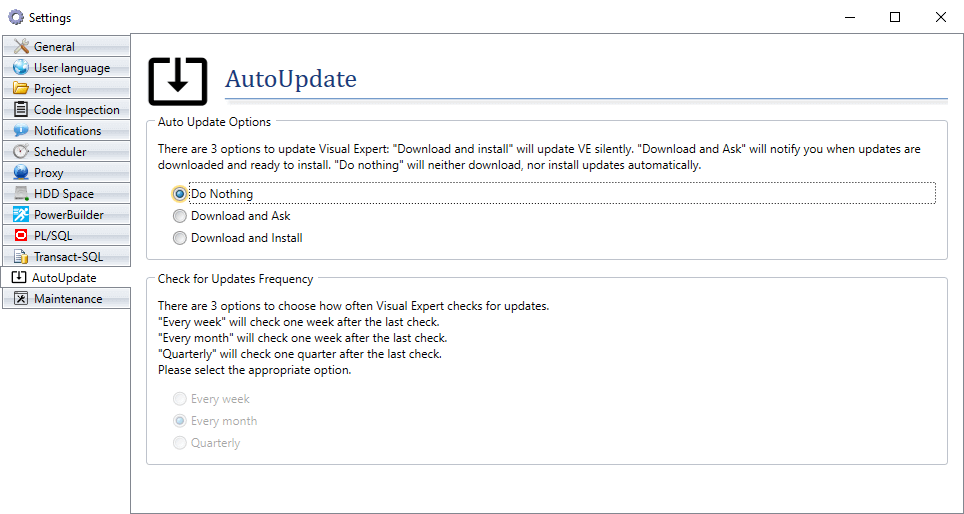
Visual Expert provides its users with the choice of when and how to install the latest updates. You can set the Auto Update option and frequency to:s
1. Do Nothing
This option is selected by default. It basically instructs Visual Expert to refrain from acting when updates are available.
2. Download and Ask
This option enables Visual Expert to download the available updates and notify users when they are ready to install. Users can set the frequency for VE to do so every week or month or quarter.
3. Download and Install
This option automates the downloading and installation of the latest VE version when available, silently.
Users can set the frequency for VE to do so every week or month or quarter.
How to manually update Visual Expert?
- Go to the "Help" tab. Click on [Check for Update].

- Visual Expert starts downloading the available updates silently.
The progress can be seen in the bottom-right corner.


- Once the downloading is completed, a dialog box will appear notifying about the availability of a new VE version. Click [Yes] to install it on your PC.
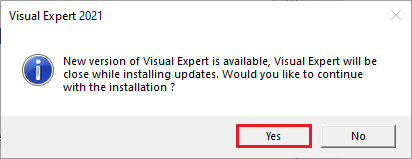
- Windows will start configuring the upgraded Visual Expert.
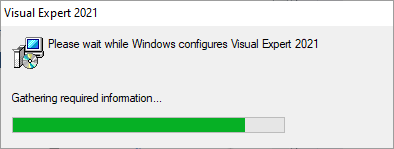
- Once done, the latest version of Visual Expert will be ready to use. Click [OK].
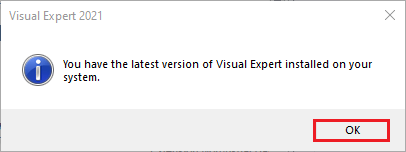
More from VE Installation
