A new macro has been added in Visual Expert 2019 to fetch a detailed view of the query execution process within SQL Server. This way, it won't be necessary to go back to your SQL Server management studio to review its execution plan.
- The macro - ‘Execution Plan’ is now available under the ‘Performance’ section in the navigation bar, after selecting Select, Insert, Delete, Alter and Update statements in the treeview.
- You can also access this option from the ribbon menu in the ‘Performance’ Tab.

- Visual Expert lists hierarchically the operations of the T-SQL query along with the time taken by each of them in milliseconds.
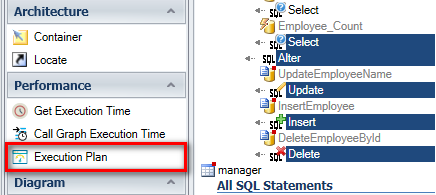
Examples of "Execution Plan" results for Transact-SQL query statements below:
- Select statement
- Insert Statement
- Update Statement
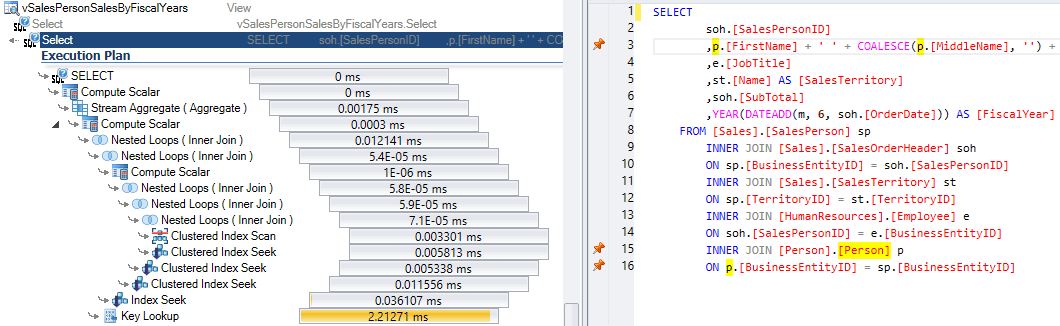
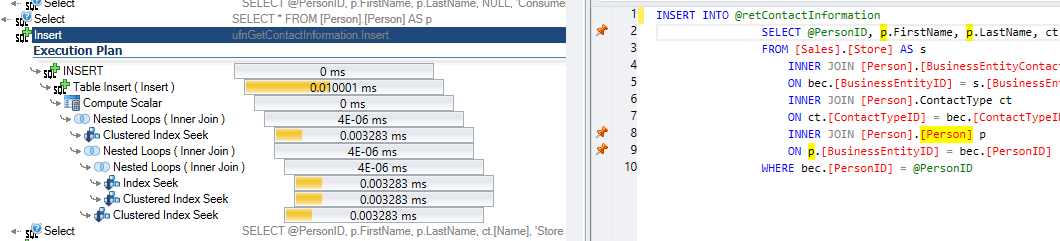
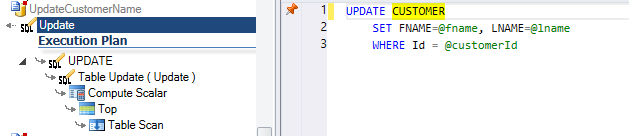
Pre-requisites:
- Your VE project should read database code via a database connection
(as opposed to reading DB code from files), - Activate VE performance monitoring,
- Wait for your database to execute SQL queries and log some execution statistics.
