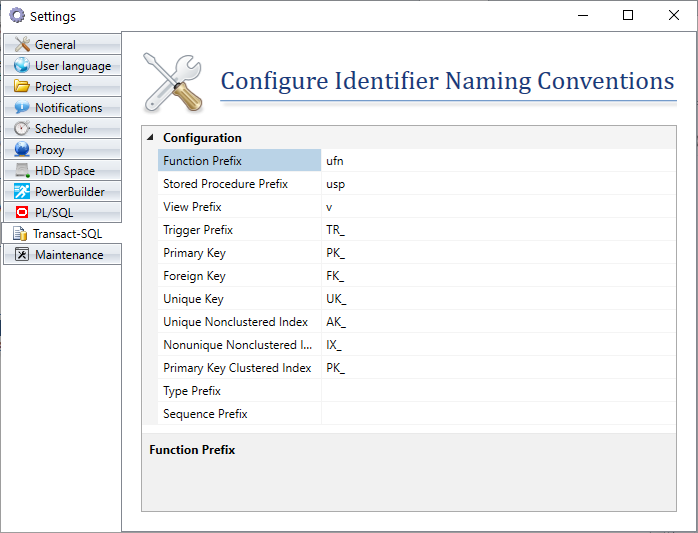Verify Transact-SQL Naming Conventions in Visual Expert Treeview
For an Entire Source of SQL Server code
- Select a source of code in Visual Expert’s treeview, under the ‘Applications’ node.
- Click on ‘Naming Conventions’ in the navigation bar.
Visual Expert lists the objects that do not follow the predefined naming rules along with a hint on the correction that needs to be made.
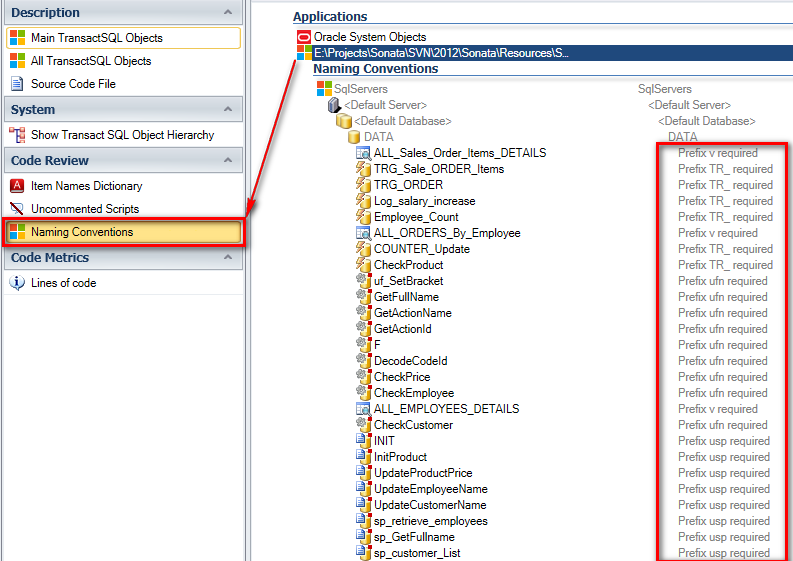
At Object Level
Naming Conventions can also be called on a single DB object like a table or a view. Select an object in the treeview and click on ‘Naming Conventions’ from the navigation bar.
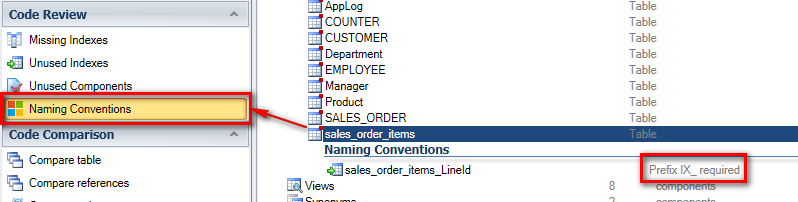
Verify Transact-SQL Naming Conventions in a Code Review Report
You can also check the naming conventions in a Code Review Report generated by Visual Expert.
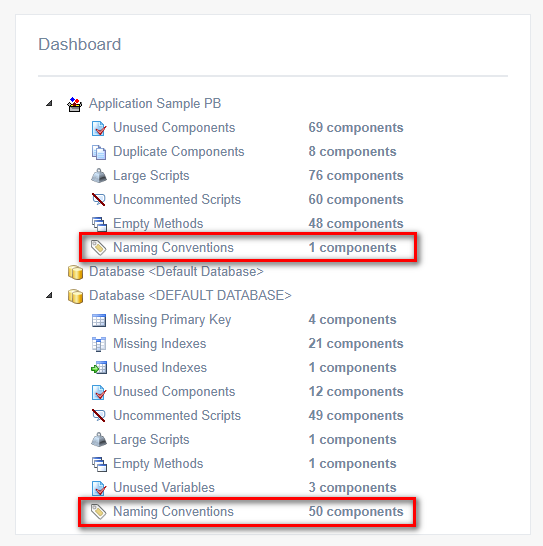
Please refer to this article to learn how to generate a Code Review Report for SQL Server code.
Customize your Transact-SQL Naming Conventions
Visual Expert provides a set of default T-SQL naming rules, which can be customized as per your needs.
- Mouse over the ‘Naming Conventions’ macro and click on the wrench that appears on its right end.
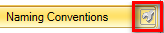
This opens a configuration window, where the rules can be modified as needed.
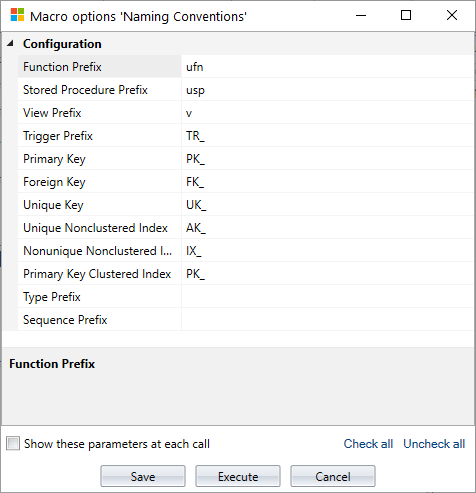
You can also configure the naming conventions at the Project Settings level.
- Open ‘More Settings’ under the ‘Settings’ tab on the top menu.
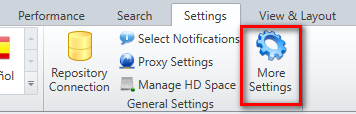
- Select the ‘Transact-SQL’ tab.
- Set the naming conventions as required for the current Visual Expert project. The changes will be automatically saved upon closing this window.