Visual Expert now supports PowerBuilder 2017.
How to include PowerBuilder 2017 code in a Visual Expert project
You can select your PB 2017 code by pointing at workspaces, targets, files (PBLs) and/or folders (containing PBLs).
- Review high-level references between database and code.
- Design and update your database schema
- Estimate the complexity of your code, and the effort to maintain it.
- Identify tables never updated, tables deleted by multiple programs etc.
- and more...

Try Visual Expert Now
How to edit PB 2017 objects or methods from VE
You can edit PowerBuilder objects, events or functions selected in Visual Expert in the PB 2017 IDE, by clicking on:
- "Open in PB IDE" if you right-click on a single item in the Visual Expert Treeview
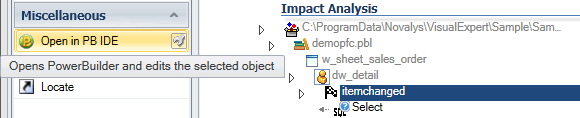
- "Open in PB IDE" if you right-click on a single item in the Visual Expert source code view.

- "Insert in PB Todo list" if you selected several items in the treeview.
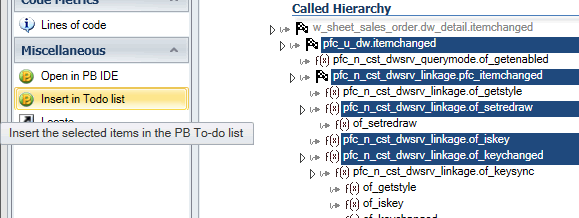
What if the PowerBuilder code is managed by a Source Control?
If you use a source control, Visual Expert will call the PowerBuilder API to check-in your objects before opening them in the PB 2017 API. Then, the corresponding painter will open as usual.
Note that in the Visual Expert macro parameters, you can choose to open Windows in the layout or source code view of the PB 2017 IDE.
Integration with Team Foundation Server (TFS)
A tight integration with Team Foundation Server (TFS) is expected shortly. This will allow selecting your code from TFS directly. Visual Expert will automatically retrieve your Powerbuilder code from TFS anytime the code analysis is executed.
