1. Creating "Snapshots" of your code
Anytime Visual Expert refreshes the Analysis of your Code, the previous Analysis remains in the VE Repository if the space available allows - see “Managing Snapshots” for more details about keeping/removing snapshots.
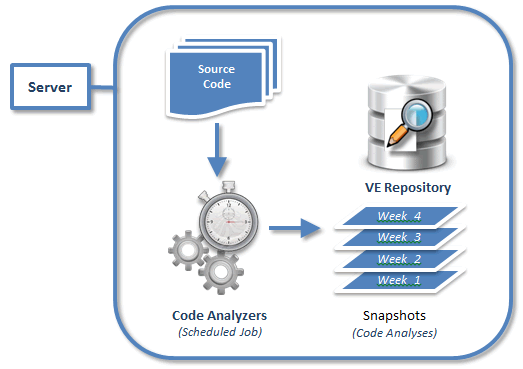
2. Exploring a previous Code Analysis
You can open a previous Code Analysis anytime, for as long as it remains available in the VE Repository - see “Managing Snapshots” for more details about keeping/removing Code Analyses.
Go to [Code Analysis – Open Another Analysis] and select the Code Analysis you wish to explore:
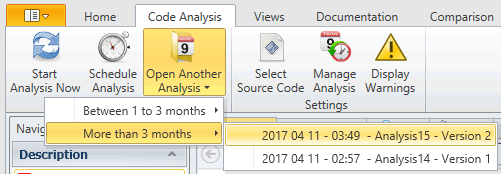
3. Managing Code Analyses
Go to [Settings - Manage Analyses].
The grid below lists the
Code Analyses of the current Visual Expert Project:

You may want to keep only certain Code Analyses - for instance those following important changes – to keep track of the most important "milestones" of your application.
- You can remove unwanted Code Analyses by selecting them and clicking

- You can rename important Code Analyses - key “milestones” of your application for instance: select them and click

- To free up some space in your database or hard drive, Visual Expert may remove automatically old Code Analyses. To prevent VE from removing important Code Analyses, you can “Lock” them by clicking

- You can also review the messages displayed by the code parsers at the time of the Code Analyses: select the Analysis and click
 . The following window appears:
. The following window appears:
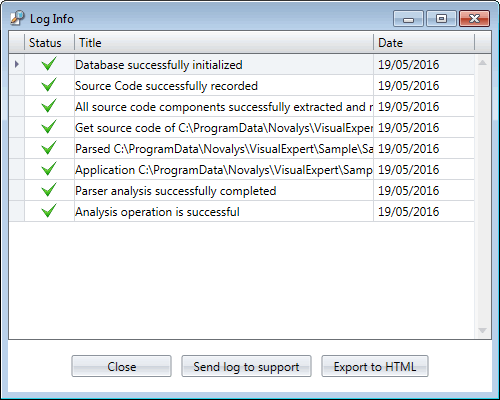
You can then:
- Export this log into an HTML file
- Send this log the VE support team, for technical assistance
4. Managing the space consumed by Code Analyses
Obviously, each code analysis consumes some space.
Based on this:
- The space available on your disk may not allow additional code analyses.
- In this case, VE will automatically remove old code analyses from the Repository
- You can adjust the minimum space left by VE on your hard drive. See [Settings – Manage HD Space]
- You can also move to another disk the VE temporary files. See [Settings – More settings – General – Temporary files]
- Finally, you can remove old VE projects that you won’t be using in the future. See [Home – Open ] – Select a Project and click on "Remove".
- The database may reach a size limit and may not allow additional Code Analyses.
- In this case, VE will automatically remove old Code Analyses from the Repository
- If your VE Repository is stored in SQL Server Express or Local DB, you’re probably limited to 10 GB per Visual Expert Project. If you reach this limit, you can either:
- Upgrade to paying version of SQL Server (any version will remove this obstacle)
- Create smaller Visual Expert Projects – for instance 1 Project per application instead of a multi-applications project.
- If your Repository is NOT stored in SQL Server Express or Local DB, but rather Developer Edition, or any paying version of SQL Server:
- Your DBA may have allocated a certain space for Visual Expert. If needed, you may ask him to extend the space available.
- You can also set a limit within Visual Expert, regarding the space consumed in the database for the current VE Project.
