How to Create VE Project with PowerBuilder + SQL Server Code
This tutorial includes 4 steps:
Step 1 - Check the Requirements
Before you start:
- Download the latest build, and update your configuration.
- Verify that your key supports both PowerBuilder and SQL Server:
Go to Help → License & Product Info. Check the "Key Features" in the right panel.
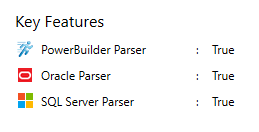
If needed, read this article to request a new key
- Identify 1 set of PB code: 1 PB target OR 1 set of files/folders containing the PBLs
- Identify 1 set of Transact-SQL code: 1 connection to a SQL Server DB OR 1 set of files/folders containing Transact-SQL code and DDL statements (create table, etc.).
Step 2 – Add PowerBuilder code
- Click ‘New’ on the ribbon menu and select ‘PowerBuilder’ in the next pop-up.
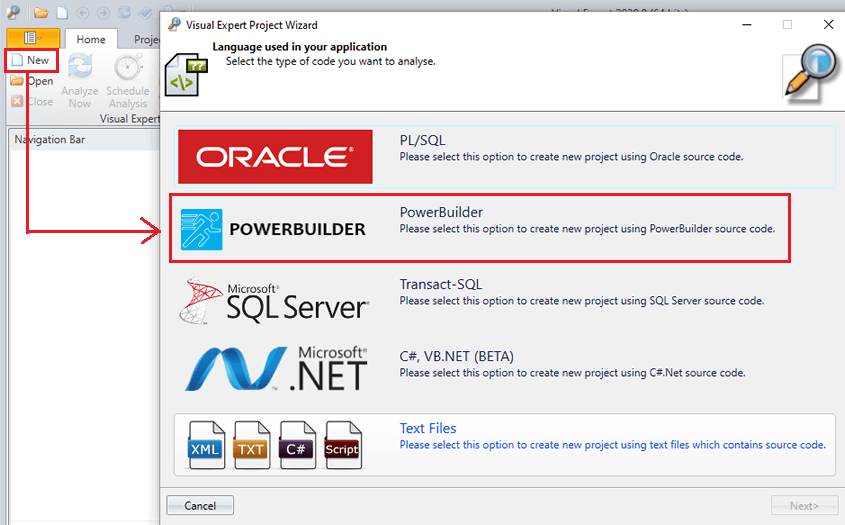
- Choose your PB version. Then, click on ‘PowerBuilder library folders/files’.
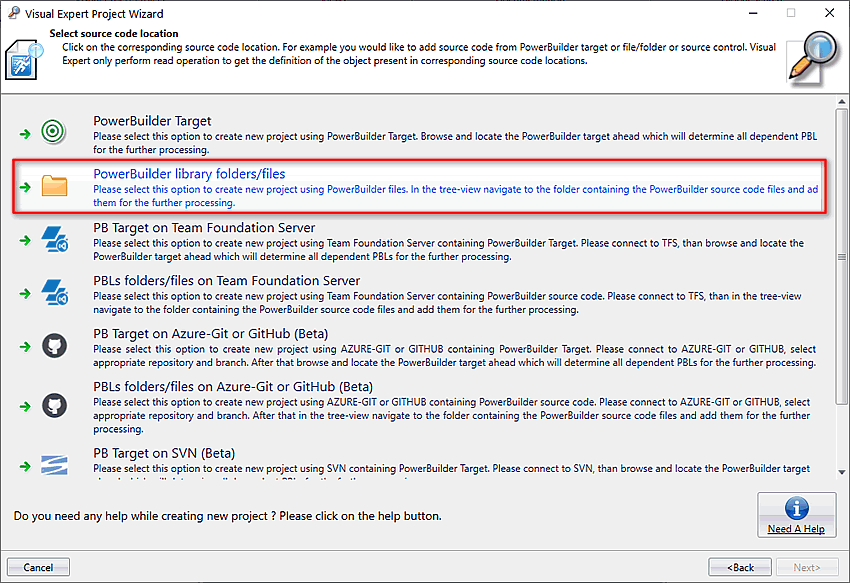
- Specify the location of your PB code by clicking on “Add files”. Then, click "Next".
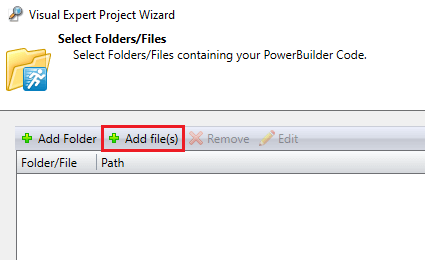
- Select "Add more code in your Visual Expert project". Click ‘Finish’.
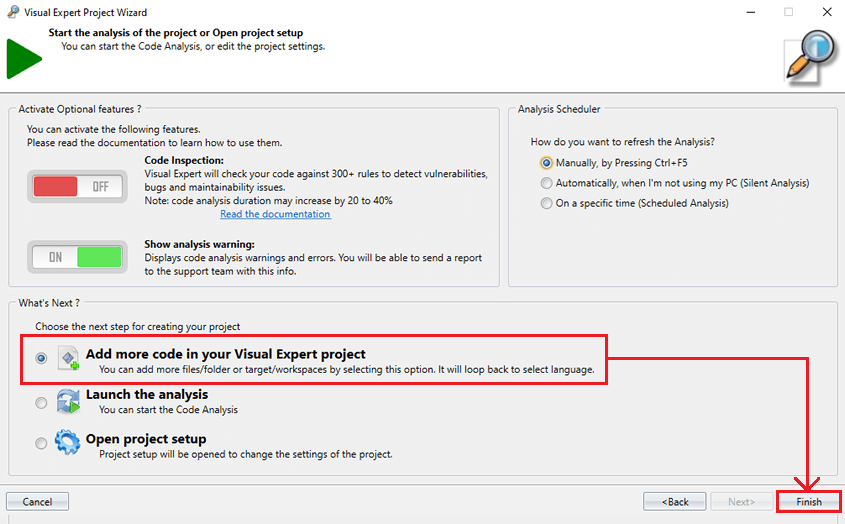
Step 3 – Add SQL Server Code
- Select "Transact-SQL" to add SQL Server code for analysis.
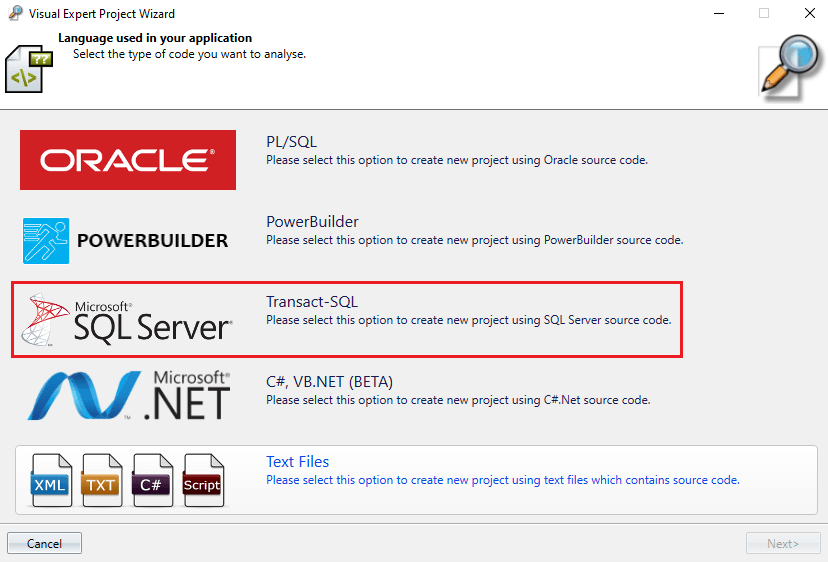
- Click on ‘Folders and/or files’.
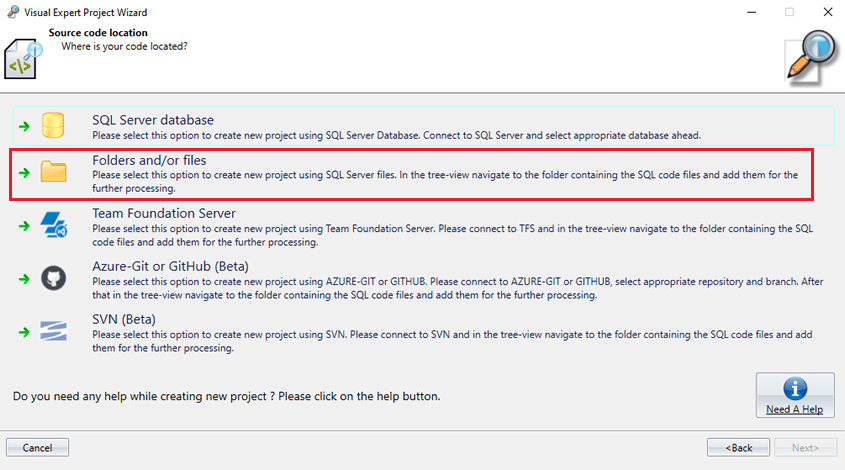
- Specify the location of your SQL Server code by clicking on “Add files”.
Then click on ‘Finish’.
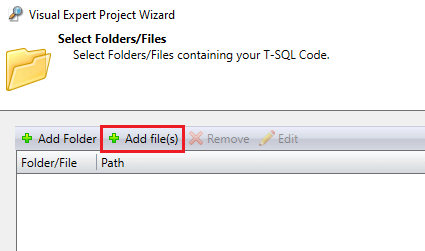
Important: if you're connecting to a database, Visual Expert will analyze all the objects accessible from this connection, including all schemas, tables, procedures, system objects, etc. In this case, it is highly recommended to filter the DB objects you wish to analyze:
If you click on "More Filters" you get the following options:
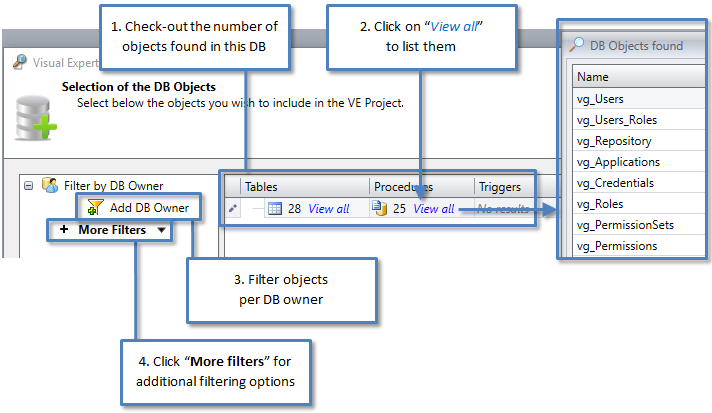
- Once your object selection is completed, click ‘Next’ > then select "Open project setup".
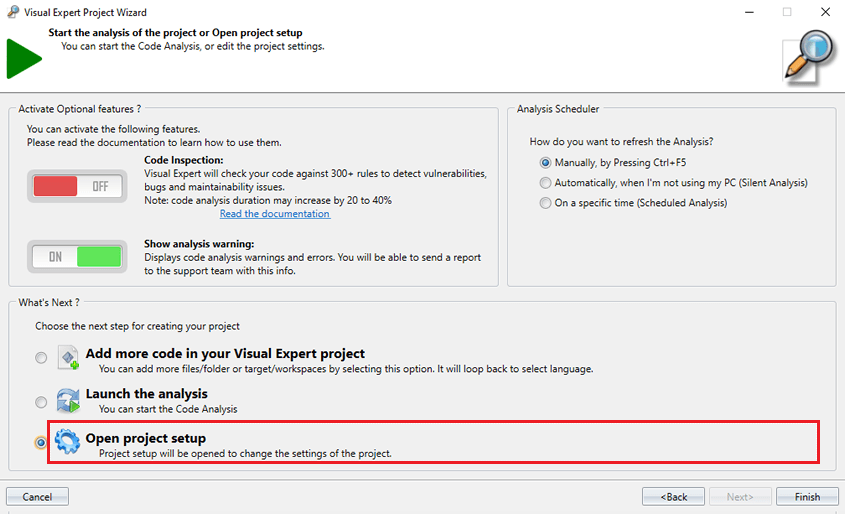
- Name your Visual Expert project.
- Set the scheduler to refresh your code analysis automatically on a regular basis.
- Select "Launch the analysis".
- After analysis, you will see both PowerBuilder and SQL Server objects in the treeview:
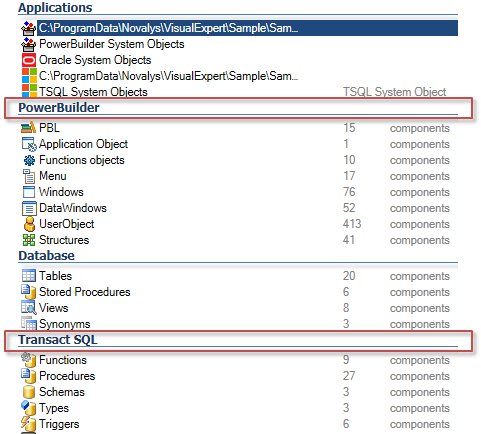
- You will also see 2 sources of code in your VE project.
Go to [Code Analysis - Select Source Code].

Step 4 - Remove Ambiguities: Duplicate Tables and Procedures
Why this step?
Consider the following SQLs:
Select firstname, lastname from employee Select firstname, lastname from myschema.employee
This basic example may create an ambiguity:
By default, the Visual Expert code parsers cannot know whether employee and myschema.employee refer to the same table. Unless we remove this ambiguity, Visual Expert will duplicate the table employee.
Please read this article to remove possible ambiguities in your project.
