The developers can now focus their code inspection on specific objects, libraries, packages or object types, and filter results by issue types and severities.
Just follow these steps:
- Select one or several items in the treeview (object, library, package...).
- In the navigation bar, click on [Code Inspection Issues].
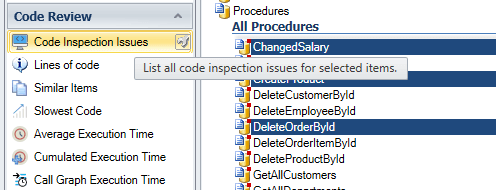
- Click on the small 'wrench' icon next to [Code Inspection Issues].
A new window will open on the screen to select/deselect the issues by severity and/or type.
Once you have completed your selection, click on [Execute].
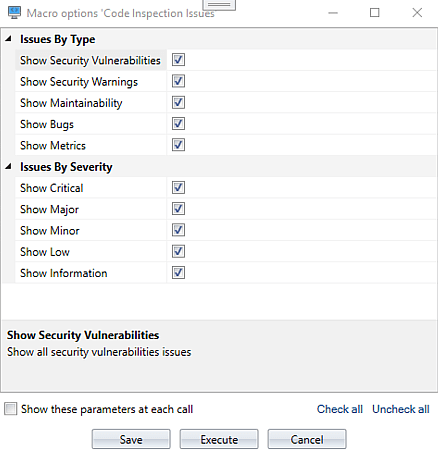
- Visual Expert will produce the filtered code inspection results with respect to your selection of issues.
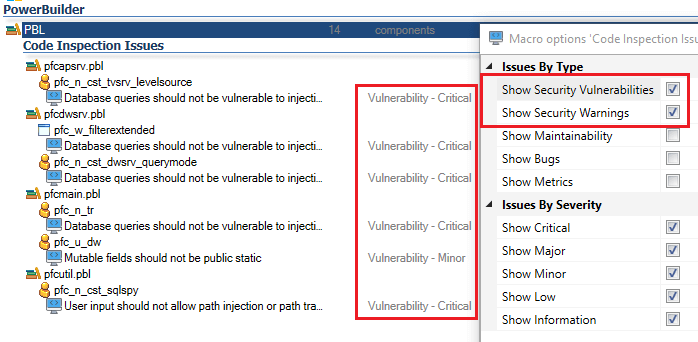
- When you select a broken rule in the result,
the instructions breaking the rule will be automatically highlighted in the code.
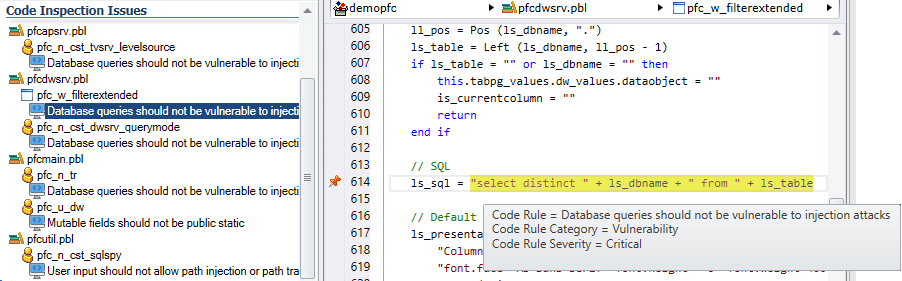
Note:
If no boxes are checked for the issues by type and/or severity, then all the types and/or severities will be included in the code inspection results.
