1. Create a New Job
- Click New Item to create a job
- Select Freestyle project
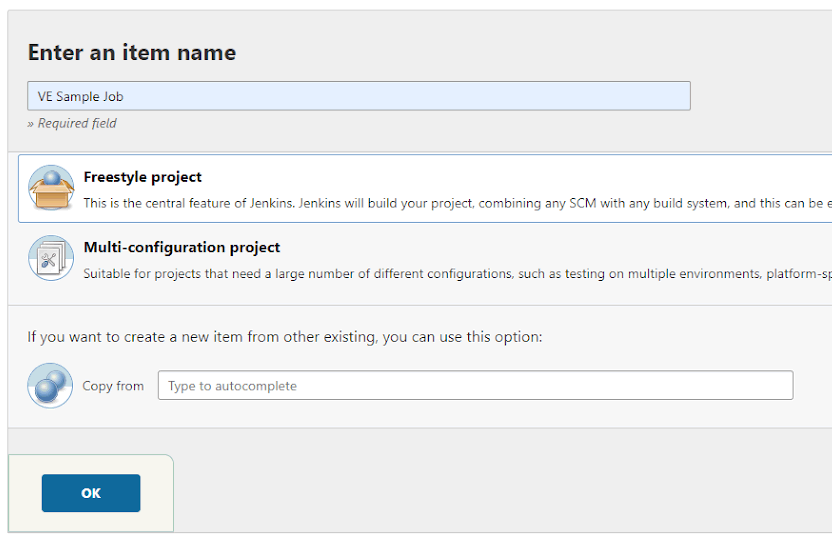
- Set job description
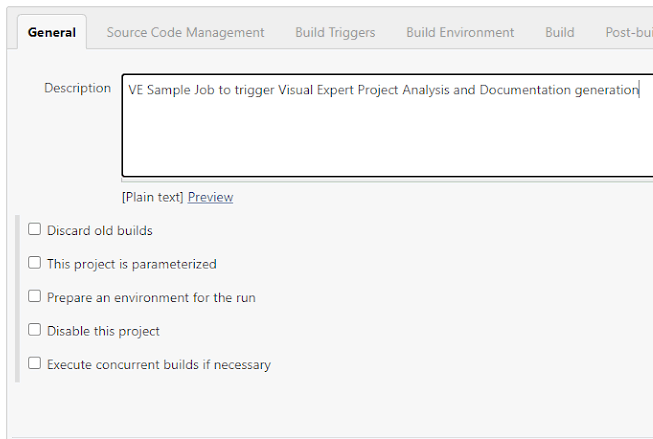
2. Configure the Job
2.1 Source Code Management (Optional)
2.1.1 Select your SCM
Below an example with Subversion:
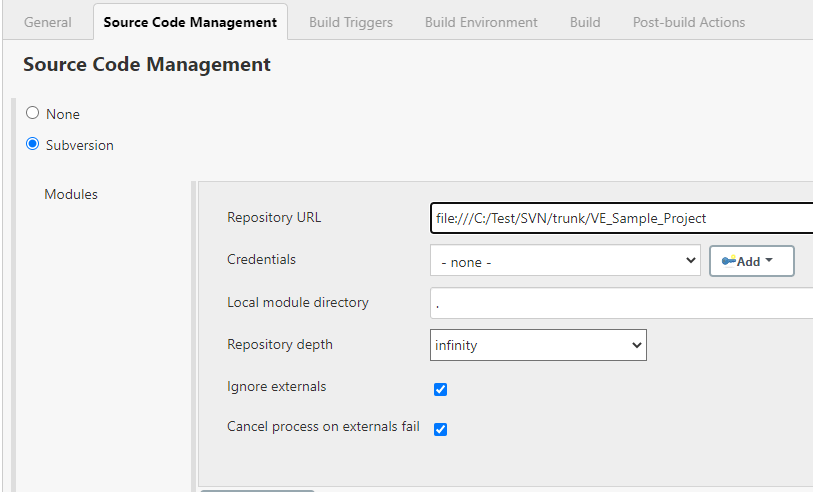
2.1.2 Trigger the job
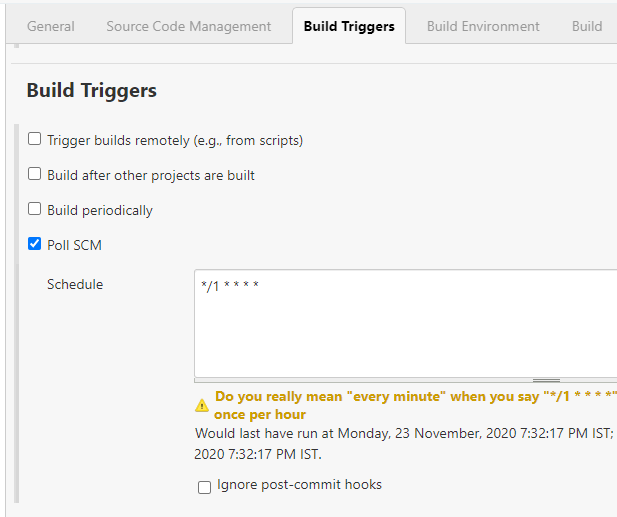
Note: Every one-minute SVN will be polled to check if changes are committed and the job will be triggered automatically if it finds updates in SVN.
2.2 Build Environment
2.2.1 Pull Updates from your SCM (Optional)
Select "Add build step" > "Execute Windows batch command"
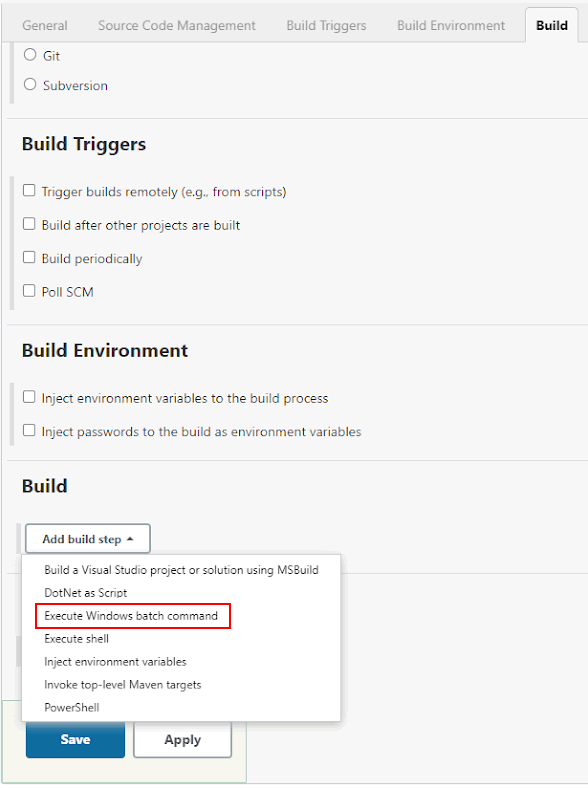
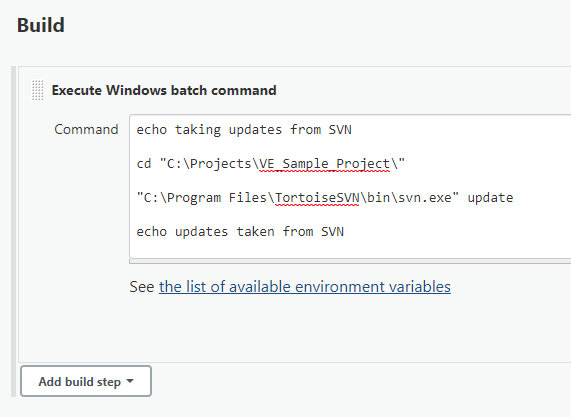
Note: Above command copies updates from SVN to the local directory: C:\Projects\VE_Sample_Project\.
2.2.2 Run the Visual Expert code Analysis
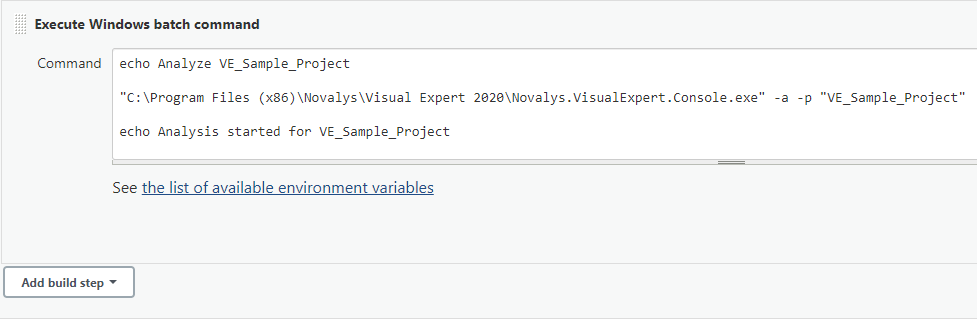
- -a: To analyze a Visual-Expert Project
- -p: To specify name of the Project
- Project name can be found from Open Project Window in Visual-Expert
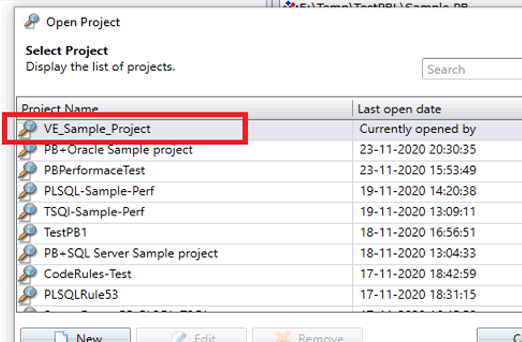
2.2.3 Generate the Source Code Documentation (Optional)
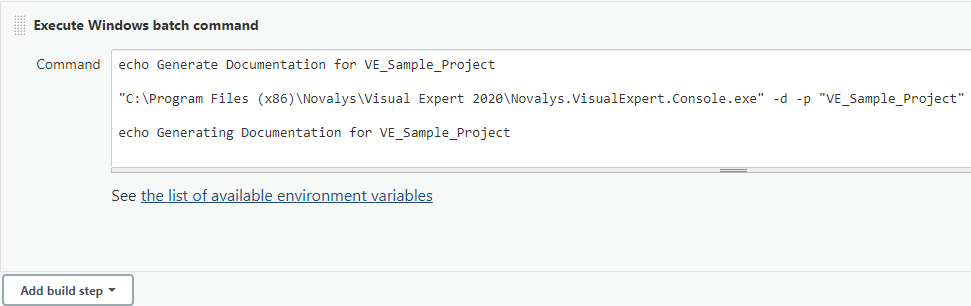
- -d: To Generate Documentation for a Visual-Expert Project
- -p: To specify name of the Project
