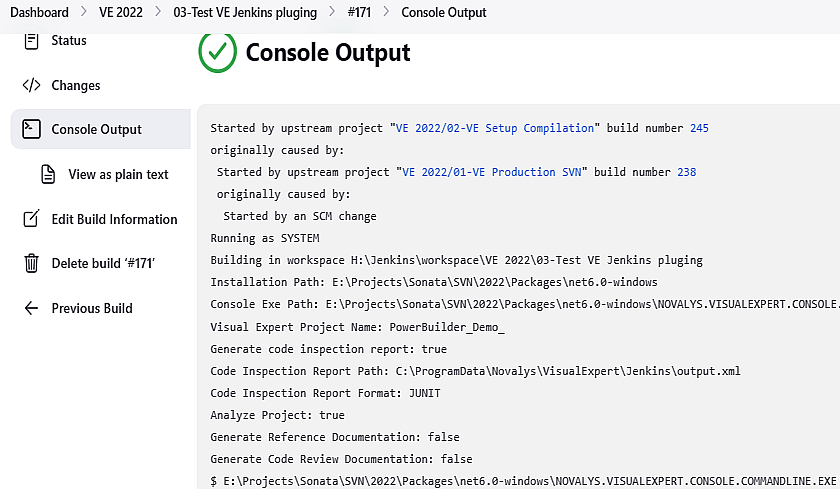Visual Expert's Jenkins plugin lets you automate tasks related to Visual Expert projects with an easy-to-configure UI.
How to configure the VE Jenkins Plugin for code inspection?
- Install the Visual Expert Plugin to the Jenkins Server.
- Go to Dashboard → Manage Jenkins → Tools.
Configure the Visual Expert Installation path in the Tools section. Select [Visual Expert] Plugin from the build drop-down list. - Jenkins will automatically download the VE projects currently configured in your local system.
- Enter the Installation Path for Visual Expert on your local system.
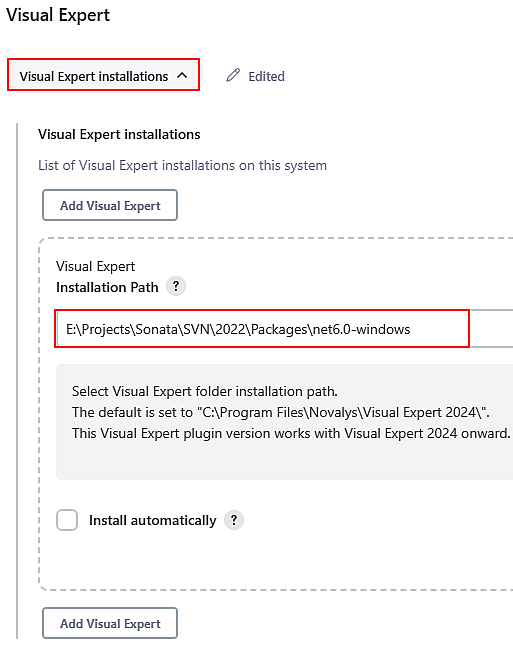
- Select the Visual Expert Project you want to inspect from the drop-down list.
- Select the report format as (JUNIT or JSON).
- Mention the output path where the report should be saved.
- Check the boxes for the job(s) you would like to run for your Visual Expert Project.
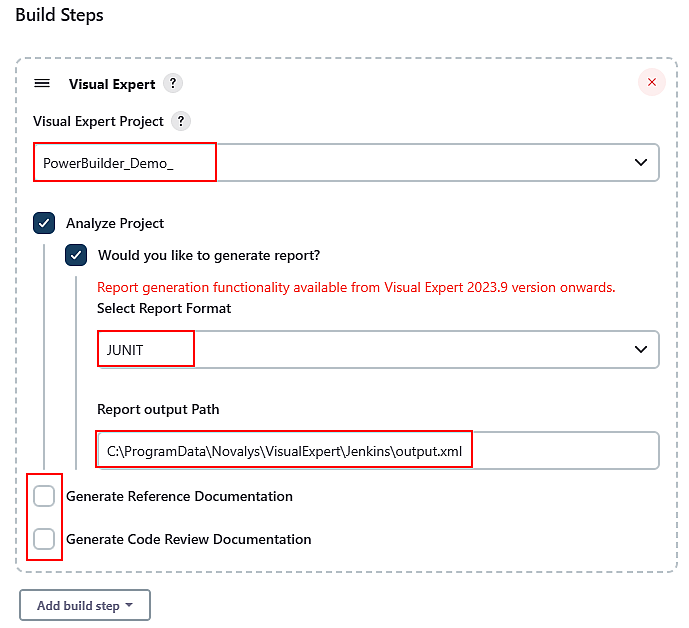
- Jenkins will run the code inspection jobs successfully. (See Below)