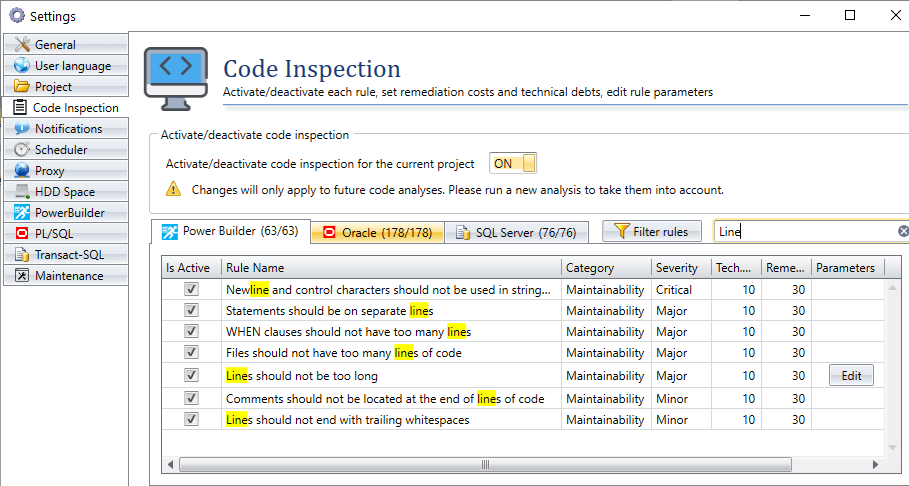Visual Expert can check PowerBuilder, Oracle (PL/SQL) and SQL Server (T-SQL) code against hundreds of code inspection rules.
You can customize code inspection results by configuring or disabling some of the rules.
To help you easily find the rules you are looking for, the Code Inspection window now includes a search field and filtering options.
How to use the Search field to find Code Rules?
- Open the Code Inspection Settings window.
- Go to the ‘Search’ field and type in a relevant keyword to filter the rules.
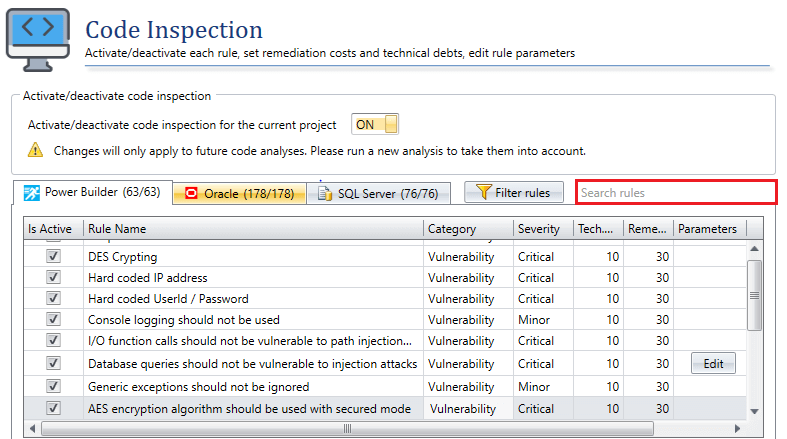
- The result will populate over the 3 sets of code inspection rules (PowerBuilder, Oracle and SQL Server tabs).
For example:
How to Filter Code Rules?
The Code Inspection Windows includes a [Filter rules] button, next to the ‘Search’ Field.
Note: unlike the text search, Filter applies to one language only.
- Click on [Filter rules].
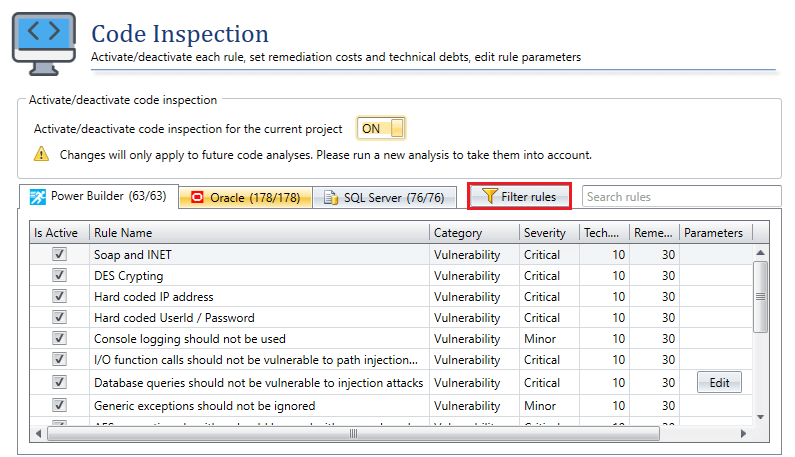
- Visual Expert opens the ‘Filter Editor’ window.
A condition is set by default to display all active rules.
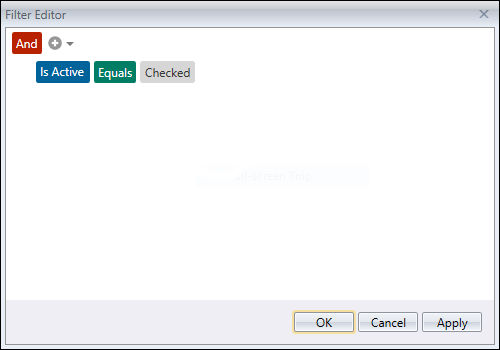
- You can Edit the default condition, or add new conditions with the
 button.
button. - Set the filter details and click [Apply].
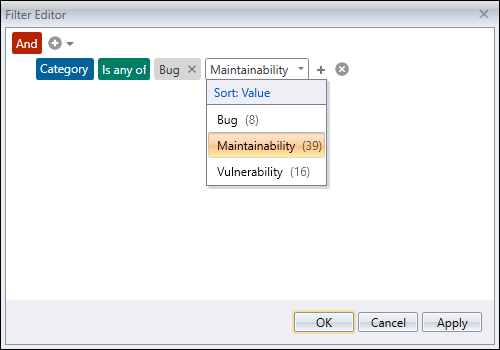
You can define several filters successively.
The list of code inspection rules is updated each time you click [Apply].
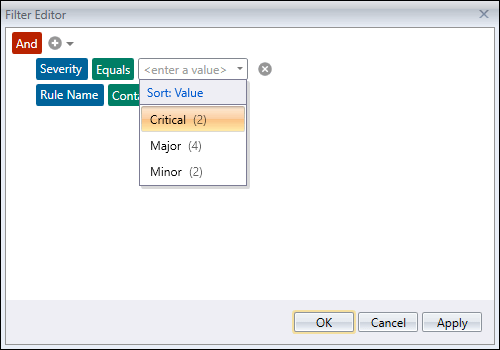
- When all filters are set, click [OK] to close the filter window and access the filtered list of rules.
See Also:
- Code Inspection - What to expect from Visual Expert?
- Key Concepts of Code Inspection
- Code Inspection Dashboard
- Code Inspection Settings