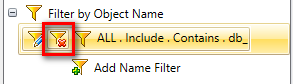When analyzing large Oracle and SQL Server databases, filtering DB objects is often required to focus on relevant code.
Visual Expert offers an Include/Exclude option to filter objects by DB owners/Schemas, by Name or by type of objects.
You can then focus on objects of primary interest when analyzing Oracle or SQL Server databases.
How to Include/Exclude Database Objects in Visual Expert?
Your Visual Expert project must connect to a database server to use this feature.
If that’s the case, please follow the steps below:
- Select 'Manage Source Code' from the Settings tab in the ribbon menu.

- Select your source code location and click on 'Edit'.
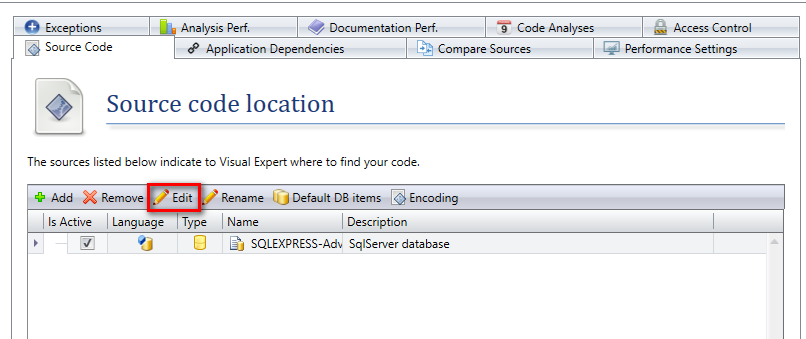
- Next, you can choose to filter the database objects based on DB Owner, Object Type or Object Name.
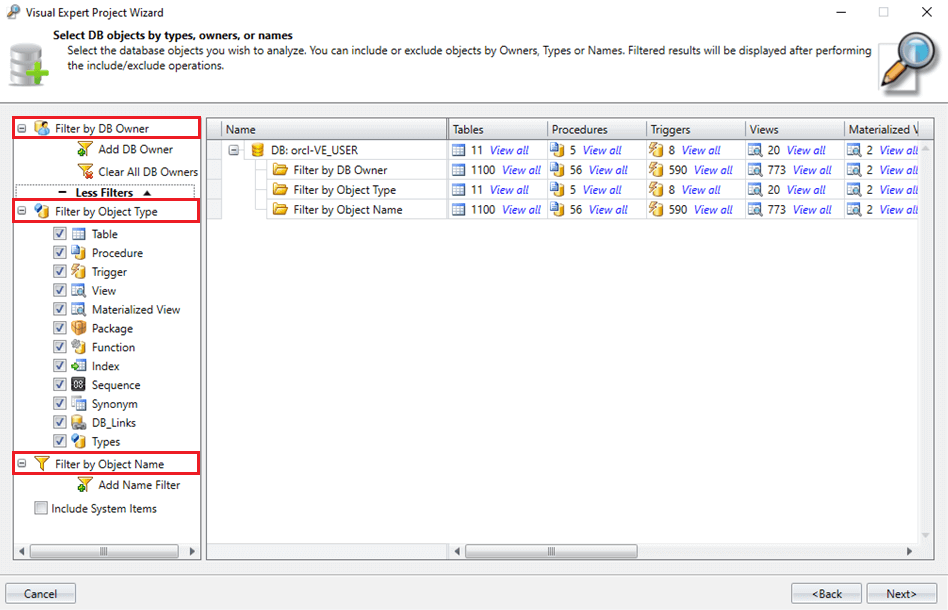
Option 1: Filter Database Objects by DB Owner
- By default, system schemas are excluded as VE users rarely need to analyze them along with their custom code.
- Added the possibility to include or exclude filtered objects.
- Click on [Add DB Owner] in the 'Selection of the DB Objects' window.
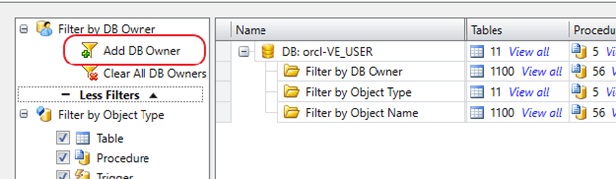
- The 'Filter Objects by DB Owner' window opens:
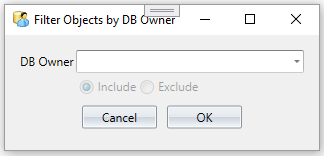
- Select a DB Owner from the drop-down list.
Choose between Include or Exclude to define your main criterion.
Click [OK] to save the filter.
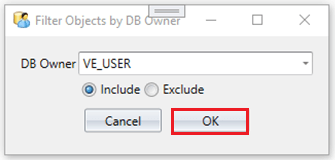
- The new 'DB Owner Filter' appears in the list.
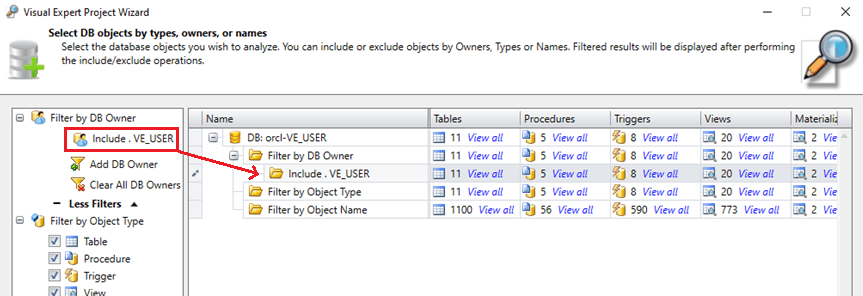
- For databases including lots of schemas, a button allows to clear all DB owner filters currently defined with a single click.
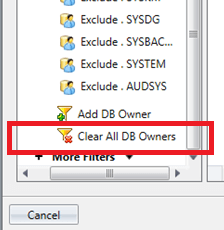
Option 2: Filter Database Objects by Type
- Users can select or deselect the object types from the list as shown below:
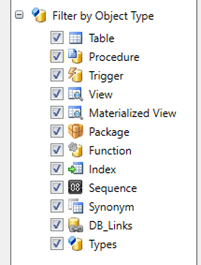
- The deselection of the checkboxes will exclude the respective items from the analysis.
For instance, unchecking the 'Synonym' checkbox will exclude it from the analysis.
Option 3: Filter Database Objects by Name
- Click on [Add Name Filter] in the 'Selection of the DB Objects' window.
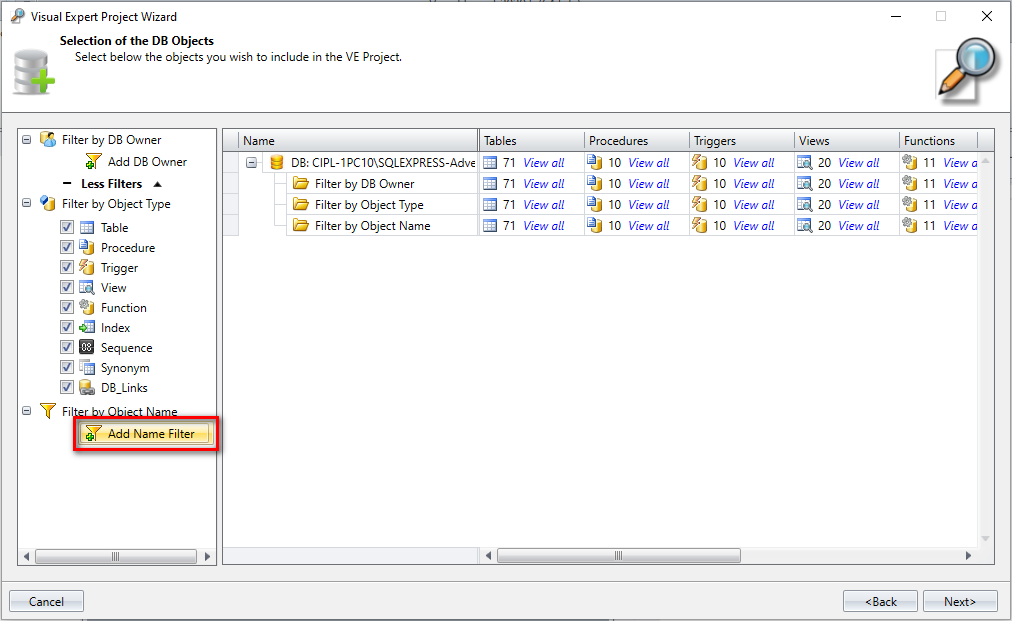
- The 'Filter Objects by Name' window opens:
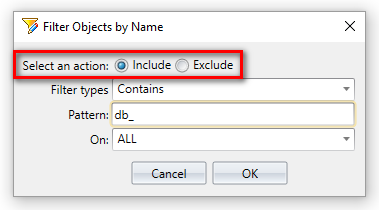
- Choose between Include or Exclude to define your main criterion.
- Then define your sub-criteria:
- Set the type of filter - Contains, Starts With, Ends With, Match Expression
- Define the Pattern, the string of characters that will be used to filter the object name
- Select the type of Object
- Click ‘OK’ to save the filter.
The above combination will display a list of all objects whose name contains "db_".
The new 'Name Filter' appears in the list.
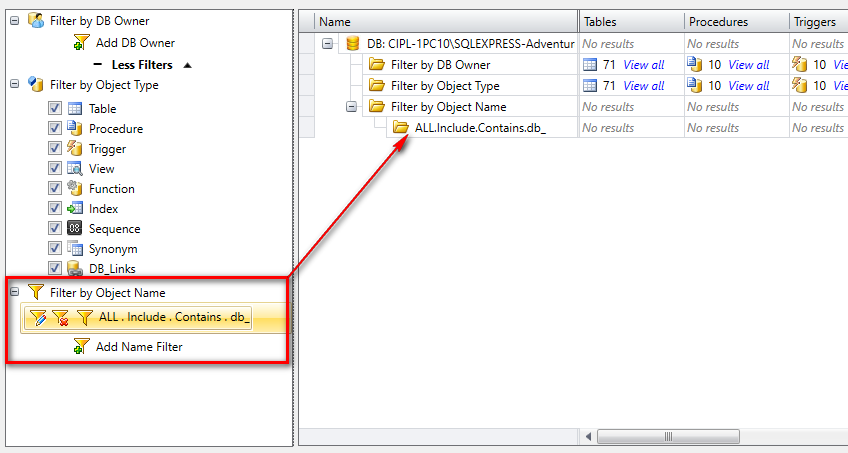
- To edit a filter, click on the first icon (with pen) to open Filter Objects by Name window and modify the criteria.
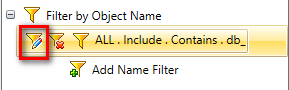
- To delete a Name Filter, click on the second icon (with red cross).