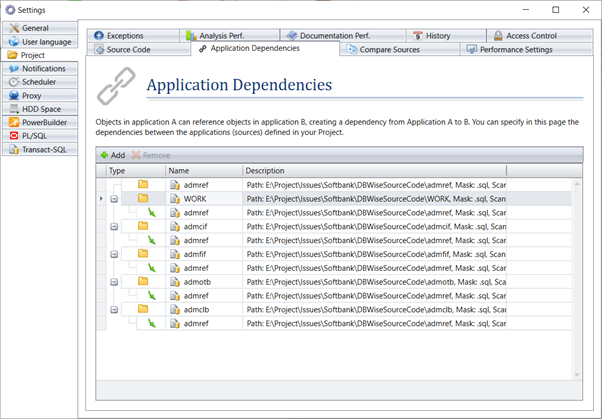To set up application dependencies:
- Open your project in Visual Expert.
Go to the 'Home' tab and click on [Manage Source Code].

- Settings dialog will be shown, with 'Project → Source Code' tab selected by default.
A list of multiple source code locations will be available.
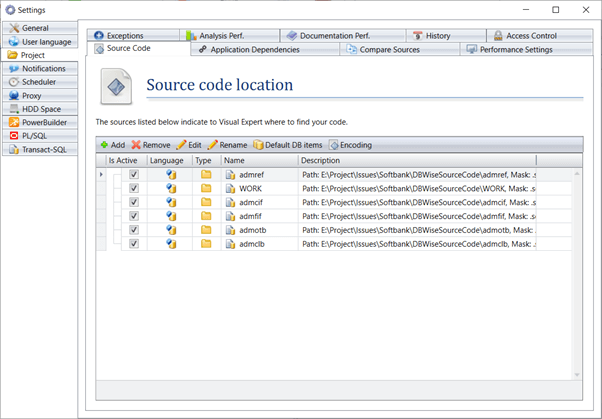
If your PL/SQL code includes database links, Visual Expert can interpret them in the following cases:
- A database link targeting a database
- A database link targeting a Schema
How to set the Default Schema name and Database Link Target (schema or database) name
Multiple Database Link Targets can be specified, separated by semicolon.
- Click on "Default DB items"
- Specify the DB link in the field "default schema name":
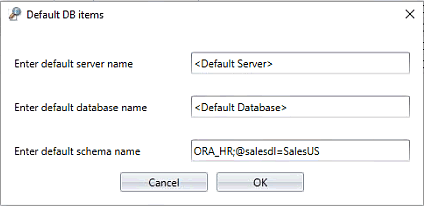
Case 1. To Specify a Database Link targeting a database
@{databaselinkname}=DB={database name}
Ex., @midopw01.world=db= MOP_SMART.sample
Here midopw01.world is a Database Link targeting database named MOP_SMART.
Case 2. To specify a Database Link targeting a Schema
@{databaselinkname}={Schema name}
Ex., @mors_prd=DB=MOP_SMART
- Click on the [Application Dependencies] tab.
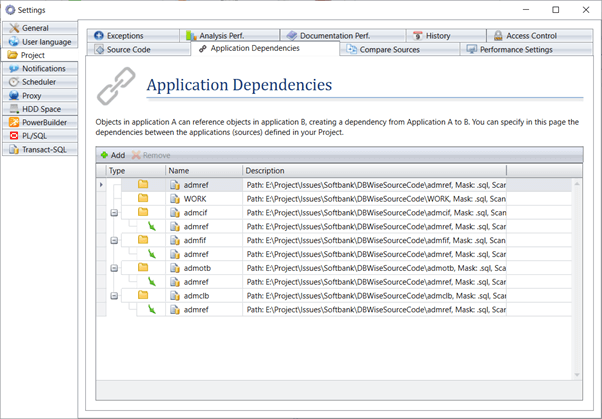
- Select a source code location in the list. Click on [Add] button.
An 'Application Selection Window' will appear as shown below:
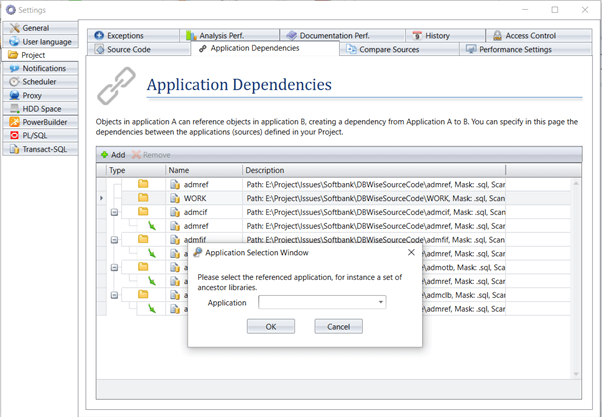
- Click on the drop down menu to see all other remaining source code locations.
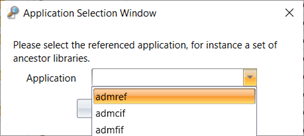
- Select the source code location from drop down and click [OK].
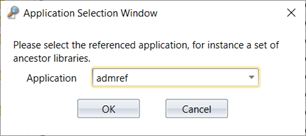
- Dependencies will be added for the selected source code location. See below: