This step-by-step guide explains how to edit your project database connection in Visual Expert.
- Open a project in Visual Expert.
If VE fails to open the project, a "Database connection error" message will appear on your screen.
Click [OK].
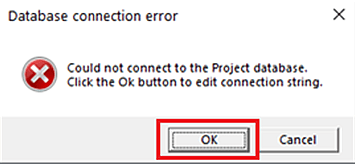
- The "Edit Project" settings window will open. Click on [Change connection].
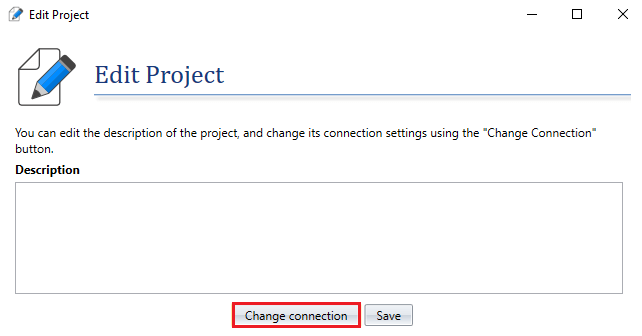
- Next, you will see a "Project Connection Settings" pop-up.
Check the connection string and apply changes if required.
Click on [Test Connection].
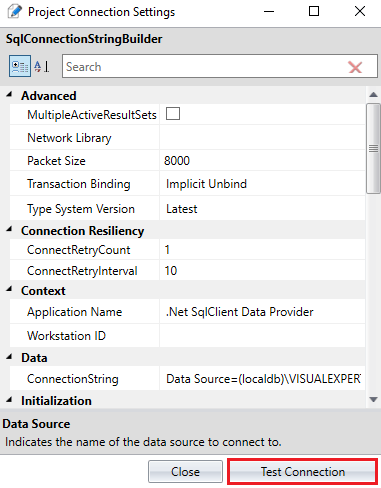
If every thing goes well, a "Connection Successful" message will be displayed.
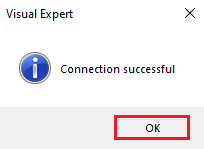
- Then, close the Project Connection Settings window.
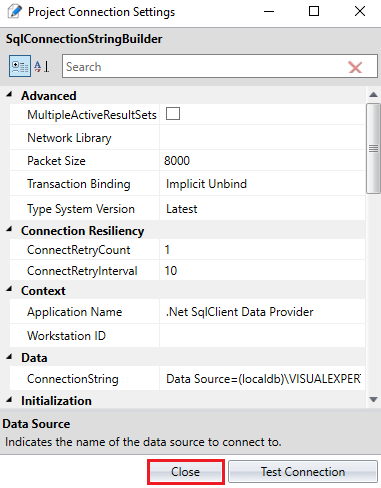
- Go to the pre-opened "Edit Project" settings window, click on [Save].
VE will ask you to confirm the modifications.
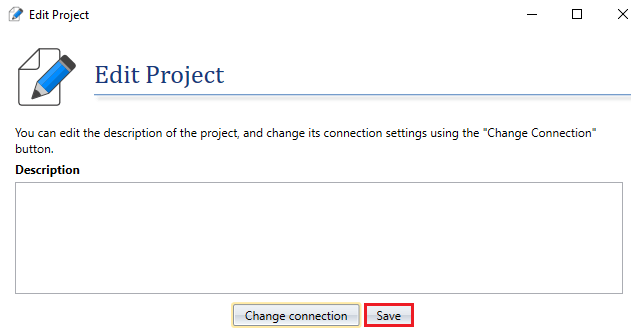
Click on [Yes] to save the changes made to Project Connection string.
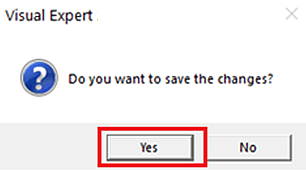
More from VE Configuration Documentation
