This is a step-by-step guide that explains how to join a GoToMeeting Session online from the desktop app.
- Download the GoToMeeting Desktop App on your computer.
- You can run a system check to ensure your device is supported by the GoToMeeting application.
- Once you receive a GoToMeeting session invitation on email, you can join it either with a unique invitation link or a meeting ID.
Note: In case of joining someone eles's meeting room, it is not mandatory to sign in to your GoToMeeting account.
Case 1: Join using the Meeting Link
- Click on the unique meeting link, which is the "Join URL" to your GoToMeeting session.
It will be available in the invitation sent to you. (see below)
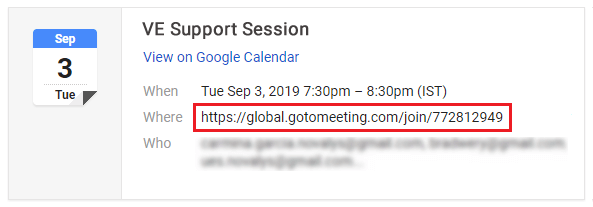
- You will then be prompted to open the "GoTo Opener" desktop application.
Click on [Open GoTo Opener].
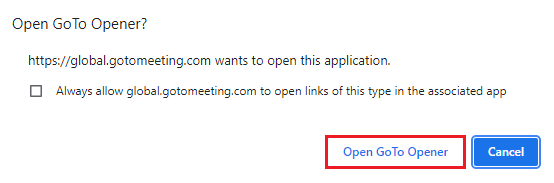
- This will instantly open your GoToMeeting session in the desktop app.
Case 2: Join using the Meeting ID
- The Join URL includes a 9-digit meeting ID, which is also available in the form of "Access Code".
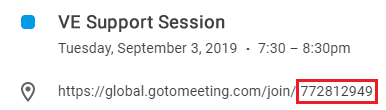
- You will find the Access Code in the invitation sent to you.
- If not, you will see it at the bottom right of your computer screen, while being prompted to open the desktop app.
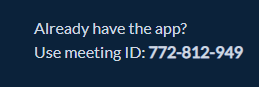
- Open the desktop app, enter the Access Code in the meeting ID section to join the meeting.
Note: If you are logged into your GoToMeeting account and are joining someone else's meeting, select "Join a meeting" in the desktop app then enter the meeting ID.
Additional Information
While joined in a GoToMeeting session, you cannot switch from the web app to the desktop app. In order to do so, you will have to leave the ongoing session and rejoin using the same meeting link.
- Click on the meeting link for the respective session.
- You will come across the following prompt in a browser.
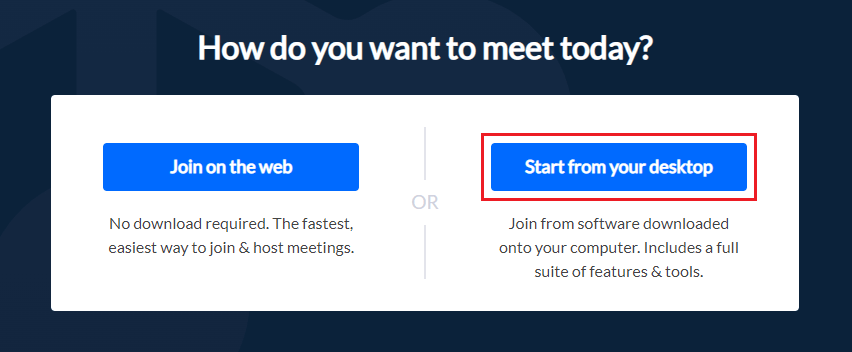
- Click on [Start from your desktop] to install/start the GoToMeeting desktop app.
- Join in your GoToMeeting session using one of the two ways explained above.
More from VE Technical Support
