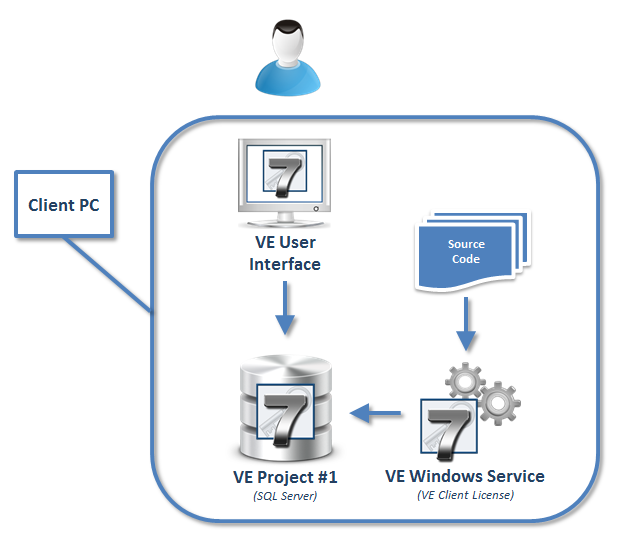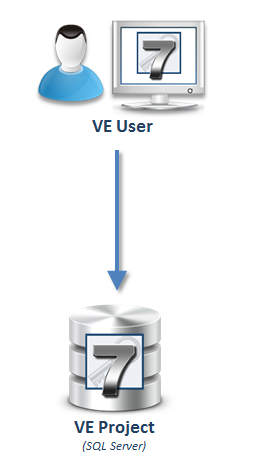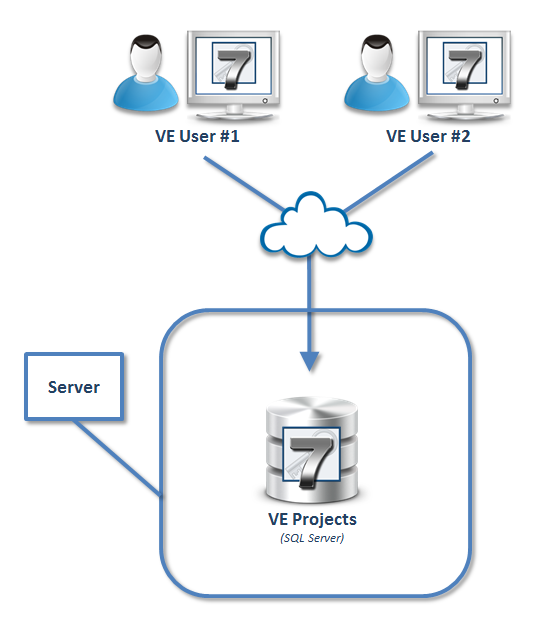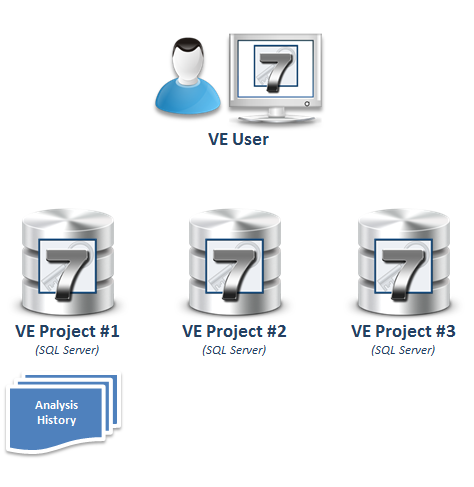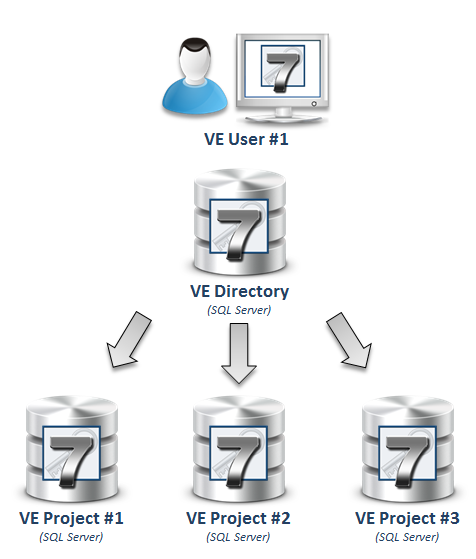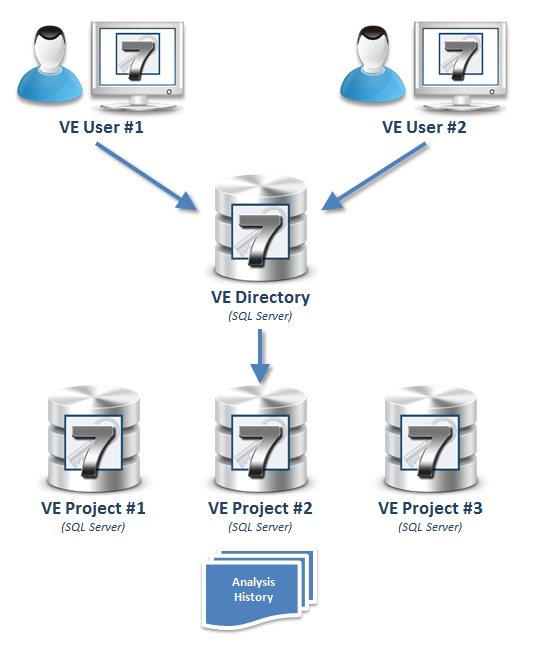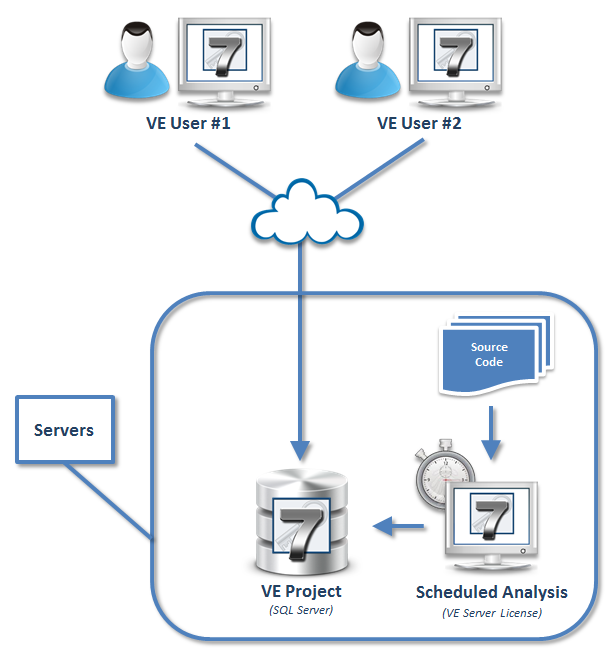VE7 is not just a simple evolution of earlier versions.
It has been entirely redeveloped to provide a new generation of features and to cover new needs for years to come.
Project Storage
VE projects are no longer stored in folders, but in SQL Server. By default, Visual Expert automatically installs a free copy of SQL Server locally.
Client/Server Configurations
On top of a classic stand-alone mode, Visual Expert now supports client/server installations:
- You can use your Enterprise copy of SQL Server instead of the local one,
- Visual Expert remains installed on the developer’s desktop,
- Developers access Visual Expert projects stored on the server.
Analysis History
Each Visual Expert project is stored in a separate database, containing the project settings and the code analysis. When the code analysis is refreshed the previous analysis is saved, allowing you to browse earlier versions of your application by opening previous analyses.
Project Directory
You can create as many projects as you need (1 database per project).
- Any time a new project is created, Visual Expert automatically adds a new entry in a directory where all the VE projects are listed (VE Directory).
- If the VE project is created on a Server, a shared directory is automatically created in the Enterprise Database.
- VE users can browse this directory from Visual Expert to open existing projects
Concurrent Users
- Several users can access the same project concurrently:
- Users can simply click on a shortcut to automatically load a project.
- They can also browse the list of projects declared in the VE Directory.
- This allows for an advanced user to prepare a VE Project and share it with other VE users: they will instantly access the project and its history of code analysis.
Scheduled Analysis: Managing Large Volumes on a Server
Large volumes of code require longer analyses and more PC resources.
VE7 allows you to move the code analysis to a server:
- You schedule the analysis whenever needed
- Users automatically get a “fresh” analysis whenever they need it
- Few resources are consumed on the Developer’s desktop.
Silent Analysis: Managing Large Volumes on a Client PC
VE7 provides a new solution to simplify the code analysis done on a Client PC:
- When the PC resources are available (i.e. the developer is NOT using the PC), a Windows Service automatically refreshes the code analysis.
- As soon as the developer uses his desktop again, the code analysis is paused.
- When the PC resources are available again, the analysis resumes.