Getting Started With Visual Expert for SQL Server
- Download and install Visual Expert from this page.
- When prompted, select your code and start the analysis.
Note : If your project is connected to a database, read this article to select the DB objects that Visual Expert should analyze.
- Request a free trial key:
Without a key, you get limited results.
Read this article to get a product key that will remove this limitation.
- Learn More and Get Support
- Check the system requirements to select the proper machine (client or server).
- Client or server?
The same installation package works for both servers and clients.- For a standalone project, install VE on a client PC.
- If you wish to share your code analysis among several developers, and/or schedule the code analysis on a regular basis, It is highly recommended to install VE on a Server machine.
- Installation: Download and install Visual Expert from this page.
- Code analysis:
Select your code and start the Analysis.
Note : If your project is connected to a database, read this article to select the DB objects that Visual Expert should analyze.
- Check your Repository
You need to verify that the repository created automatically during the VE installation can handle your volume of code. If not, we will guide you to create the proper Repository:
- Do you see the default screen with the number of objects analyzed?
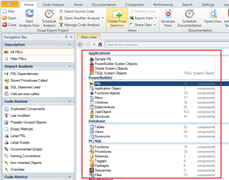
- Check the status of your code analysis:
Open Visual Expert and go to [Code analysis - Manage analysis]
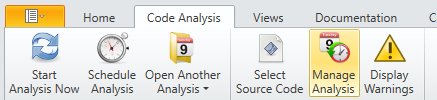
Is the "status" of your code analysis "completed"?
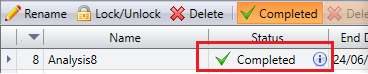
If the analysis was not properly completed, read this article to create a new Repository that will support your volume of code.
- Do you see the default screen with the number of objects analyzed?
- Product key
Request a free trial key: without a key, you get limited results.
Read this article to get a product key that will remove this limitation.
- Learn More and Get Support
Learn More
System Requirements
Trial / Small Project
- Repository Storage: SQL Server Local DB*
- CPU: 4 core min
- RAM: 4 GB
- Hard Drive: 10 GB
*Installed with Visual Expert
Large Application
- Repository Storage: SQL Server Developer Edition (Free license) or higher.
- CPU: 4 core min - 3 Ghz or higher
- RAM: 8 GB
- Hard Drive: 100 to 256 GB
- Fast drive - ideally SSD
Team System (Server)
- Repository Storage: SQL Server Standard Edition or higher.
- CPU: 8 core min - 3 Ghz or higher
- RAM: 16 GB
- Hard Drive: 512 Go to 1 To
- Fast drive - ideally SSD
