Getting Started With Visual Expert for PowerBuilder
- Download and install Visual Expert
Use this from to download VE.
- When prompted, select your code and start the analysis.
- Request a free trial key:
Without a key, you get limited results.
Read this article to get a product key that will remove this limitation.
- Learn More and Get Support
- Check the system requirements to select the proper machine (client or server).
- Client or server?
The same installation package works for both servers and clients.- For a standalone project, install VE on a client PC.
- If you wish to share your code analysis among several developers, and/or schedule the code analysis on a regular basis, It is highly recommended to install VE on a Server machine.
- Download and install Visual Expert
Use this from to download VE.
- Code analysis:
Select your code and start the Analysis.
Learn how to create a VE Project
- Check your Repository
You need to verify that the repository created automatically during the VE installation can handle your volume of code. If not, we will guide you to create the proper Repository:
- Do you see the default screen with the number of objects analyzed?
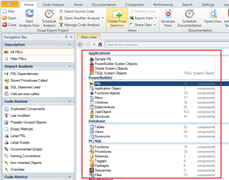
- Check the status of your code analysis:
Open Visual Expert and go to [Code analysis - Manage analysis]
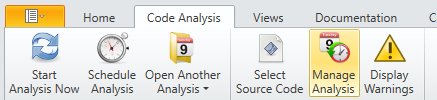
Is the "status" of your code analysis "completed"?
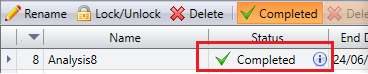
If the analysis was not properly completed, read this article to create a new Repository that will support your volume of code.
- Do you see the default screen with the number of objects analyzed?
- Product key
Request a free trial key: without a key, you get limited results.
Read this article to get a product key that will remove this limitation.
- Learn More and Get Support
Learn More
System Requirements
Standalone Configuration
- Repository Storage:
SQL Server Edition: Developer (Free), Enterprise, Standard, or Web (Express not supported)
SQL Server Version: 2012, 2016, 2019, 2022
The account using SQL Server must have administrator privileges, as Visual Expert creates databases for each VE project. - CPU: 4 cores minimum - 3 Ghz or higher
- RAM: 8 GB Minimum
- Hard Drive: 100 to 256 GB SSD
- OS: Windows 8, Windows 10, Windows 11
Client/Server Configuration
Server Side
- Repository Storage:
SQL Server: Developer (Free), Enterprise, Standard, or Web (Express not supported)
SQL Version: 2012, 2016, 2019, 2022
The account using SQL Server must have administrator privileges, as Visual Expert creates databases for each VE project. - OS: Windows Server 2012, 2016, 2019, 2022
| Lines of Code | RAM | Hard Drive (SSD) | CPU |
|---|---|---|---|
| Up to 500K | 16 GB Minimum | 512 GB | 8 Cores |
| 500K to 5 million | 32 GB Minimum | 1 TB | 4 Cores with 12 Virtual Cores - 3 GHz or higher |
| 5 to 10 million | 64 GB Minimum | 1 TB | 4 Cores with 12 Virtual Cores - 3 GHz or higher |
| More than 10 million | 128 GB Minimum | 2 TB | 8 Cores with 12 Virtual Cores - 3 GHz or higher |
Client Side
- CPU: 4 cores minimum
- RAM: 4 GB Minimum
- OS: Windows 8, Windows 10, Windows 11
VE Web Server
1. Hardware requirements:
- Processor: Multi-core processor, minimum 2.5 GHz
- RAM: 8 GB minimum (16 GB recommended)
- Hard Drive: 100 to 256 GB SSD
- CPU: 4 cores minimum - 3 Ghz or higher
Lines of code |
RAM |
Hard Drive (SSD) |
CPU |
|---|---|---|---|
Upto 500K lines of code |
16 GB Min |
512 GB |
8 Cores |
500K to 5 million lines of code |
32 GB Min |
1 TB |
4 Cores with 12 Virtual Cores - 3 GHz or higher |
5 to 10 million lines of code |
64 GB Min |
1 TB |
4 Cores with 12 Virtual Cores - 3 GHz or higher |
More than 10 million lines of code |
128 GB Min |
2 TB |
8 Cores with 12 Virtual Cores - 3 GHz or higher |
2. Software environment:
- Supported operating systems:
- Windows Server 2016 or later.
- Windows 10 or later for local (non-server) installations
- Compatible web browsers:
- Google Chrome (recent version recommended)
- Microsoft Edge (Chromium version)
- Mozilla Firefox (recent version)
3. Software:
- Repository Storage:
- SQL Server Edition: Developer (Free), Enterprise, Standard
- SQL Server Version: 2012, 2016, 2019, 2022
The account using SQL Server must have administrator privileges.
4. Network:
- Network access for end users via port 80 (HTTP) or 443 (HTTPS).
- Minimal network latency for database connections.
5. Other prerequisites:
- Administrator rights required for installation.
- SSL certificate if site is to be configured as HTTPS.
6. Installation Guideline
Standalone Configuration
- Repository Storage: SQL Server Local DB*
The account using SQL Server must have administrator privileges, as Visual Expert creates databases for each VE project. - CPU: 4 cores minimum
- RAM: 4 GB Minimum
- Hard Drive: 10 GB Minimum SSD
- OS: Windows 8, Windows 10, Windows 11
*Installed with Visual Expert
For all configurations
- You must allow access to https://ai.visual-expert.com
