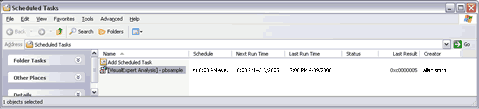Analyze a Visual Expert project automatically
With Visual Expert 5.6, you can launch the analysis of a
project in "batch" mode.
Therefore it is possible to program Visual Expert to refresh
your project analysis whenever you want (during lunch, at
night, etc...).
How to program the automatic analysis of a Visual Expert project
1 - In Visual Expert, select "Tools" > "Schedule analysis" (Ctrl + Maj + H)
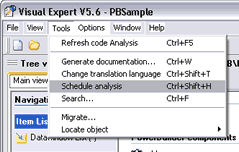
2 - The Visual Expert Scheduler Analysis window opens :
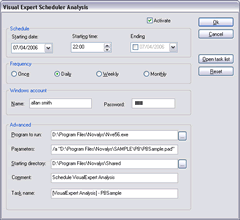
Plan the analysis of your Visual Expert project:
Select "Activate" and enter the requested parameters
to plan the analysis:
Configuration:
Indicate the start, date, start time and if necessary the
end date
Frequency:
You can launch the analysis Once, Daily, Weekly or Monthly.
Windows account:
Enter the ID and the password that the PC user uses to log
onto Windows
Advanced:
- Program to run: {Visual Expert install directory}\Nve56.exe (default value)
- Parameter: /a " {full name of the
Visual Expert project file .pad}"
- Starting directory: Visual Expert install directory\Shared
- Task name: Give a specific name to each VE project i.e:
[VisualExpert Analysis] - PBSample
Visual Expert opens at the required time, starts the analysis
and shuts down.
NB: You have to close Visual Expert.
If another session of Visual Expert is open, it will request
a confirmation before opening a new session and launching
the analysis.
You can look at the scheduled tasks (report) by clicking
on the "Open Task List" button of the Visual Expert
Scheduler Analysis window.