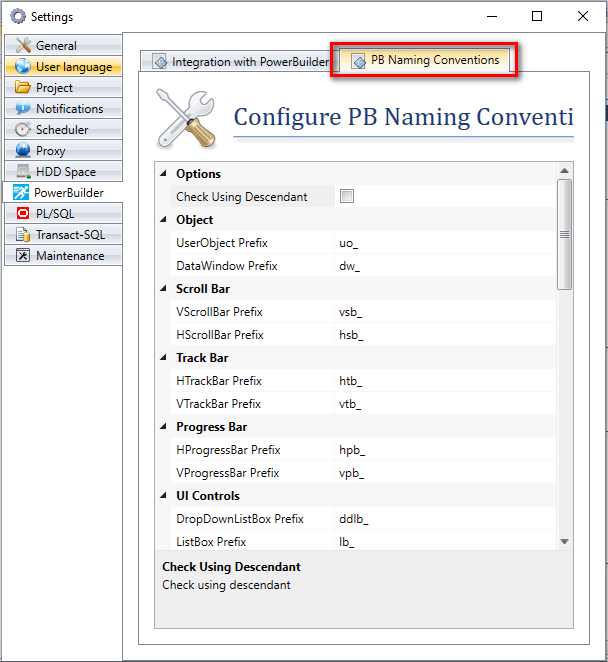Verify PowerBuilder Naming Conventions in Visual Expert Treeview
At Application Level
- Select a source of code in Visual Expert’s treeview, under the ‘Applications’ node.
- Click on ‘Naming Conventions’ in the navigation bar.
Visual Expert lists the objects that do not follow the predefined naming rules along with a hint on the correction that needs to be made.
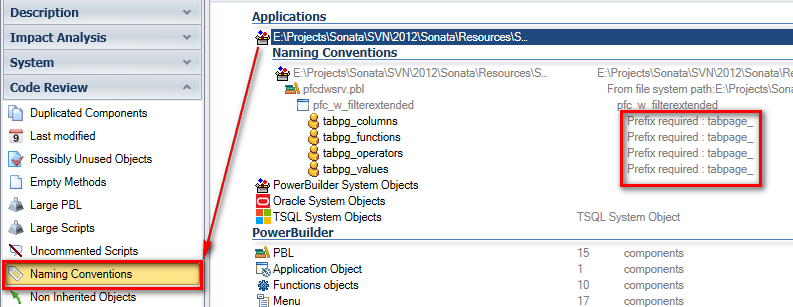
At Object Level
Naming Conventions can be called at the root of PB items like Windows, Menu, UserObjects, Functions Objects, etc.
- Select the root of ‘Windows’ in Visual Expert treeview.
- Click on ‘Naming Conventions’ in the navigation bar.
Visual Expert will list the objects that do not follow the predefined naming rules along with a hint on the correction that needs to be made.
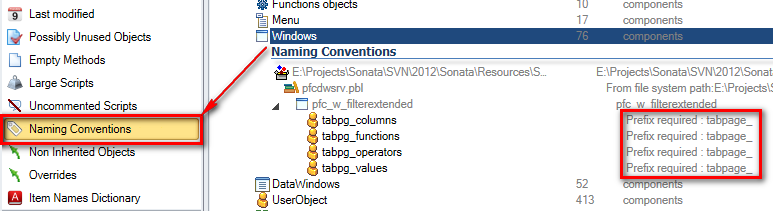
At PBL Level
Naming Conventions for PBLs can be called at the root of PBLs as well as on a single PBL.
On the root of PBLs
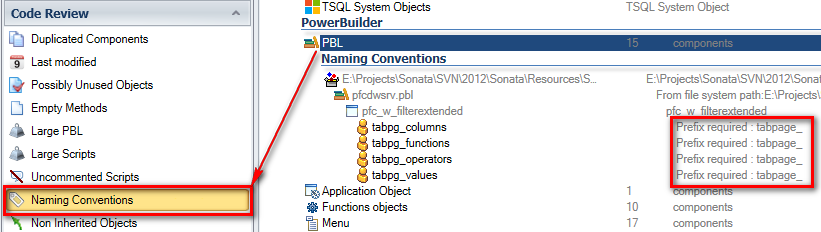
On a single PBL
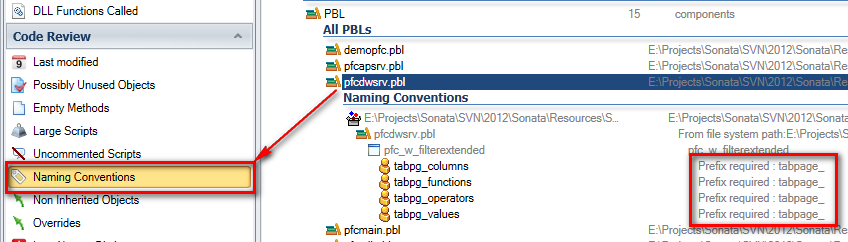
At Object Level
Naming Conventions can also be called on a single PB object like a window, a user object, a DataWindow, a menu, or a function.

Verify PowerBuilder Naming Conventions in a Code Review Report
You can also check the naming conventions in a Code Review Report generated by Visual Expert. The code review report can be useful to find out which objects in a project are not following the defined naming rules.
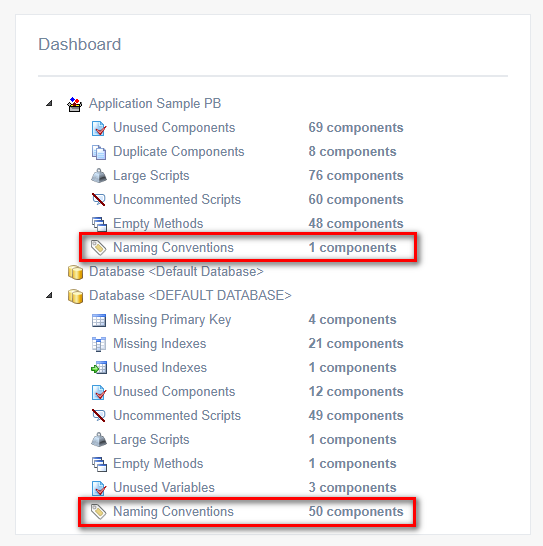
Please refer to this article to learn how to generate a Code Review Report for PowerBuilder code.
Customize your PowerBuilder Naming Conventions
Visual Expert provides a set of default PB naming rules, which can be customized as per your needs.
- Mouse over the ‘Naming Conventions’ macro and click on the wrench that appears on its right end.
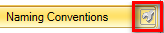
This opens a configuration window, where the rules can be modified as needed.
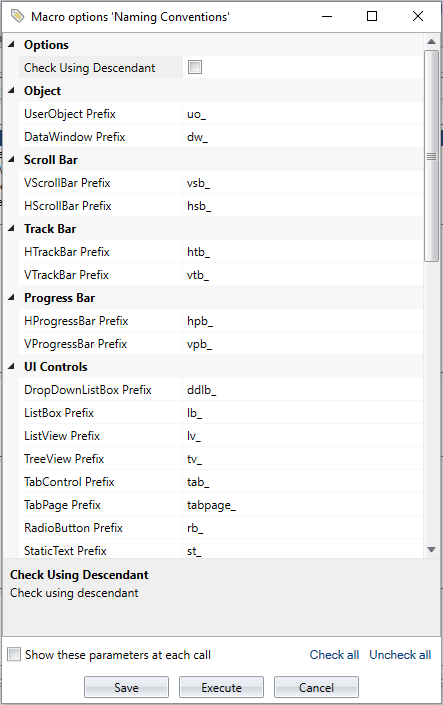
You can also configure the naming conventions at the Project Settings level.
- Open ‘More Settings’ under the ‘Settings’ tab on the top menu.
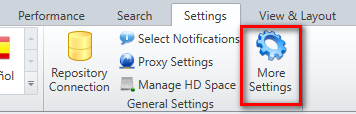
- Select the ‘PowerBuilder’ tab, then click on ‘PB Naming Conventions’.
- Set the naming conventions as required for the current Visual Expert project. The changes will be automatically saved upon closing this window.