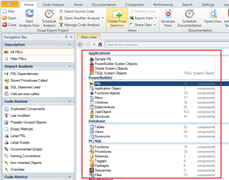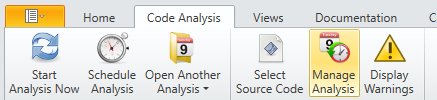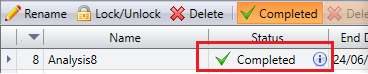Getting Started With Visual Expert for PowerBuilder
- Check the system requirements to select the proper machine (client or server).
- Client or server?
The same installation package works for both servers and clients.
- For a standalone project, install VE on a client PC.
- If you wish to share your code analysis among several developers, and/or schedule the code analysis on a regular basis, It is highly recommended to install VE on a Server machine.
- Download and install Visual Expert
Use this from to download VE.
- Code analysis:
Select your code and start the Analysis.
Learn how to create a VE Project
- Check your Repository
You need to verify that the repository created automatically during the VE installation can handle your volume of code. If not, we will guide you to create the proper Repository:
- Do you see the default screen with the number of objects analyzed?
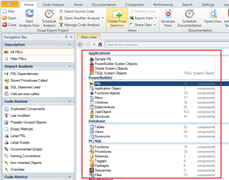
- Check the status of your code analysis:
Open Visual Expert and go to [Code analysis - Manage analysis]
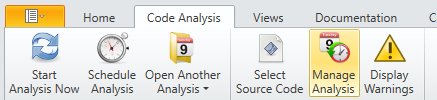
Is the "status" of your code analysis "completed"?
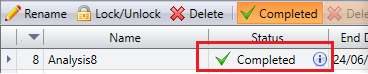
If the analysis was not properly completed, read this article to create a new Repository that will support your volume of code.
- Product key
Request a free trial key: without a key, you get limited results.
Read this article to get a product key that will remove this limitation.
- Learn More and Get Support
System Requirements
Trial & Basic Editions
- Repository Storage: SQL Server Local DB*
- CPU: 4 cores minimum
- RAM: 4 GB Minimum
- Hard Drive: 10 GB Minimum
- OS: Windows 8, Windows 10, Windows 11
*Installed with Visual Expert
Professional & Enterprise Editions
Client Configuration
- Repository Storage:
SQL Server Edition: Developer (Free), Enterprise, Standard, or Web (Express not supported)
SQL Server Version: 2012, 2016, 2019, 2022
- CPU: 4 cores minimum - 3 Ghz or higher
- RAM: 8 GB Minimum
- Hard Drive: 100 to 256 GB
- OS: Windows 8, Windows 10, Windows 11
Client/Server Configuration
Client Side
- CPU: 4 cores minimum
- RAM: 4 GB Minimum
- OS: Windows 8, Windows 10, Windows 11
Server Side
- Repository Storage:
SQL Server: Developer (Free), Enterprise, Standard, or Web (Express not supported)
SQL Version: 2012, 2016, 2019, 2022
- OS: Windows Server 2012, 2016, 2019,
| |
RAM |
Hard Drive |
CPU |
| Upto 500K lines of code |
16 GB Minimum |
512 GB |
8 Cores |
| 500K to 5 million lines of code |
32 GB Minimum |
1 TB |
4 Cores with 12 Virtual Cores - 3 GHz or higher |
| 5 to 10 million lines of code |
64 GB Minimum |
1 TB |
4 Cores with 12 Virtual Cores - 3 GHz or higher |
| More than 10 million lines of code |
128 GB Minimum |
2 TB |
8 Cores with 12 Virtual Cores - 3 GHz or higher |
Important note:
- You need to uninstall Visual Expert 2023 before installing Visual Expert 2024.
- Above mentioned are the minimum requirements covering most cases.
The largest volume of code will require more resources.
In case of doubt or question about performances, please contact us.
- If you analyze code from an ORACLE DATABASE, click here
Required Permissions:
- SELECT ANY DICTIONARY
- SELECT ANY TABLE
- UNLIMITED TABLESPACE
- GLOBAL QUERY REWRITE
- CREATE MATERIALIZED VIEW
Required Role:
- SELECT_CATALOG_ROLE
0 or
- AQ_ADMINISTRATOR_ROLE
or
- DBA
SQL Server 2017 Developer is a full-featured free edition, licensed for use as a development and test database in a non-production environment.