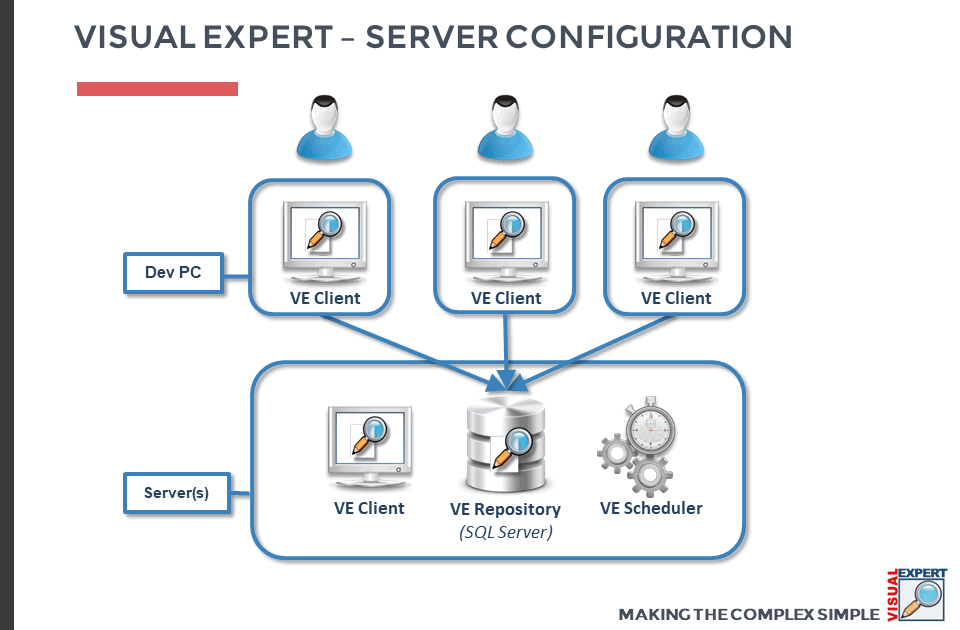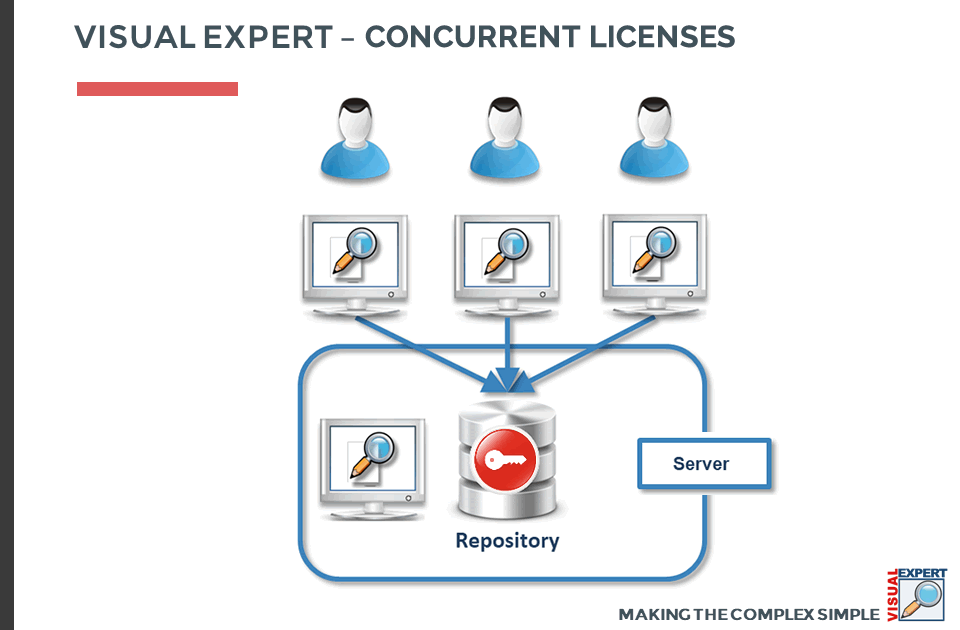Leverage Server and Scheduler Features
-
Installation: choose the best configuration
If possible, install a copy of Visual Expert on a server, for code analysis and doc generation.
If you don't use a server (during a trial for instance), you can install Visual Expert on your development seat. In this case, we still recommended following the other points below.
To learn more about visual Expert configurations, watch these 2 videos
-
Where to create your Visual Expert repository
- The best option is to create your VE repository in a Server instance of SQL server.
- Your second choice would be a local instance, running SQL Server Developer Edition, Standard Edition or higher.
- If none of the above is available, choose the free local
copy - Local DB - installed automatically by Visual Expert.
It works fine with just lower performances.
-
Schedule code analysis on a regular basis
- If a copy of VE is running on a server, the best option consists in scheduling the code analysis from there.
- Otherwise, you can schedule your code analysis from your development seat.
-
Schedule Source Code Documentation
If you generate source code documentation, prefer to schedule it and save it in a shared location. All teammates will be able to access it when it's available.- If a copy of VE is running on a server, we recommend scheduling the Doc Generation from there.
- Otherwise, you can schedule and generate your documentation from your development seat
-
Share your Visual Expert projects
If your VE Repository is accessible to several developers, it’s best to share it, together with its projects and code analyses.
Simply install the VE software on each developer seat and connect it to the Shared VE repository. Developers will be able to use instantly the VE project(s) hosted in this repository.
NB: If you share a VE Repository, do not request a license key per seat.
A Visual Expert license is tied to a VE Repository – not to a PC.
Just request a concurrent license that will be stored in the shared repository.
It will allow a given number of developers to use Visual Expert simultaneously.
Check the System Requirements
- Make sure the machine where VE is running code analyses and generating documentation complies with our system requirements.
- A developer seat, only running VE to query the Repository - i.e. without analyzing code or generating documentation - can simply meet the minimal requirements.
Check the Analysis of your Code
- If our parsers cannot understand a particular syntax in your code, Visual Expert will raise a warning during the code analysis.
- We recommend sending your log to the support team, who will review it and come back to you.
Should they find analysis issues, they will add your syntax in our code parsers, push them in the next build and let you know when these improvements are available.
- Please read this article, to see how to send your log to the Visual Expert team.
Once this step is completed, you're good to go on the long run: future versions of Visual Expert will keep analyzing your code properly.