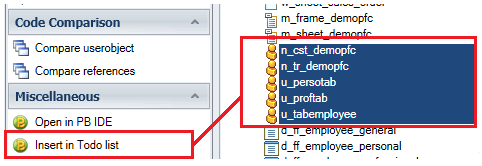New settings have been added to help integrate with your favorite version(s) of PowerBuilder. This article introduces these settings, and also recaps the key PB integration features.
You can access the new settings in [Settings - More Settings - PowerBuilder - Integration with PowerBuilder]
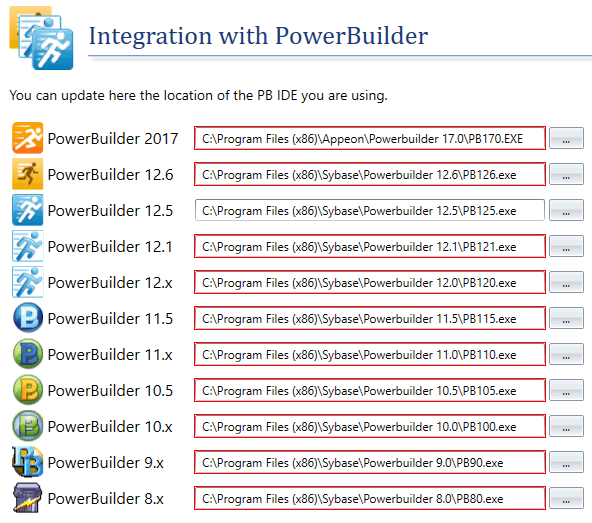
This page lets you select the location of the PowerBuilder version(s) you wish to integrate with.
For the record, you can use several PowerBuilder versions with the same Visual Expert configuration, with the limitation of a single PB version per Visual Expert project.
When creating a new project including PowerBuilder code, you will select the proper PB version. If needed, you can then adjust the location of each PowerBuilder IDE by using the new settings.
Then, when exploring your code within Visual Expert, you can edit a given PB object or method in the PowerBuilder IDE. To do so, use the features "Open in PB IDE" in the navigation bar.
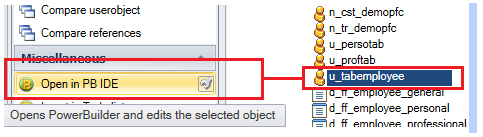
The small button with a wrench ![]() opens the parameter window for this feature: by default, PowerBuilder objects are edited in a PB layout view, but you can choose to open them in a PB source view by checking this box.
opens the parameter window for this feature: by default, PowerBuilder objects are edited in a PB layout view, but you can choose to open them in a PB source view by checking this box.
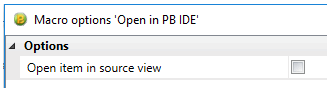
Alternatively, you can right-click on the Visual Expert source code view, and select "Open in PB IDE".
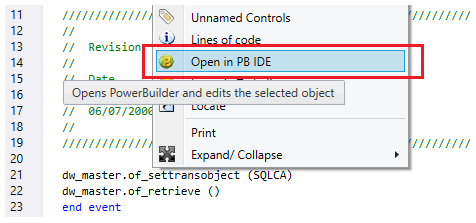
While exploring your code, you can also identify several pieces of code, pass this list on to PowerBuilder, and edit all items one by one without leaving the PB IDE.
To do so, instead of using the feature "Open in PB IDE", click on "Insert in Todo list" after selecting the items you wish to edit with PowerBuilder.